- Print
- DarkLight
- PDF
Using STACK Without Blueprints
- Print
- DarkLight
- PDF
STACK provides a very robust measuring experience, but you may encounter situations where you do not have access to blueprints to measure. This article will guide you through these scenarios.
* STACK does not recommend using hand-drawn plans as they are not drawn to scale. We recommend using a third-party application or grid paper to draw your plan.
Create an Estimate and Proposal without plans
Add your takeoffs or items to the non-measured cost list and provide the estimated quantity, waste factor, unit cost and markup for each.

Create a blueprint using graph paper
Set the scale to the desired size using one edge of a square as your calibrated length:
1 square = 1 square foot
1 square = 5 square feet, etc
In case you don't have grid paper handy, feel free to download a copy here.
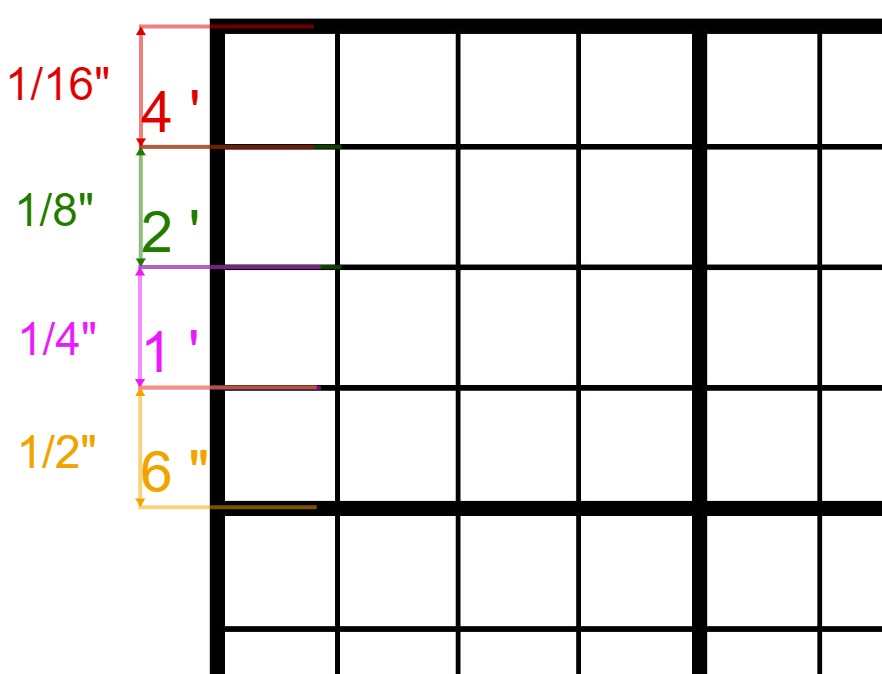
Measure from an uploaded image or picture
Once you upload your images to the project, simply calibrate the scale using a known distance listed on the image. Keep in mind that you may want to compensate for any distortions due to:
Camera angle
Wrinkles on the plan page
Low image quality
Draw takeoffs on a blank PDF
Once you upload a blank PDF to the project, you can create a takeoff and draw measurements to register your desired takeoff total. From there, you can build your estimate and proposal using STACK items and assemblies.
In case you don't have a blank PDF handy, feel free to download a copy here.
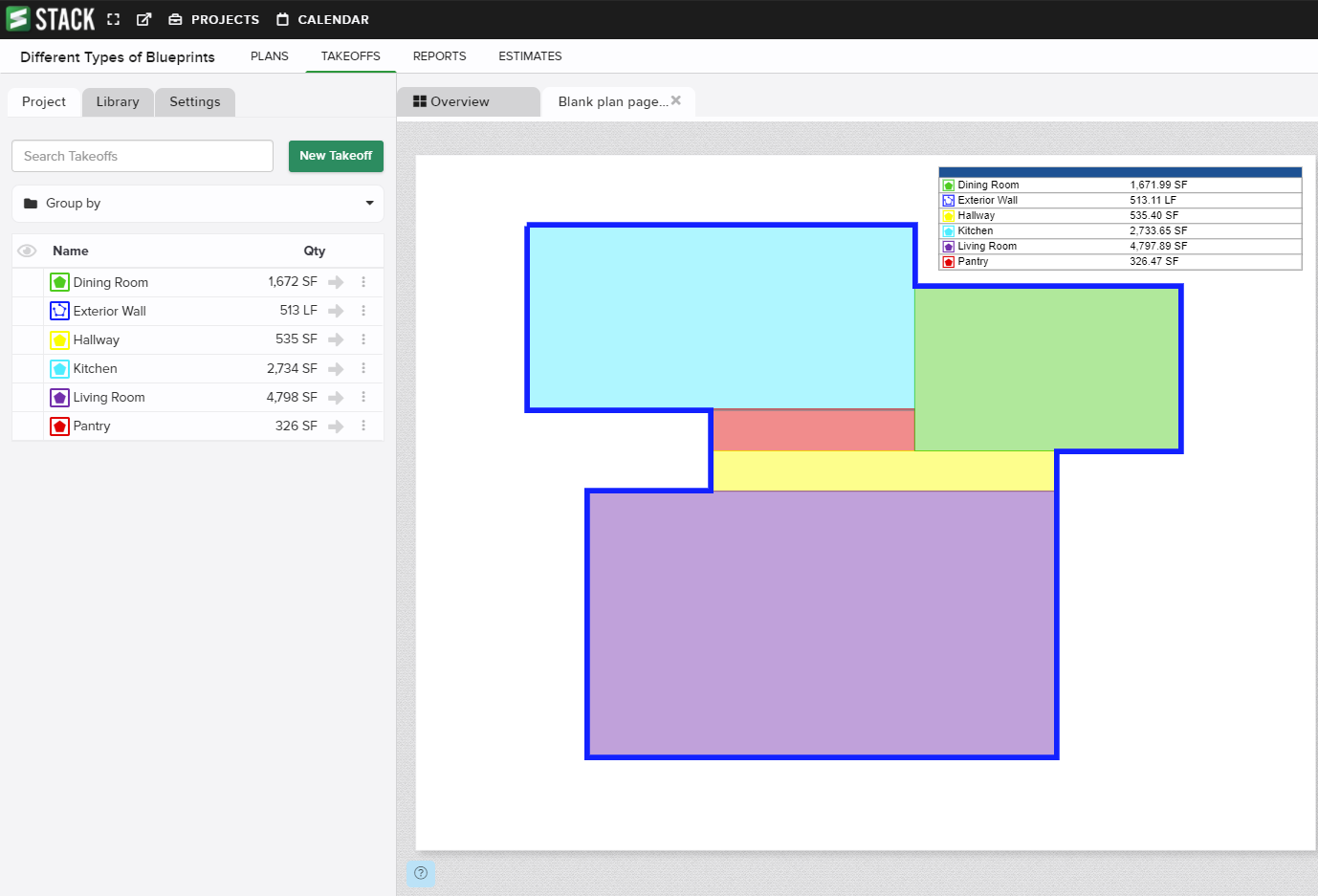
Related Articles
Create and Manage Projects and Events
Rotate Plans
Plan Overlay

