- Print
- DarkLight
- PDF
Text and Keyword Search Plans
- Print
- DarkLight
- PDF
Sorting through hundreds of plan sheets and supporting documents to find the information you need to do a takeoff and estimate, or just determine if you want to bid a project, can be incredibly time consuming.
STACK's Plans and Documents Search feature makes it easy to quickly find the plans sheets and project documents relevant to your work.
Once you've uploaded the project files in STACK, just enter the desired text/keyword(s) in the search box under the Plans tab and STACK will search the entire plan set (Plans and Supporting Documents) for matching text within the titles/file names as well as the content of each page.
TIP: Use your search results to organize your plan sheets and documents. Create folders and drag the files returned from your search into them so they're even easier to find when you need to work with them.
Search Plans and Documents by Text or Keyword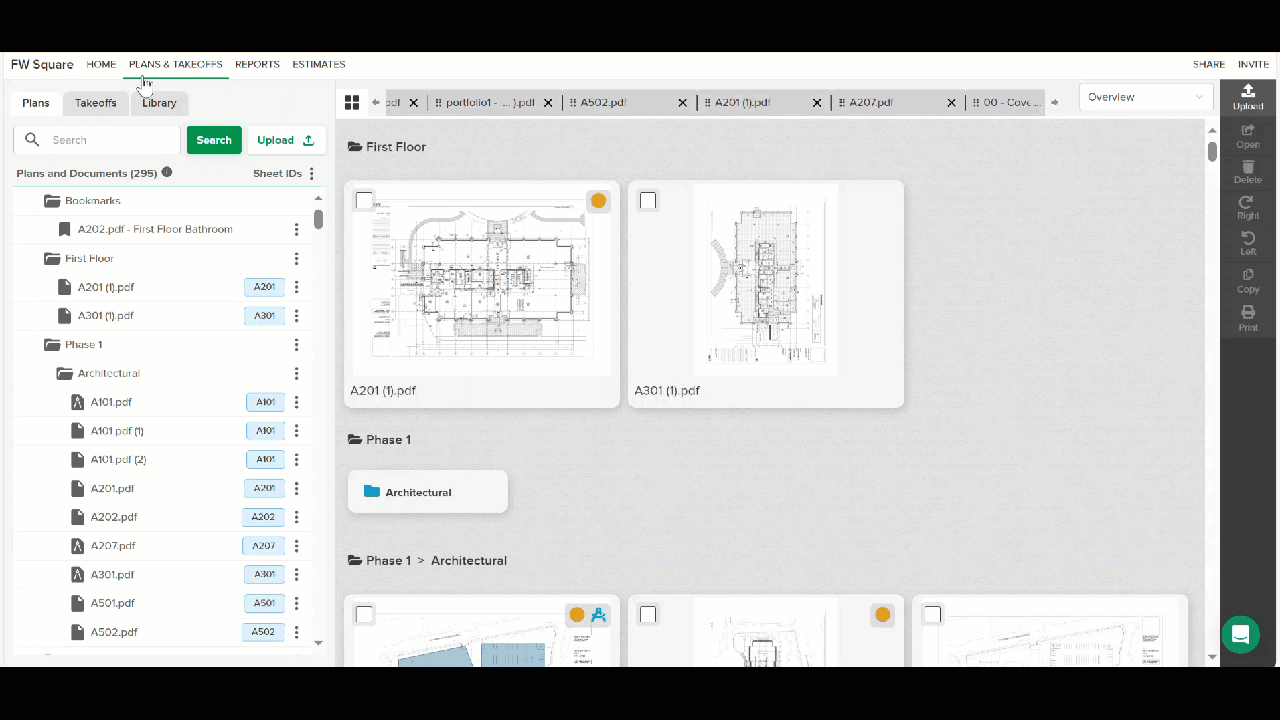
Go to the PLANS & TAKEOFFS section of the project.
Click on the Plans tab.
Click in the Search bar and type in the desired sheet title, text, or keywords you want to find.
TIP: When searching for a specific text or title, make sure to use quotation marks before and after the word or title (E.g., "roof", "A", "footer") so only results with that specific text will be returned. For example, typing in "roof" will exlcude results for roofing and typing in "bath" will exlcude results for bathroom.Click the green Search button. (A green spinner will be active under the Upload button until all search results have been returned.)
File names/titles that match the search will be highlighted in yellow.
Files with content that matches the search will have a gray box that displays the number times the searched text appears to the right of the file name. Open the file to see the results (highlighted in green).
Click the X in the Search bar to clear the search when finished.
Related Articles
Upload Project Files
Organize your Project Documents
Create Folders to Organize Your Plans
Managing Drawings and Other Project Documents
Markup Tools
Creating and Editing Takeoffs

