- Print
- DarkLight
- PDF
Export Item Quantities to a GMS Subsidiary
- Print
- DarkLight
- PDF
STACK's integration with GMS allows you to easily export your project's item quantities from STACK directly to a GMS Subsidiary to generate a quote.
This can help save time and eliminate potential errors from manually entering data from one program to another.
How It Works
First, you'll need to set up the connection/integration to the GMS Subsidiary of your choice in STACK. (You only have to do this once.) Then you'll be able to export item quantities from any project's Item Report in STACK with the click of a button.
When you export the data from STACK, it will be sent to your selected GMS Subsidiary, where a quote will be automatically generated and emailed to you.
Key Information:
You can connect multiple GMS Subsidiaries to your STACK account.
You must set up the connection/integration to your specific GMS Subsidiary in STACK before you can export item quantities from STACK directly to that GMS Subsidiary. The setup is a one-time process.
See Connect Your GMS Subsidiary and STACK Account for instructions.You must have an account with the selected GMS Subsidiary to set up the connection/integration in STACK.
Only STACK users with a role/permissions to access Account Settings can set up the connection/integration.
Any STACK user can export item quantities from STACK to the selected GMS Subsidiary once the connection/integration has been set up.
Item quantities are exported from the Item List report.
When you export the item quantities from STACK to the connected GMS Subsidiary account, it is a one-time transfer of data.
If the quantities are updated in STACK after the data is exported to the GMS Subsidiary, those changes are NOT automatically transferred to the GMS Subsidiary.The quote that is created during this process is generated and emailed to you from your connected GMS Subsidiary.
Export Item Quantities to Your GMS Subsidiary
NOTE: You must set up the connection/integration to your GMS Subsidiary in STACK before you can export item quantities.
The setup is a one-time process. See Connect Your GMS Subsidiary and STACK Account for setup instructions.
In STACK, open the project from which you want to send item quantities to your GMS Subsidiary.
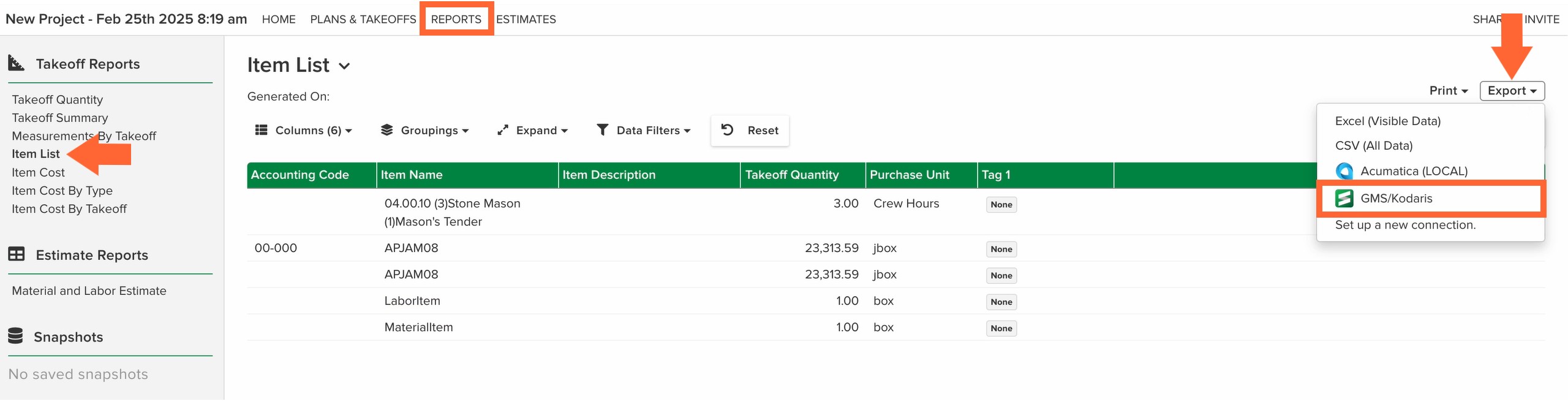
Click REPORTS on the navigation toolbar.
Click Item List under the Takeoff Reports section on the left panel.
Click the Export dropdown at the top right of the screen and select the name of your GMS Subsidiary. (GMS/your connected subsidiary's name)
NOTE: If your GMS Subsidiary is not listed, click Set up a new connection to set up the connection/integration. See Connect Your GMS Subsidiary and STACK Account for instructions.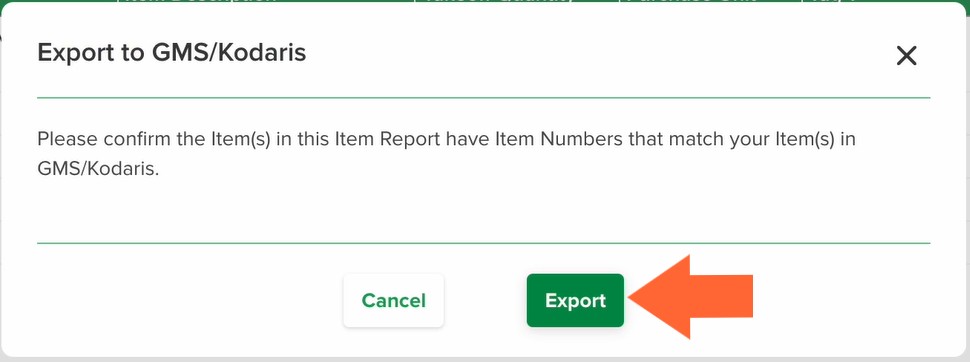
An Export to GMS dialog box will open, prompting you to confirm that the Item Numbers on the Item Report match your items in your connected GMS Subsidiary. Once you have done this, click Export.
Click the Export button.
You will receive a notification in STACK when the export is complete. (Or if there is an error and the export fails.)
If you receive the Failed to export notice, wait awhile and click the Try Again button. Contact support if the problem persists.
Once the export is complete, your connected GMS Subsidiary will email you a quote.
Related Articles
Connect Your GMS Subsidiary and STACK Account

