- Print
- DarkLight
- PDF
Export Estimate Worksheet Data to QuickBooks Online
- Print
- DarkLight
- PDF
When QuickBooks Online (QBO) is included in the workflow, Estimate Worksheet data from STACK | Takeoff & Estimate can be exported directly to QBO. This integration streamlines the transfer of estimate information into accounting and invoicing processes.
Exporting directly from STACK removes the need for manual re-entry of data in QBO, significantly reducing the risk of typographical errors and saving time during project handoff.
Before estimates can be exported, a one-time setup is required. This setup includes:
Connecting the STACK account to the QBO account.
Assigning Accounting Codes to items within STACK to ensure alignment with the QBO chart of accounts.
Once these steps are complete, exporting estimate data is simple and requires only a few clicks. Quantities, costs, and related details from the Estimate Worksheet flow seamlessly into QBO, ensuring accuracy and consistency between estimating and accounting functions.
IMPORTANT
Only the U.S. version of QBO is currently supported.
Account Owner permissions in STACK | Takeoff & Estimate are required to enable this feature.
Estimate Workflow can be exported; Unit Cost Estimates are not supported.
See below for instructions to:
Connect STACK | Takeoff & Estimate and QuickBooks Online
Assign Item Accounting Codes for Export to QuickBooks Online
Export a STACK Estimate to QuickBooks Online
Connect STACK | Takeoff & Estimate and QuickBooks Online
NOTE
Account Owner permissions in STACK | Takeoff & Estimate are required to connect accounts.
NOTE
This is a one-time setup. Once the accounts are connected, the process does not need to be repeated.
.gif)
Click the Settings icon in the main navigation toolbar.
Select Account Settings from the dropdown menu.
In the left panel, click App Integrations.
Locate the Intuit QuickBooks Online tile and click Connect.
On the QuickBooks Online login page, enter the registered Email or User ID.
Enter the Password in the corresponding field.
Click Sign In.
If prompted, complete any two-step verification process.
On the permissions request screen, review the connection details and click Authorize (or Connect) to grant STACK | Takeoff & Estimate access.
After successful authentication, return to STACK | Takeoff & Estimate where a confirmation message indicates that the accounts are connected.
Assign Item Accounting Codes for Export to QuickBooks Online
NOTE
Items in the Estimate Worksheet must include an Accounting Code to be eligible for export to QuickBooks Online (QBO)
The Accounting Code maps data from the Estimate Worksheet to QBO Products & Services during export:
If a QBO Item (Categories + Name) exactly matches the Accounting Code in the Estimate Worksheet, the existing QBO Item is used, and the QTY, Rate, and Amount fields in QBO are populated with data from the worksheet.
If no match exists, the export will not work and may return an error.
Items in the Estimate Worksheet without an Accounting Code are excluded from export.
For consistent mapping, it is recommended that Accounting Codes in the Estimate Worksheet align with existing QBO Items (Categories + Name) whenever possible.
Export QBO Item information
In QuickBooks Online (QBO), navigate to Products and Services.
Depending on the QBO view, this may appear under MENU > Get things done > Add products and services.
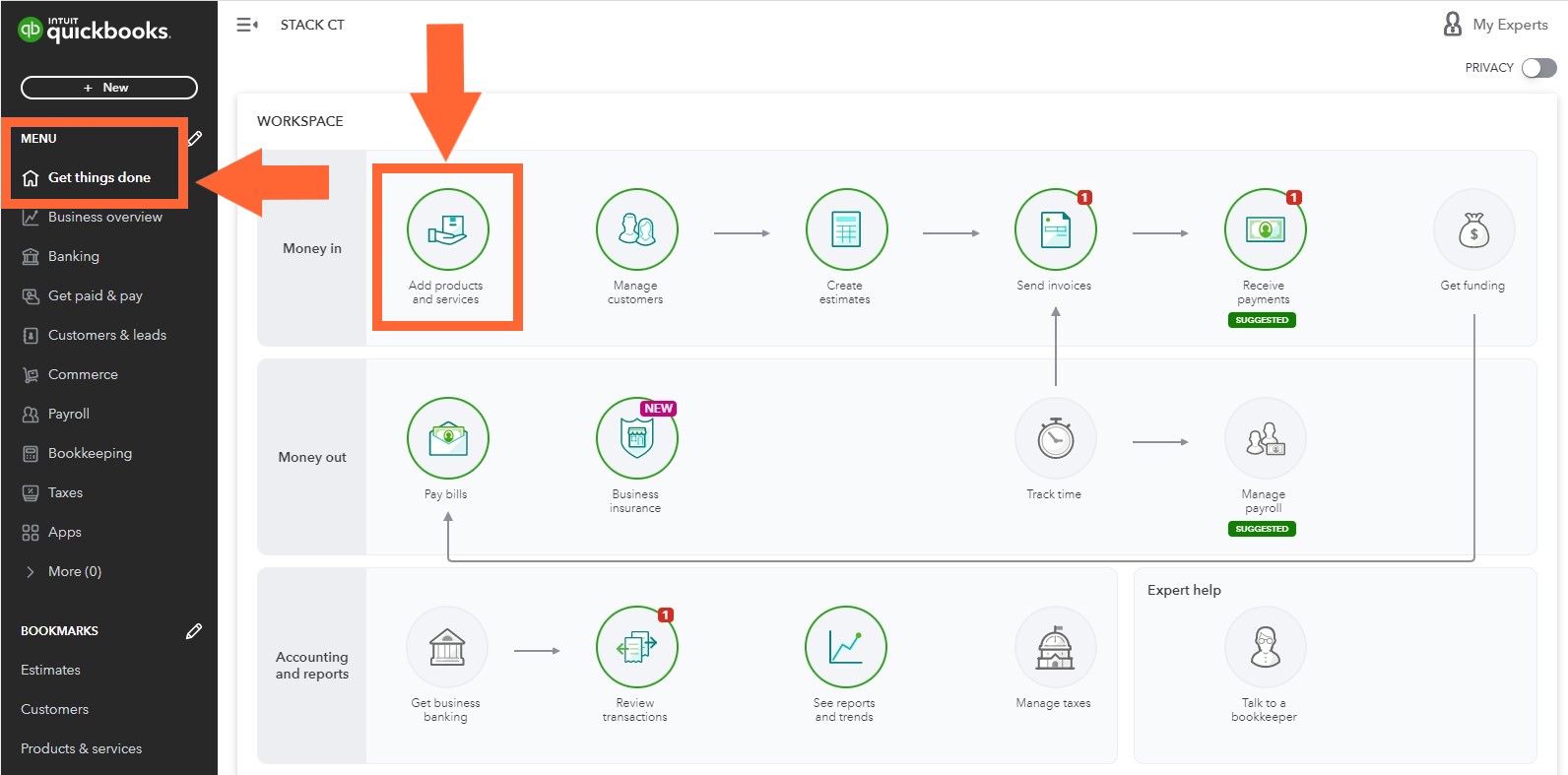
Click the Export to Excel icon to download a spreadsheet of all QBO items.
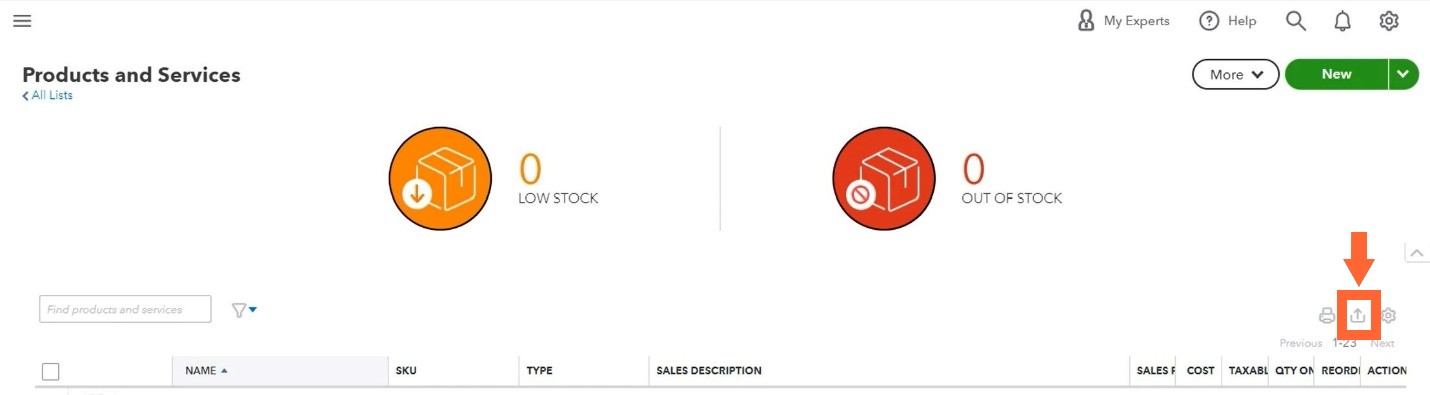
Apply Accounting Codes in STACK | Takeoff & Estimate
Use the values listed in the Item column of the exported QBO spreadsheet as Accounting Codes in STACK.
Each QBO Item entry lists categories, subcategories, and products or services, separated by colons
(:).
Accounting Codes can be entered in STACK in two ways:
Individually: Copy and paste into the Accounting Code field in the Item Information screen when creating or editing an item.
Bulk Import: For multiple items, copy/paste QBO Item data into the AccountingCode column of the STACK Item Import Template. Submit the template to STACK Support for upload.
Non-Measured Items
Non-Measured Items added to the Estimate Worksheet must also include an Accounting Code to be exported. Enter the Accounting Code directly in the worksheet under Non-Measured Costs > Accounting Code.
Additional Accounting Code Rules
The STACK Accounting Code field supports up to 250 characters.
QBO allows up to 100 characters per category or item.
A QBO Item supports a maximum of four category levels (no more than four colons).
Example:
CATEGORY:SUBCAT1:SUBCAT2:SUBCAT3:PRODUCT
Backslashes (
\) are not supported in Accounting Codes.
Mapping Example
QBO Item (from export) | STACK Accounting Code (to enter) |
|---|---|
MATERIALS:Lumber:Framing:2x4 | MATERIALS:Lumber:Framing:2x4 |
MATERIALS:Concrete:ReadyMix:4000 PSI | MATERIALS:Concrete:ReadyMix:4000 PSI |
LABOR:Electrical:Wiring:Low Voltage | LABOR:Electrical:Wiring:Low Voltage |
QBO To STACK Flow Diagram
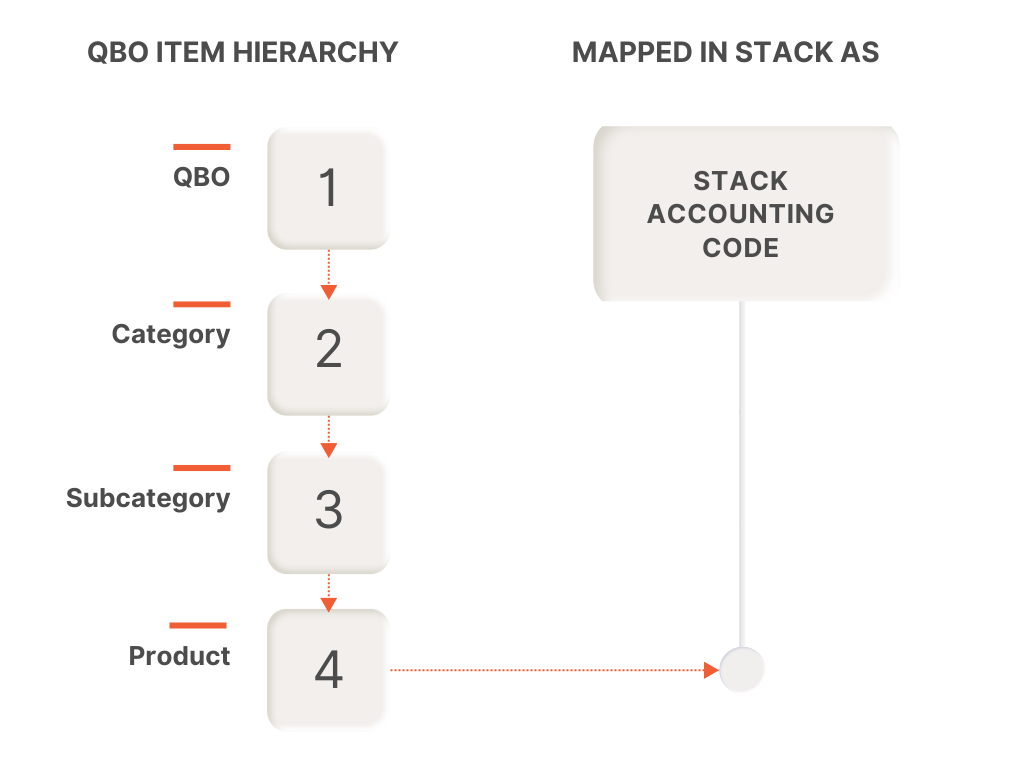
Export a STACK Estimate to QuickBooks Online
NOTE
Only an Account Owner in STACK | Takeoff & Estimate can export estimates to QBO.
In STACK, open the Estimate Worksheet to be exported to QuickBooks Online.
Click the three dots next to Get Unit Costs.
Click Export and Select Export to QuickBooks.
Choose a Customer (list is pulled directly from QBO Customers).
Click Export to send the data to QBO as a new estimate.
Log in to QuickBooks Online and continue with the standard QBO workflow.
IMPORTANT
Each export from STACK | Takeoff & Estimate creates a new estimate on QBO. Existing estimates in QBO are not updated.
Data Exported from STACK | Takeoff & Estimate to QuickBooks Online
During export, the following field mappings are applied:
STACK Adjusted Quantity → QBO QTY (Quantity)
STACK Selling Price ÷ Adjusted Quantity → QBO Rate
STACK Selling Price → QBO Amount
STACK Accounting Code → QBO Item (Categories + Name in Products & Services)
STACK Name → QBO Description*
STACK Terms and Conditions + Scope of Work → QBO Message (displayed on estimate)
NOTE
Tax is NOT exported from STACK. Tax rates must be applied and customized within QBO.
If STACK Accounting Code matches an existing QBO Item, the QBO Item (Categories + Name) and Description are retained. The sTACK Item Name does not overwrite the existing QBO Description.
Related Items
Export Your STACK Estimate to QuickBooks Online
Create, Edit, or Delete Custom Items
Bulk Import Custom Items to STACK
See how others use this feature in the STACK Community.
If you need additional assistance, please Contact Us.

