- Print
- DarkLight
- PDF
Using STACK When You Receive an Invite
- Print
- DarkLight
- PDF
Let's get started. You have been invited to a Project and are eligible to use our premier cloud-based Takeoff and Estimating tools for Free.
Finding your Plans:
To quickly find the plans you want to measure, use the Search bar to find the plans using keywords, such as wall, floor, alarm, etc.
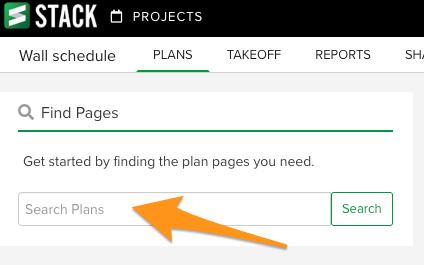
The search will filter the plans in the list view, and also the thumbnail view. To return to all the plans in the project, click Exit search. Once you find the plans to measure, you are ready for the next section on Navigating.
Navigating the Plans
There are two views of the plans, depending on your preference.
You can click on the Plans folder to expand it and see a list view of all the plans.
There is a thumbnail image of each plan in the project.
To access a plan, you can either double click on the plan name in the list view OR click on a thumbnail image.
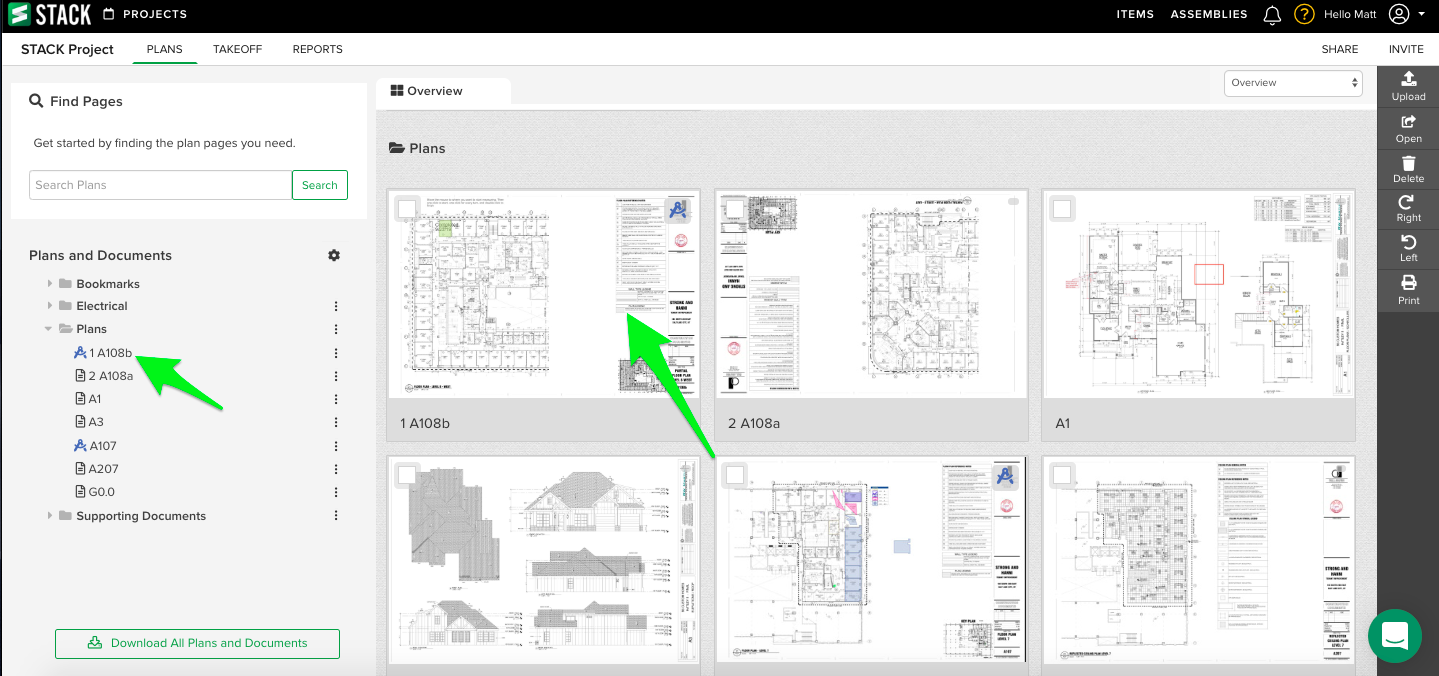
This will open the plan page in full screen. To zoom in on the plan, use the scroll wheel on your mouse. To move the page around, hold down on the mouse button and drag the page.
You can continue to look at other pages in the project by clicking the overview tab to return to the thumbnail view, or double click a plan in the list view.
Starting a Takeoff
Start by setting the scale. Click the scale box and select a standard scale, or calibrate off a known distance
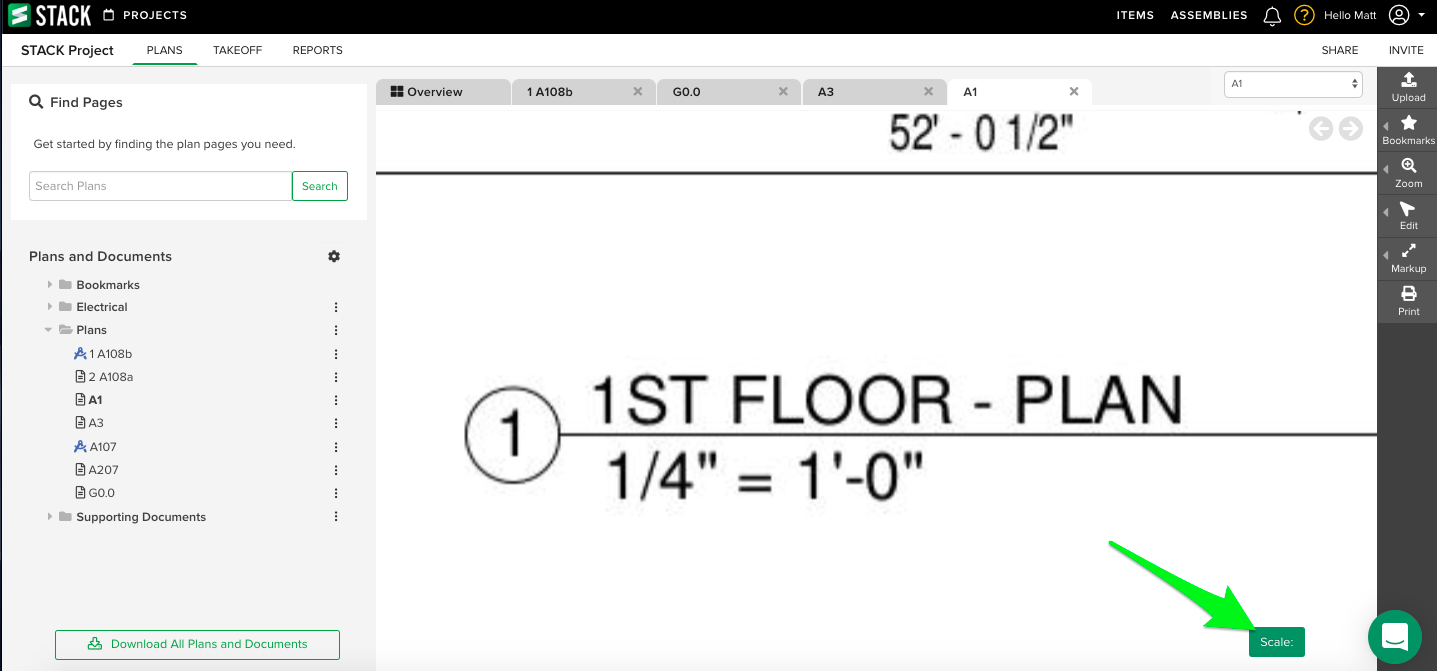
To access the drawing tools, click Takeoff in the upper menu, and click New takeoff.
Enter the takeoff name (for example: 5/8" Type X Drywall), choose the corresponding measurement type, and click Start Takeoff.
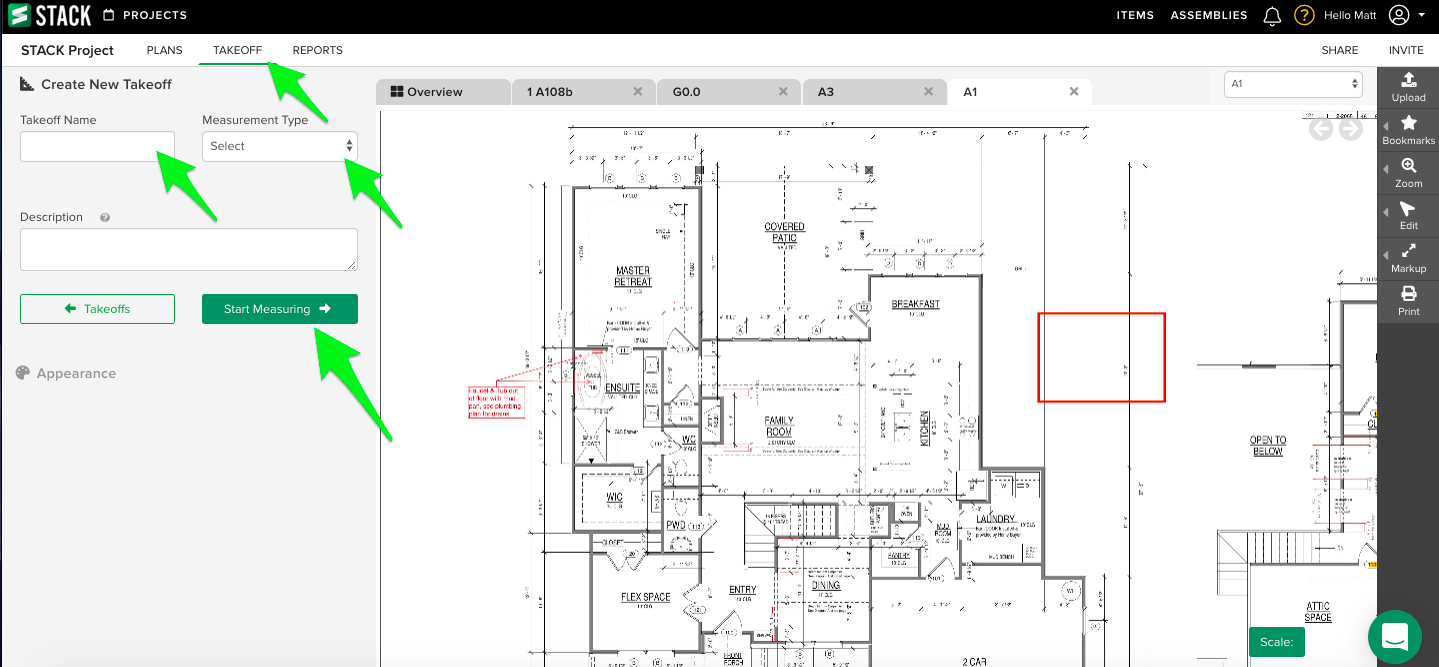
Move the mouse over to where you want to start measuring. It's one click to start, one click for every turn, and double click to finish the measurement. You can see your totals by clicking the End button, or clicking on Reports.
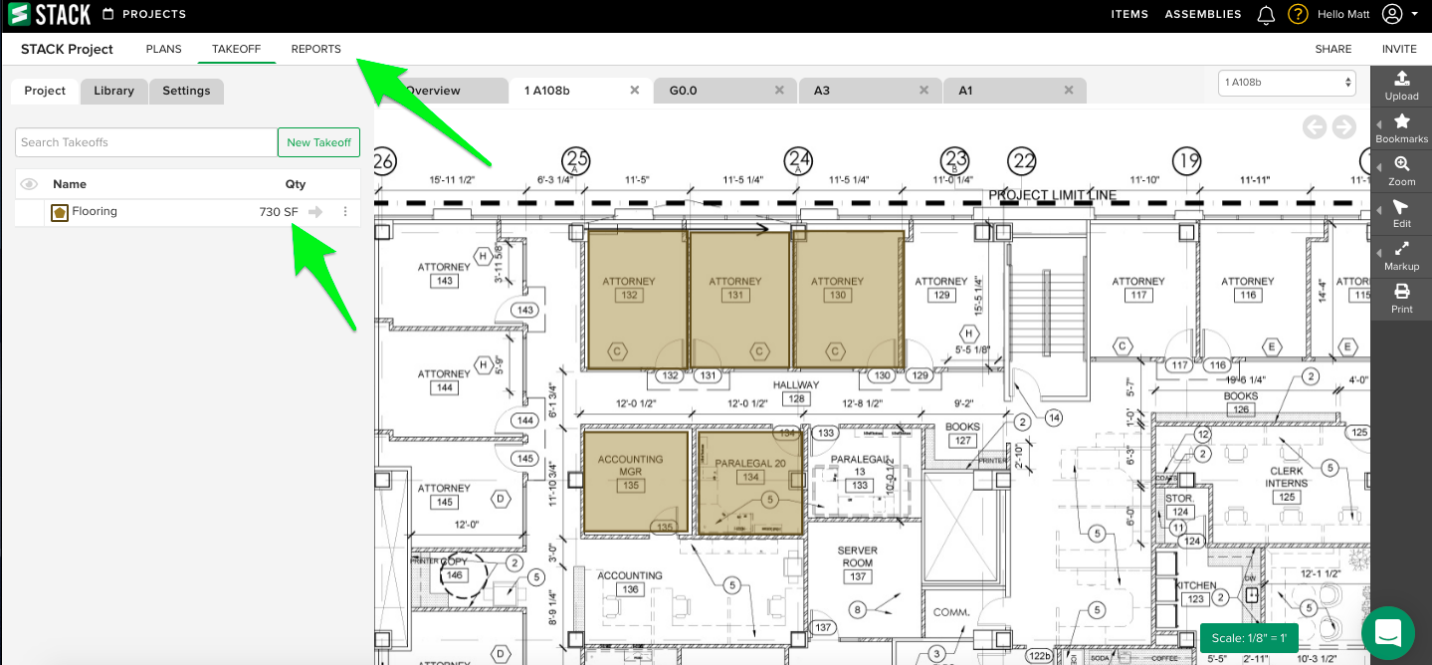
TIP: Create a new takeoff for everything you want to measure in the project.
TIP: Some measurement types will ask for additional information after clicking Start Takeoff, such as height, width, or depth.

