- Print
- DarkLight
- PDF
Takeoff Library
- Print
- DarkLight
- PDF
When you create a takeoff, you can add it to your Takeoff Library for use on other projects. Having pre-built takeoffs makes it quick and easy to start the takeoff and estimating process.
Instead of manually creating a takeoff and individually adding items and assemblies for each project, you simply add a pre-built takeoff to your project and start your measurements and counts.
Pre-built takeoffs already have the measurement type assigned and can also have preassigned takeoff tag values, items, and assemblies. This saves time and helps prevent errors that can occur with manual entry. Plus, you get a jump start on your estimates since takeoff tag values, items, and assemblies are included.
You’re also still able to customize your takeoff – once you add a pre-built takeoff to your project, you can add, edit and remove takeoff tag values, items, and assemblies as needed.
Pre-built takeoffs available for use on a project can be found in the Takeoff Library (the Libraries tab in the PLANS & TAKEOFFS section of a project):
Company Library/Custom Libraries - Pre-built takeoffs you or someone in your company has created.
When you create a takeoff, you can add it to one of your Custom Libraries for use on future projects. This allows you to create and reuse custom takeoffs that meet your specific project requirements.STACK - Sample pre-built takeoffs.
STACK provides a variety of pre-built takeoff samples for various trades to get you started. If you are new to STACK or new to adding items and assemblies to your takeoffs, these are great tools to help you through the takeoff process and allow you to see the detail that is possible on your estimates when you use items and assemblies.Pre-built Catalog Takeoffs - Pre-built takeoffs connected to catalog subscriptions.
If you subscribe to any item and assembly catalogs that have associated pre-built takeoffs, you will have access to those as well.
Add a Takeoff to a Library
After you’ve created a takeoff in a project:
.jpg)
Find the takeoff you want to add to the Library on the Takeoffs list and click the 3 dots to the right of the takeoff name.
Go to Add to Library and select the Custom Library where you want to add the takeoff.
The takeoff will be saved in the Takeoff Library of the selected Custom Library for use on future projects.
TIP: The Takeoff Library is found on the Libraries tab in the PLANS & TAKEOFFS section of a project.
NOTE: If the takeoff you add to the library has a Takeoff Tag Value set to None, the tag will not be copied to the library.
Organize Your Library Using Takeoff Tags
Not only can you use Takeoff Tags to create custom categories to organize the takeoffs in a project, you can also use Takeoff Tags to organize and group takeoffs saved in your Takeoff Library. You can create tags based on floor, phase, CSI code, or whatever works for your team, then group the takeoffs by the Tag Values (like folders) to quickly find the takeoffs you need. You can even add a whole group of takeoffs to a project at one time.
You can group the takeoffs by any Tag Values that were assigned and saved with the takeoffs or create new Takeoff Tags directly in your library.
.gif)
Start by creating Takeoff Tags and setting up Tag Values in your library. Just click the green New Tag button and follow the same process you would when creating a Takeoff Tag in a project. (Click here if you need instructions.)
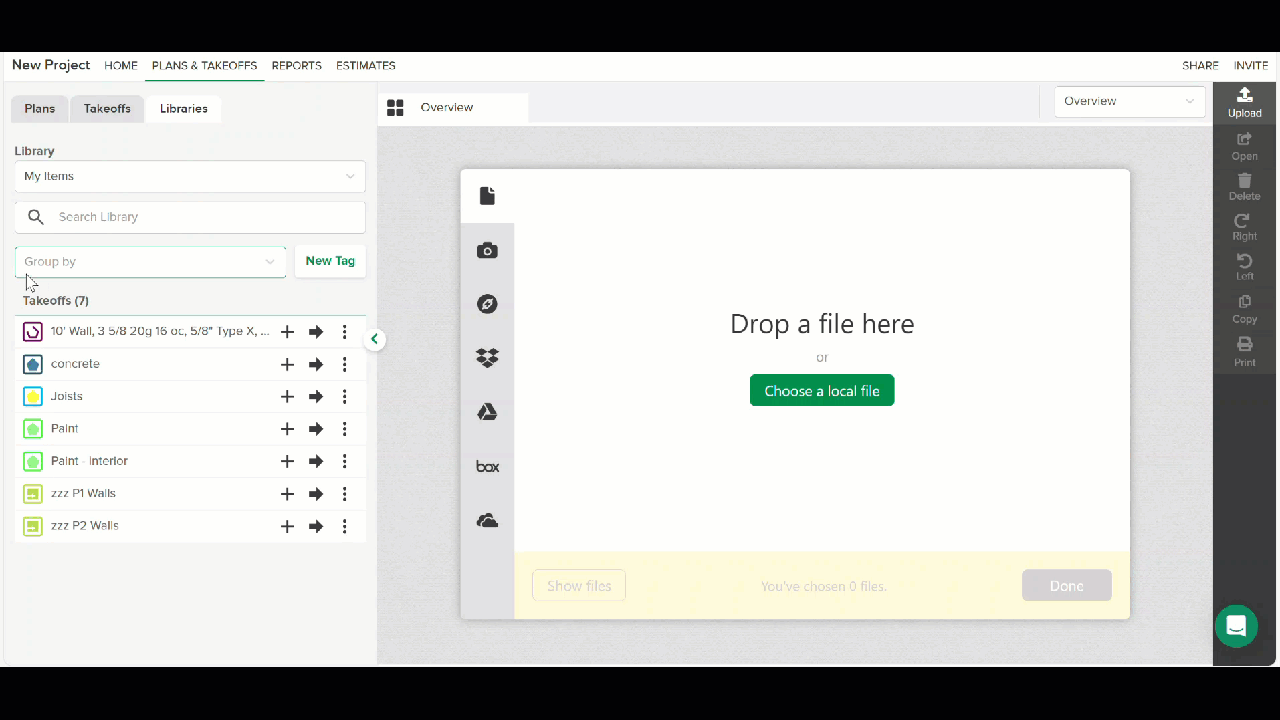
Then, click on the Group by dropdown and select the tags you want to group by.
This will create a folder structure based on the Takeoff Tag Values.You can drag and drop the takeoffs into different Tag Value groups/folders and the takeoff will be assigned that Tag Value.
TIP: If you have a long list of folders, it can be useful to check the Hide empty folders button so you only see folders that actually contain takeoffs.
Add a Pre-built Takeoff to a Project
.jpg)
Go to PLANS & TAKEOFFS.
Click the Libraries tab.
Click in the field under Library and select the library from which you want to select a takeoff.
Click the + icon next to the individual takeoff(s) you want to add to your project.
You can add as many takeoffs to the project as you need.
Takeoffs can be added from any or all of your available Libraries - Company Library/Custom Libraries, STACK, STACK Quick Start, etc.
TIP: If you use the Group by dropdown in your library to organize your takeoffs by Takeoff Tag, you can click the + icon next to a folder to add all of the takeoffs in that folder to the project at once..jpg)
Once you’ve added the takeoff(s) you want from the Libraries, they will be available in the project on your list of takeoffs on the Takeoffs tab.
NOTE: If the takeoffs you add to a project have Takeoff Tag Values assigned, the takeoff tags and values will be added to the project. (If the tags and values already exist in the project, duplicates will not be created.)
If a takeoff has the Tag Value set to None, the takeoff tags and values will not be added to the project.
TIP: If you used a STACK pre-built takeoff or other pre-built takeoff that was not in your library, you can follow the instructions above to create a new template that will be available in your library for future use and customization.
Next Steps
After you have added a pre-built takeoff to your project, you can use STACK's takeoff tools to create your measurements/counts. You can also edit the takeoff appearance, and add or remove items, assemblies, and Takeoff Tags if needed.
Creating and Editing Takeoffs
Add, Edit, or Remove an Assembly on a Takeoff
Add or Remove Items from a Takeoff
Takeoff Tags

