- Print
- DarkLight
- PDF
STACK for Excel Powered by Velixo
- Print
- DarkLight
- PDF
NOTE
The Velixo connector is a paid integration. To get access, please contact your STACK Account Manager to discuss licensing and enable the connection for your organization.
With the Velixo integration, you can connect STACK | Takeoff & Estimate directly to Microsoft Excel. This connection makes it easy to analyze, calculate, and report on your project data using familiar Excel tools, while keeping your information synced and up to date from STACK.
Key Information
The Velixo integration connects STACK | Takeoff & Estimate directly to Microsoft Excel, allowing you to access project data in real time. You can build dynamic, refreshable reports using familiar Excel formulas without exporting or reformatting information.
STACK for Excel let you pull quantities, costs, and project details straight from your STACK project. These formulas automatically update whenever project data changes, keeping your reports accurate and current.
With Velixo, you can work from prebuilt STACK templates or design your own spreadsheets using filters and arguments that target specific projects, takeoffs, or items.
Connect STACK to Excel
Open Excel and create a new spreadsheet.
Name the new file with a descriptive name.
Click the Add-ins icon at the top right.
If you do not have Velixo already installed on your computer, follow the following instructions.
If you do, type “Velixo” in the search bar and skip to step 16.Click + More Add-ins.
Click Microsoft AppSource.
The App search bar at the top, type “Velixo”.
Select Velixo NX.
In the Velixo app page, click Get in now.
Enter your Microsoft credentials.
Verify that your Microsoft credentials are correct, and click Get it now.
Click Open in Excel.
Refresh the Office Add-ins window.
Verify that Velixo is in the list of your add-ins and close the window.
Click the Add-ins icon again.
Select Velixo NX.
Click + Add.
In the Velixo NX tab, click +Add Connection, click the Type dropdown and select STACK Takeoff & Estimate.
In the Name field, type “Stack”.
Click Connect.
Login to STACK Takeoff & Estimate using your credentials.
In the STACK Authorization Server popup, click Grant.
Once connected, you can start using STACK functions to reference live project data.
STACK in Excel Functions
Velixo provides STACK-specific functions that work directly in Excel. These functions use familiar syntax and support project-level and item-level details for greater flexibility.
Common functions include:
STACK.EXPANDPROJECTRANGE— Expands and lists project-level data.STACK.ITEMCOSTREPORT— Returns cost data for items and assemblies.STACK.TAKEOFFREPORT— Generates takeoff quantities and related measurements.
These functions can be combined with standard Excel formulas to calculate, analyze, and visualize your STACK data.
In any cell, type
=STACK.A scroll-down pop-up window will appear showing a list of available STACK user-defined functions you can use.
Select a function from the list:
STACK.EXPANDCOSTTYPERANGESTACK.EXPANDLABELRANGESTACK.EXPANDLABELVALUERANGESTACK.EXPANDPLANRANGESTACK.EXPANDPROJECTRANGESTACK.EXPANDTAGRANGESTACK.EXPANDTAGVALUERANGESTACK.EXPANDTAKEOFFRANGESTACK.EXPANDUNITRANGESTACK.ITEMCOSTREPORTSTACK.PROJECTBIDDATESTACK.PROJECTNOTESSTACK.TAKEOFFDESCRIPTIONSTACK.TAKEOFFPRIMARYUNITSTACK.TAKEOFFQUANTITYSTACK.TAKEOFFREPORT
The selected function will fill the cell, and a pop-up window with Excel arguments will be displayed.
.jpg)
Enter the required arguments between quotation marks, separated by commas.
Example:
=STACK.EXPANDPROJECTRANGE("stack")
Press Enter on your keyboard.
The result associated with the entered arguments will be displayed in your Excel spreadsheet.
Arguments and Filters
Arguments and filters define the information that each STACK function retrieves into Excel through Velixo. They act as instructions that tell Excel what data to pull from your STACK projects and how to display it.
When you enter a STACK function (for example, =STACK.TAKEOFFREPORT(), you must include arguments, values enclosed in quotation marks and separated by commas, that specify what part of your STACK data to return.
For example : =STACK.EXPANDPROJECTRANGE("Project Name")
In this case, "Project Name" is the argument telling Excel which project to retrieve information from.
Arguments
Arguments are the inputs or parameters inside a function’s parentheses. They can define:
The project name or ID to connect to
The plan sheet, takeoff, or item you want to reference
The data type or field you want to return (for example, quantities, costs, or measurements)
Each STACK function requires a specific set of arguments depending on the information it retrieves. You can see the required arguments when the Excel arguments window appears after selecting a function.
STACK functions and their Arguments:
STACK.EXPANDCOSTTYPERANGE([ConnectionName], [CostType])STACK.EXPANDLABELRANGE([ConnectionName], [Project], [Label])STACK.EXPANDLABELVALUERANGE([ConnectionName], [Project], [Label], [LabelValue])STACK.EXPANDPLANRANGE([ConnectionName], [Project], [Plan])STACK.EXPANDPROJECTRANGE([ConnectionName], [Project], [BidDateFrom], BidDateTo], [CreationDateFrom], [CreationDateTo], [Status])STACK.EXPANDTAGRANGE([ConnectionName], [Project], [Tag])STACK.EXPANDTAGVALUERANGE([ConnectionName], [Project], [Tag], [TagValue])STACK.EXPANDTAKEOFFRANGE([ConnectionName], [Project], [Takeoff], [Plan])STACK.EXPANDUNITRANGE([ConnectionName], [Project], [UnitOfMeasure])STACK.ITEMCOSTREPORT([ConnectionName], [Project], [Select], [CostType], [Takeoff], [Plan], [Item], [Tags], [Labels], [TableOutputCell])STACK.PROJECTBIDDATE([ConnectionName], [Project])STACK.PROJECTNOTES([ConnectionName], [Project])STACK.TAKEOFFDESCRIPTION([ConnectionName], [Project], [Takeoff])STACK.TAKEOFFPRIMARYUNIT([ConnectionName], [Project], [Takeoff])STACK.TAKEOFFQUANTITY([ConnectionName], [Project], [Takeoff], [UnitOfMeasure], [Plan], [Tags])STACK.TAKEOFFREPORT([ConnectionName], [Project], [Select], [Takeoff], [Plan], [Labels], [TableOutputCell])
Filters
Filters refine or limit the data returned by your function. They help focus results so only the relevant project information is displayed.
For example, you can filter by:
Project type
Trade or cost group
Measurement unit
Item name or tag
Filters can be added as additional arguments or referenced from Excel cell values to make reports dynamic and easily adjustable.
Example with filters:=STACK.ITEMCOSTREPORT("Project A", "Flooring", "Material")
This returns only the material cost data for Flooring in Project A.
How They Work Together
In STACK for Excel, arguments and filters work together to ensure your spreadsheets stay accurate and data-driven:
Arguments identify the data source (project, takeoff, or item).
Filters determine which parts of that data are returned.
Velixo uses these inputs to fetch live, connected data from your STACK account — no manual exports required.
When your STACK project data changes, click Velixo → Refresh to update your Excel sheet automatically.
STACK Templates
Templates in STACK for Excel let you create, customize, and maintain professional estimating and reporting workbooks using live data from your STACK projects. Each template includes built-in STACK functions and formatting that automatically link to your project data, ensuring that your reports remain up to date every time you refresh.
Download the Template & Function Examples
Estimate Template
Templates in STACK for Excel provide a complete estimating framework directly in Excel. They connect live to your STACK account, letting you review, customize, and generate professional proposals — all from a familiar spreadsheet environment.
Connect to STACK
Open the Estimate Template in Excel.
Navigate to Velixo.
Select Add, then choose STACK from the list of available connections.
Keep the Connection Name as stack unless your organization uses a different naming convention.
Click Connect.
If prompted, sign in to your STACK account.
If previously authenticated, select Grant Access when prompted.
To load your project data, in the Velixo tab, locate the Choose Project field (blue cell).
Select the desired project from the drop-down list.
When the status displays Table mirroring complete and No formulas to review, the workbook has successfully synchronized with STACK.
The Details and Material tabs populate automatically with project data, including quantities, costs, and labor items. The Lookup tab stores background data and does not require modification.Whenever your data is updated in STACK, update your excel spreadsheet by going to the Velixo tab, selecting Refresh, and This Workbook. When the message Entire workbook refreshed appears, the connection is complete.
TIP
When using the Refresh function in Excel, select Current Sheet instead of Full Refresh (Full Workbook).
Selecting Current Sheet quickly updates the data on your active sheet and keeps your Excel file in sync with your STACK project without overloading the system.
Use the Full Refresh (Full Workbook) option to perform a complete data sync - including all projects data, takeoffs, quantities, and tags. However, it is resource intensive and should not be used frequently.
Customize and Generate the Estimate
In the main worksheet, enter or adjust values such as:
General Conditions
Overhead
Profit Markup
Tax Rates
Review calculated totals in the Details and Material tabs to ensure accuracy.
Open the Proposal Cover tab to prepare a client-facing summary. (Optional: Include Material and Labor summaries.)
Select File → Print or export to PDF.
Verify that the generated proposal includes all required cost and tax information.
GOOD PRACTICES
Maintain the default connection name “stack” unless multiple connections are configured.
Perform a Refresh whenever the connected STACK project is modified.
Do not edit or delete the Lookup tab; it contains reference data for formulas.
Use the Proposal Cover tab for output. It is formatted for printing and PDF generation.
Useful Velixo Links
Create your first Velixo report for STACK
Getting started with Velixo NX

