- Print
- DarkLight
- PDF
Navigating Your Takeoff List
- Print
- DarkLight
- PDF
The Takeoff List, located on a project's Takeoffs tab, is where you will find all the takeoffs for that project. It displays the name and total measurement/count for each takeoff.
The Takeoff List is where you will open a takeoff to edit the Takeoff Settings or add measurements/counts; create a copy of a takeoff; delete a takeoff from the project if needed; or add a takeoff to the Takeoff Library for use on future projects.
There are several features - Search, Group by, Hide - to help you organize the Takeoff List. You can also adjust the order in which takeoffs appear on the list and change the number of decimal places displayed on the list for measurements.
Takeoff List Features
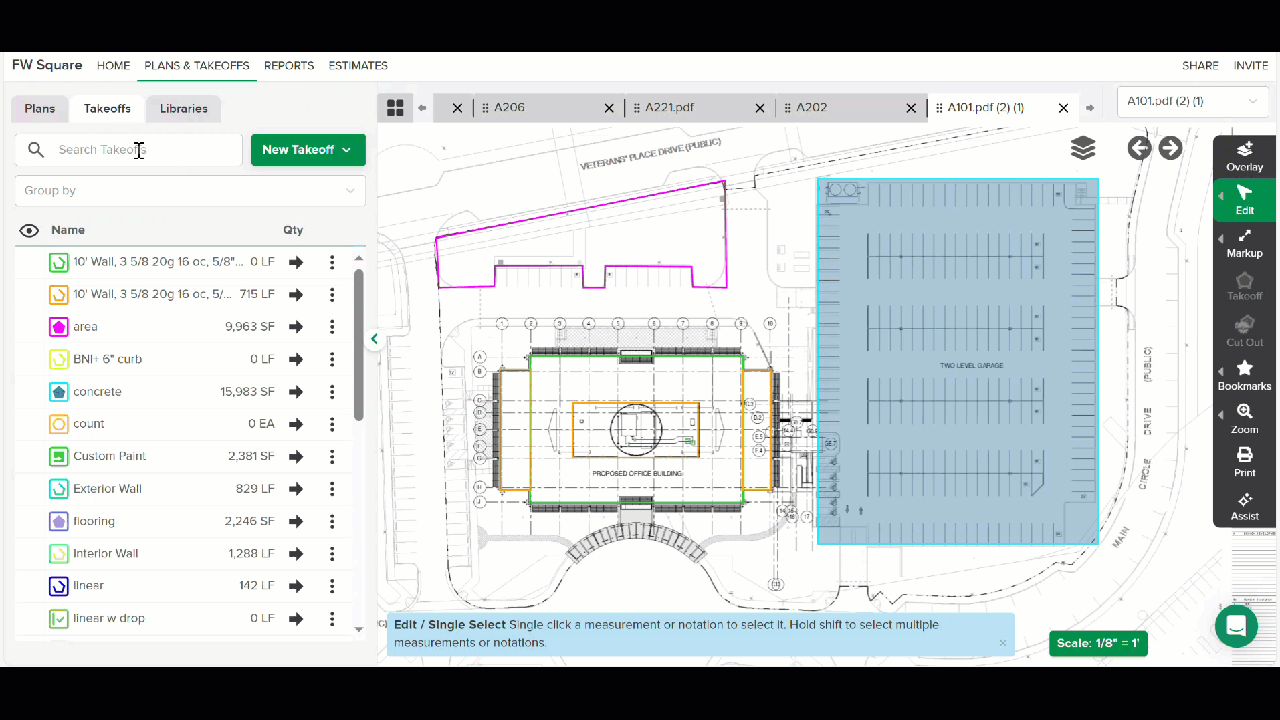
Search
The Search Takeoffs bar allows you to filter the list by keywords in the takeoff name so you can quickly find the takeoff you're looking for.
Group by
Group by allows you to group the list by Plan Name or any Takeoff Tags or Labels that have been applied to the takeoffs.
TIP: The order you select the Groups in the dropdown is the order in which the list will be grouped/sub-grouped.
TIP: When grouped by Plan Name, you can open a plan sheet directly from the Takeoff List. Just hover over the plan name and click the Open option that appears to the right of the plan name.
When grouped by Plan Name, you can also click the arrow to the right of a takeoff from the Overview tab to automatically open the plan sheet and start adding measurements to that takeoff. While that plan sheet is open, you can click any other takeoff you want under any Plan Name to add the selected takeoff and measurements you create to the open plan sheet (even if the takeoff was not originally associated with the plan sheet).
Hide/Unhide Takeoffs
Click the eyeball icon next to the header at the top of the list to hide/unhide all takeoffs on the plan sheets.
To hide/unhide specific takeoffs on a plan sheet, hover over the desired takeoff name and click the eyeball icon that appears to the left of the name.
Access Takeoff Settings
Click the arrow to the right of a takeoff to open the Takeoff Settings panel where you can make changes to the takeoff Appearance, Tags, Items & Assemblies, or add measurements.
TIP: You can also just click the takeoff name to open the Takeoff Settings panel.
Additional Menu Options
Click the 3 dots to the far right of a takeoff for a menu of additional options:
Edit - Another way to open the Takeoff Settings panel so you can make changes or add measurements.
Copy - Creates a new takeoff with the same Takeoff Measurement Type and Takeoff Settings (Appearance, Tags, Items & Assemblies). (Measurements are not copied.)
Add Items/Assemblies - Allows you to add items and assemblies to the takeoff.
Add to Library - Adds the takeoff to the Takeoff Library so you can re-use it on future projects.
Delete - Will delete the takeoff and all measurements/counts associated with it from the project.
Sort Your Takeoff List
By default, takeoffs are displayed in alphanumeric order on the Takeoff List. However, you can change to a manual sort mode which allows you to reorder the takeoffs, so they appear in an order that works best for your work.
Key Information:
The Takeoff List order is project-specific, not user-specific. This means changes made to the list order by anyone will affect everyone in the project.
The order in which takeoffs are displayed on the Takeoff List is the same order in which they will be displayed on Plan Legends and will be the default list order for takeoffs on an Estimate Worksheet.
Exporting an Estimate Worksheet using the CSV and XLS options will also use the same order as the Takeoff List.
While in manual sort mode, any new takeoff that's created will be added to the bottom of the Takeoff List. You'll have to move the takeoff to the order you want.
You can only reorder takeoffs in manual sort mode if the Takeoff List is completely ungrouped or grouped just by Takeoff Tags.
If grouped by Takeoff Tags, you can only reorder takeoffs within the tag group in which they are listed.
I.e., You cannot move a takeoff from one tag group to a different tag group.
TIP: To move a takeoff to another tag, reassign the takeoff to the new tag in Takeoff Settings.
You can switch back and forth between alphanumeric and your manually defined sort order.*
Changes made in manual sort order will be remembered if you switch back and forth.
*Remember, whatever order you have for your takeoff list is the same takeoff order you'll see on your Estimate Worksheets.
.gif)
Change from Alphanumeric to Manual Sorting
Click the AZ or M at the top of the Takeoff List.
If you see AZ, it means the list is currently sorted alphanumerically, click the AZ to change to manual sorting.
If you see M, it means the list is currently in manual sort, click the M to change to alphanumeric sort order.
Manually Reorder Your Takeoff List
While in manual sort mode, click the dots to the left of the takeoff you want to move and drag it to the desired place on the list.
Change Your Takeoff List Decimal Display
By default, measurement totals are displayed as whole numbers on the Takeoff List, but you can adjust your Preferences to display one, two, or three decimal places.
NOTE: This only changes how the total measurement is displayed on your Takeoff List.
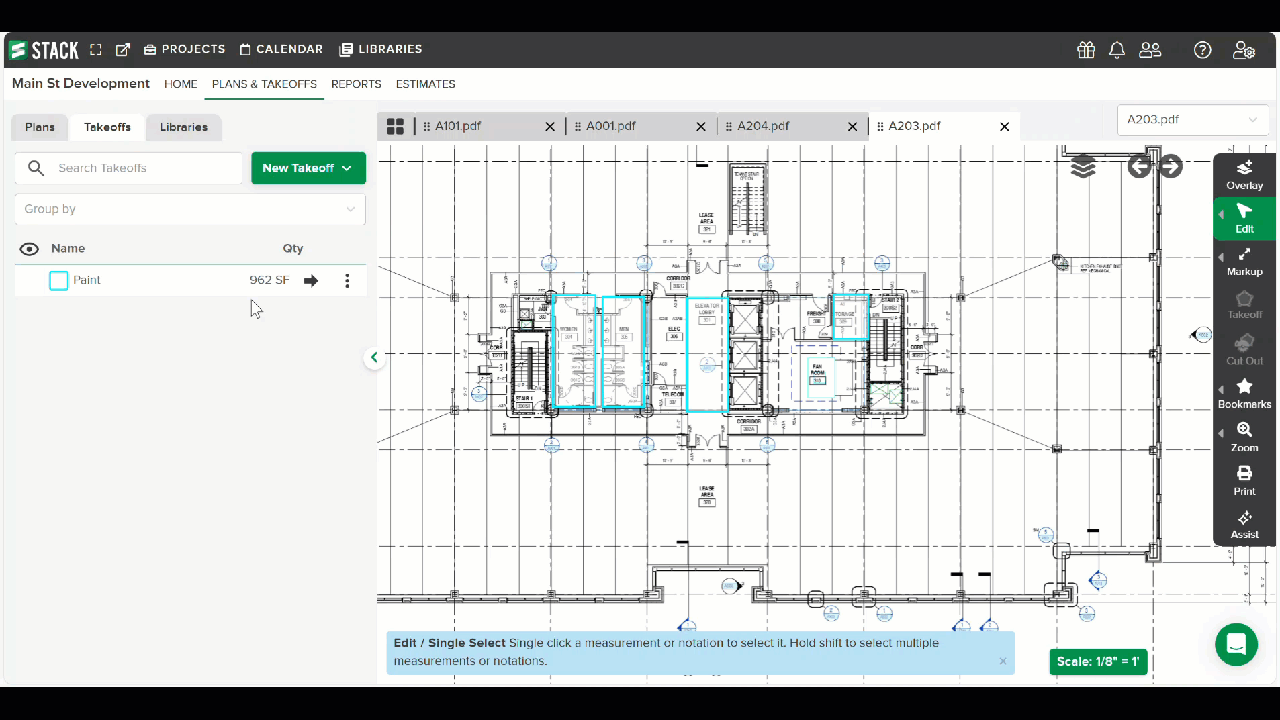
Click the Settings Icon (person with gear) at the right of the main navigation toolbar.
Select Preferences in the dropdown menu.
Click on the Takeoff List Decimal Display field and select the number of decimal places you want to display.
Click Save.
Related Articles
Creating and Editing Takeoffs
Takeoff Tags
Takeoff Library
Labels
Add or Remove Items from a Takeoff
Add, Edit, or Remove an Assembly on a Takeoff

