- Impression
- SombreLumière
- PDF
Project Cost Calculator
- Impression
- SombreLumière
- PDF
The STACK Project Cost Calculator is an Excel Spreadsheet used by contractors and construction estimators to estimate their total project cost including project pricing, markup, overhead, and profit based on their STACK Takeoff Quantities.
The calculator works on the most recent Desktop version of Excel for either window or mac. The on-line version of Excel is not supported.
There are 2 reports that integrate with the Project Cost Calculator: Item cost by Type and Takeoff Quantity.
The Item cost by Type report displays unit cost for each item grouped by cost type including material, labor, and equipment costs. When imported into the calculator, the report presents each material and labor item on a new line and will produce a detailed estimate.
The Takeoff Quantity Report is recommended for all Plus user or any Pro users just looking for a simple estimate based on the price per foot method. This report displays unit cost for each takeoff condition and is the simplest method for doing a quick estimate.
Getting Started
NOTE: The Project Cost Calculator was intended to only work with the U.S. Dollar.
After completing your takeoff using STACK Plus or Pro go to the reports page, select either the Item cost by Type or Takeoff Quantity and click the Export button.
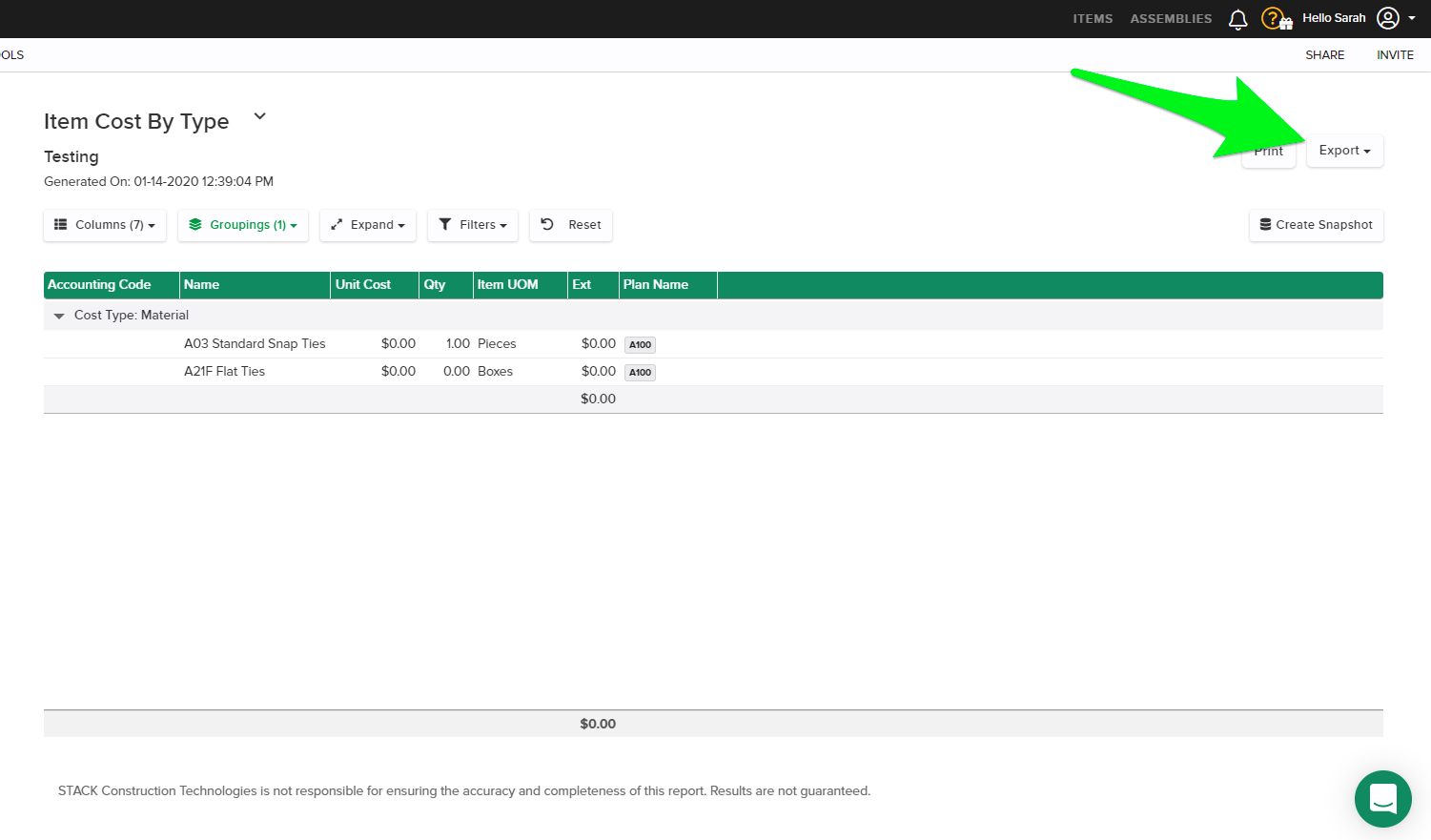
Then click the Project Cost Calculator button.
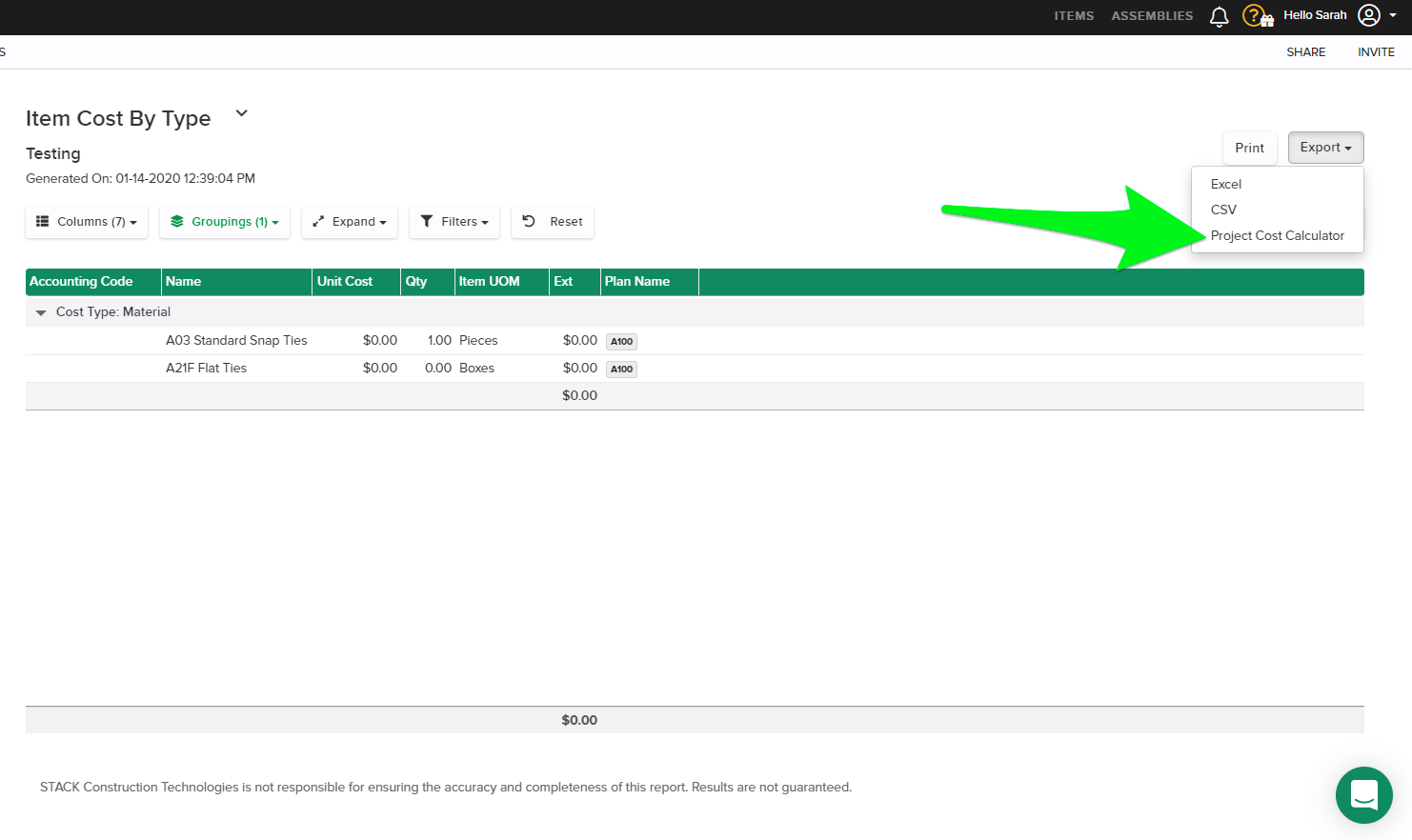
This creates a link to the file in your downloads folder with a name like ItemCostByTypeReport.csv which can be imported into the project cost calculator spreadsheet.
Open the STACK Project Cost Calculator in Windows or Mac desktop version of MS Excel. When prompted, click the Enable Macros button. Macros are necessary for the calculator to work properly.
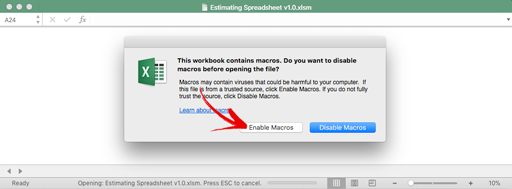
Click the Enable Content button when the Security Warning appears. This gives excel permission to display your takeoff report data in this sheet.
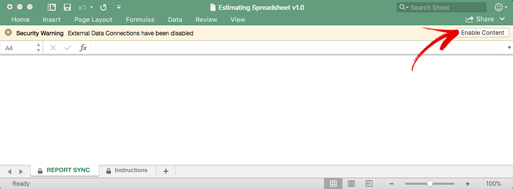
If you are starting fresh and you want to be sure your estimate is based on new pricing data, click the Reset Form button at the top of the page. This will erase all the information in the form and reset all you values to zero.
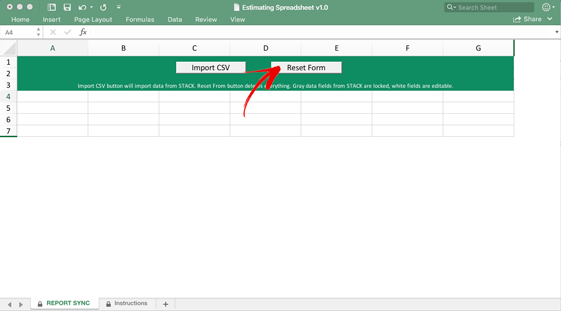
Click the Import CSV button at the top of the page, navigate to your downloads folder and select the report you want to base your estimate on. This will populate the project cost calculator with the takeoff quantities and cost information from the selected STACK Report.
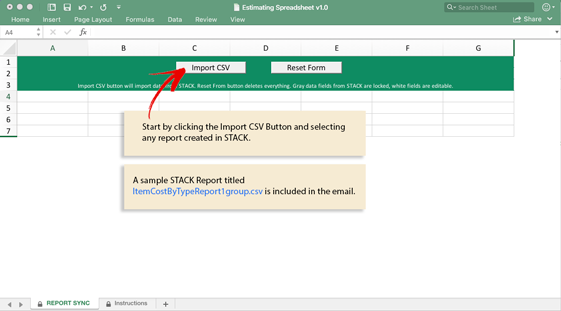
If your QTYs change in STACK project, simply re-export the file and repeat the Import CSV step to update the quantities in the project cost calculator.
The white columns in the project cost calculator spreadsheet are editable and the grey columns are locked. Unit Costs can be entered once anywhere on the form and they will automatically appear everywhere for that Takeoff Item. Changes to the unit cost will be remembered when you import new quantities from STACK.
Frequently Asked Questions
Q: How do I enter a fraction of a percent?
A: Excel treats whole numbers as a percentage so the number 10 is automatically as 10%. In cases where you would like to have a fraction of a percent you must enter a leading zero and a decimal. If you enter 0.15 it will be treated as .15%.
Q: How do I clear my project pricing and other data?
A: Clicking the Reset Form button will clear the page and remove all stored data.
Clicking the Import CSV button will update QTYs from the selected STACK report file.
Q: How do I update my QTYs without effecting the prices I’ve already entered?
A: Clicking the Import CSV button will update QTYs from the selected STACK report file without effecting the project prices you’ve already entered.
Q: Why can’t I change my item name, label group or QTY, etc?
A: The grey columns are locked to prevent changes to data provided from your STACK Report. White columns are open for changes.
Q: What’s wrong with my waste factor?
A: If you add a waste factor in the assembly settings during your takeoff, you should leave the waste factor in the project cost calculator at zero. Having the waste factor set in both locations inflate your costs.
Q: How do I manage my project pricing in the cost calculator?
A: STACK Catalog pricing data will be imported from STACK and will appear under Unit Cost in the project cost calculator where available. In cases where there are no prices stored in STACK, the Unit Cost will appear as $0.00.
Prices entered in the project cost calculator are stored locally and have no effect on your STACK items database. Prices only need to be entered once per item to appear everywhere in the sheet. The calculator will remember your project prices even when you update the QTYs from STACK by importing a new CSV file.
Manually entered Unit Costs are displayed in bold.
Q: How can I print a quote to give to my customer?
A: To print your quote just click the Export Quote button on the bottom of the Quote sheet. If the printed quote has too much whitespace or does not fit nicely on a page, then click on the Print item in the File menu. Make sure the Scale to Fit box is checked. Try increasing or decreasing the number of pages until the print preview looks like you want it to.
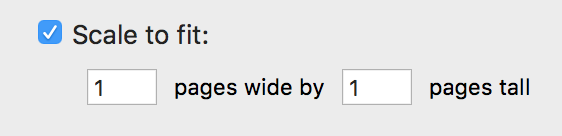
Column Headings and Definition of Terms:
Label1 (Optional) - If you group your report in STACK the primary grouping label will appear here.
Label 2 (Optional) - If you group your report in STACK the secondary grouping label will appear here.
Name - On the Takeoff Quantity Report, the name of the Takeoff Condition will appear in this column. For any of the Item reports the name of the Item will appear in this column.
Cost Type - Only the Item Cost by Type Report will include a cost type column. Cost types include Material, Labor, Subcontractor, Equipment and other. You can create custom cost types in your STACK Account Settings and the custom cost types will appear here.
Unit Cost - The purchase price for materials and services expressed in dollars. Defaults to zero if there are no STACK Catalog Prices available. Unit cost is an editable field, the spreadsheet will remember your prices and update all occurrences when you refresh the CSV file. To clear the Unit Cost, click the Reset Form button.
QTY - Measured values from your STACK Takeoff. You can update the quantities in the project cost calculator by clicking the Import CSV button and loading an updated file from your STACK Report.
Units - The units of measure associated with the QTY.
Waste - The percentage of additional material needed in excess of the estimated quantity required for construction. Only use the Estimating Spreadsheet waste factor if you have NOT already used the waste factor on your Assembly. Entering the waste factor in both places will result in excessive project totals.
Adjusted QTY - Combines the QTY and the Waste factor.
Adjusted Cost - Unit Cost times the Adjusted QTY.
Markup - The percent difference between cost and the sale price for material and labor required for construction.
Total - Adjusted Cost including Markup.
Overhead - The ongoing cost of running your business that can’t be easily traced back to a project. For example the rent for office space or payroll services. Overhead is calculated as a percentage of the subtotal of the project cost.
Profit - The income generated for the business owner over and above the project cost. Profit is expressed as a percentage of the total project cost after adding overhead and markup.
Tax - Mandatory charges imposed by the government. Expressed as a percentage of material cost.
Workers' compensation - is a form of insurance providing wage replacement and medical benefits to employees injured in the course of employment. Expressed as a percentage of labor cost.
Supported file type - The estimating spreadsheet currently supports any CSV Export from STACK but we recommend Plus accounts use the Takeoff Quantity Report and Pro accounts use the Item Cost by Type Report.
Takeoff Quantity Report - provides a list of Takeoff Conditions with their primary quantities and units and can be used to do simple estimates based on cost per foot calculations. This is the recommended file format to use for Plus accounts.
Item Cost By Type Report - provides a list of items (material and labor) with their quantities and units. This is the recommended report for Pro account users and produces a detailed list of materials grouped by label group or plan page.
Takeoff Summary Report - is similar to the Takeoff Quantity report but includes 5 different QTYs for each Takeoff Condition. This report is useful for some trades which may need more than one measurement type for the same takeoff condition, for example the area for a mulch bed and the perimeter for the edging. It’s not recommended for estimating, Plus users are encouraged to use the Takeoff Quantity Report instead.
Geometry by Takeoff Report - is a detail report based on the Takeoff Summary Report and includes a clickable link for each geometry associated with a Takeoff Condition. It's not recommended for estimating, Plus users are encouraged to use the Takeoff Quantity Report instead.
Item list Report - is an out-dated report format. Pro users are encouraged to use the Item Cost by Type Report.
Item Cost Report - is an out-dated format that was replaced by the Item Cost by Type Report. It's not recommended for estimating because it combines material and labor into a single line item.
Item Cost by Takeoff Report - rolls up your cost to each individual condition rather than the project as a whole. Lacks important information from the Takeoff Quantity Report including the QTY and Units for the Takeoff Condition.

