- Impression
- SombreLumière
- PDF
Locate a Team Member within STACK
- Impression
- SombreLumière
- PDF
Within a Project

STACK offers the ability to know if team member(s) are working in the same project at the same time by displaying a circle icon with the team members initials. This creates awareness of which team members are working in the same project, or on the same page of the project so they can avoid adversely effecting each others work.
Clicking on the icon will show where the team member is located within the project. Furthermore, the icon provides information based on the appearance of the icon. Here are the 4 different appearances and what they mean.
A solid circle with a map icon - The team member is on the same page. This would indicate that a team member is working on the same page, and the users should be careful not to affect each others work.

A solid circle - The team member is working somewhere within the same project, but is not on the same page as you. Click their icon to see where they are within the project

A grey circle - The team member is logged into the same project, but is currently inactive.

A grey circle with a map icon - The team member is on the same page, but they are currently inactive.

Clicking on an icon will show the location of the team member within the project. If the Team member is on a plan page, the icon will indicate which plan and also contain a clickable link to go to that page. If two team members are working on the same plan they will see (this plan) to emphasis the same location.
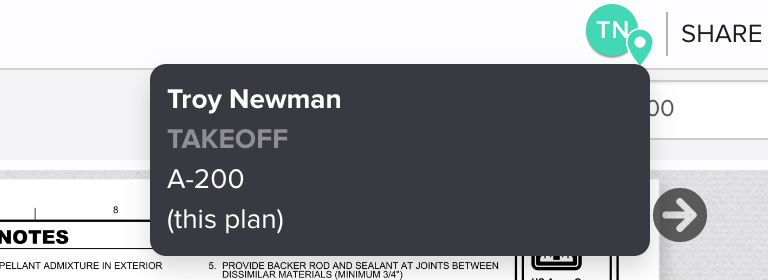
If more than 5 team members are present in the same project, five icon and a + to indicate the additional number of team members. Click the + icon to see a list view.
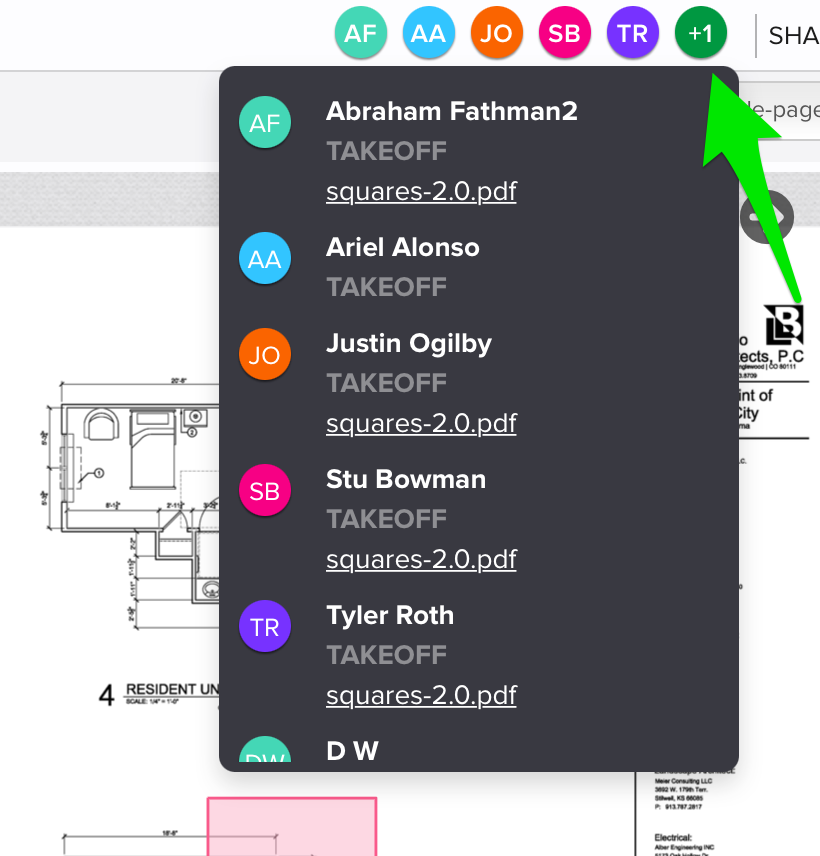
In addition to the icon, STACK also displays an indictor to illustrate something has changed within the project.
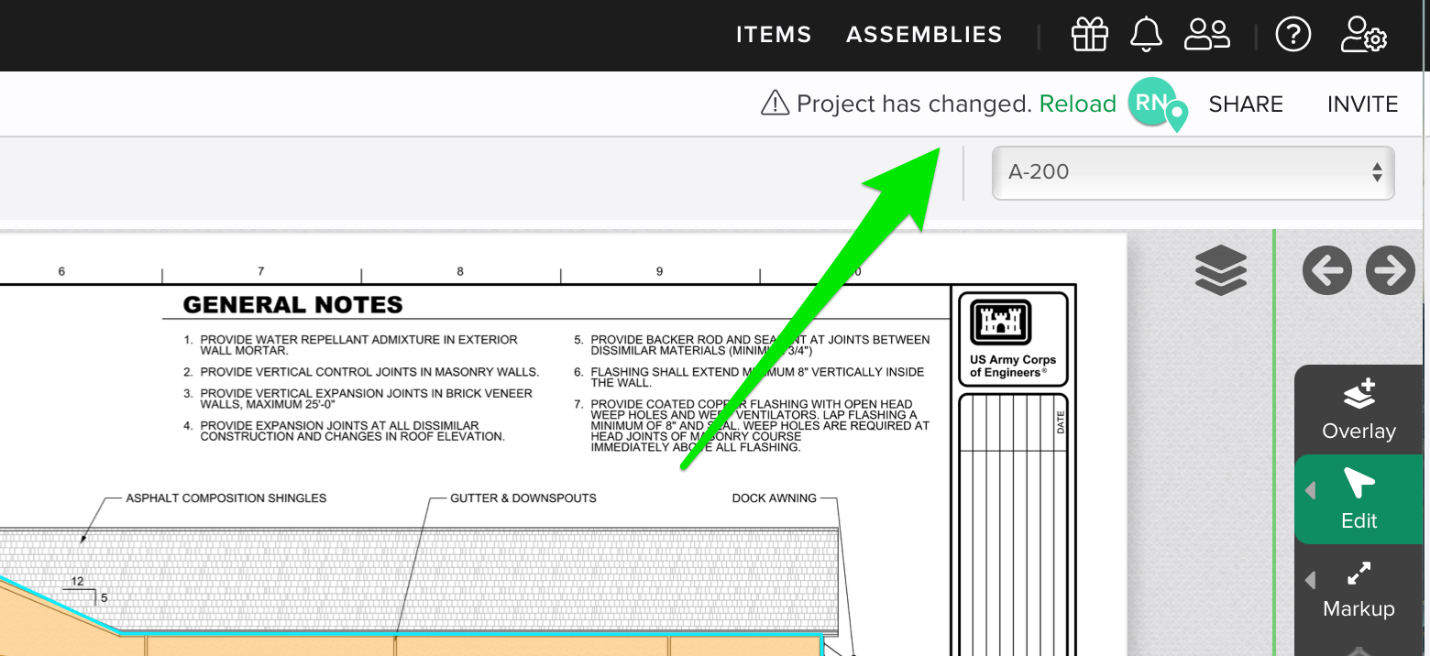
If two are more team members are working within the same project, this indicator will appear to let the team know there has been a change to a measurement. Some examples for seeing this indicator include:
Creating a new measurement
Deleting a measurement
Editing the size of an existing measurement
Copy/Paste of measurement(s)
The indicator includes a Reload button that will show the updated project. This indicator will re-appear upon every change, and the user can choose to reload the page when convenient.
Within STACK
STACK also offers the ability to locate team members anywhere within the STACK application. Click the People icon to see your team members in a drop down menu.
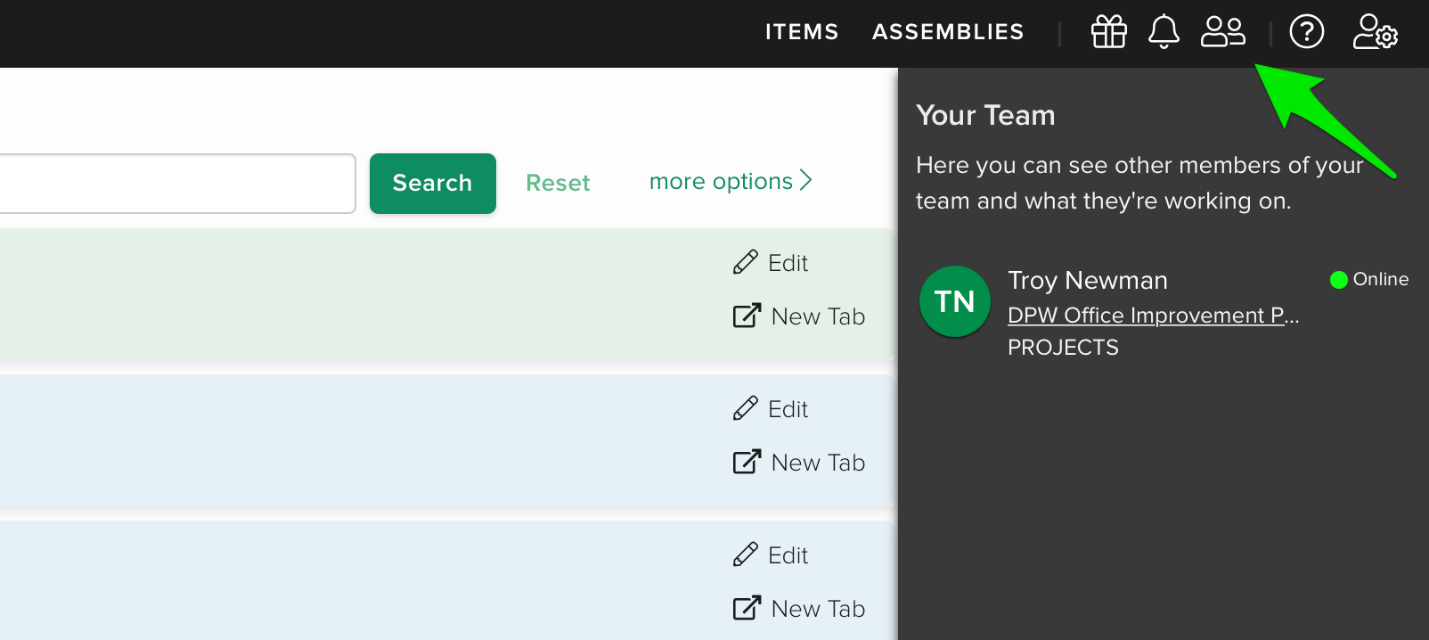
You will be able to see the team members location and status. If the team member is located within a project, you will see a clickable link that will route you to the project. You can also identify the team members status.
Online
Idle (logged in, but currently inactive)
Offline

