- Impression
- SombreLumière
- PDF
How to Use the Multiplier
- Impression
- SombreLumière
- PDF
En Español
Why use the Multiplier? For example: If you are doing windows on a large project you can set the multiplier to the # of windows (from the window schedule), do your takeoff and measure one window and the multiplier feature will do the calculations for you.
You can also use the multiplier if you have a single floor plan (typical for floors 2-5). Set the multiplier to 4 & start doing your linear or area takeoffs on this floor plan. The results will be the LF & items for floors 2, 3, 4, & 5
Here's how:
Want to draw a room or floor only once, and then multiply the measurements? The multiplier is great for floor plans that repeat allowing you to not draw each unit. Start by using multi-select to draw a rectangle around the geometry or geometries.
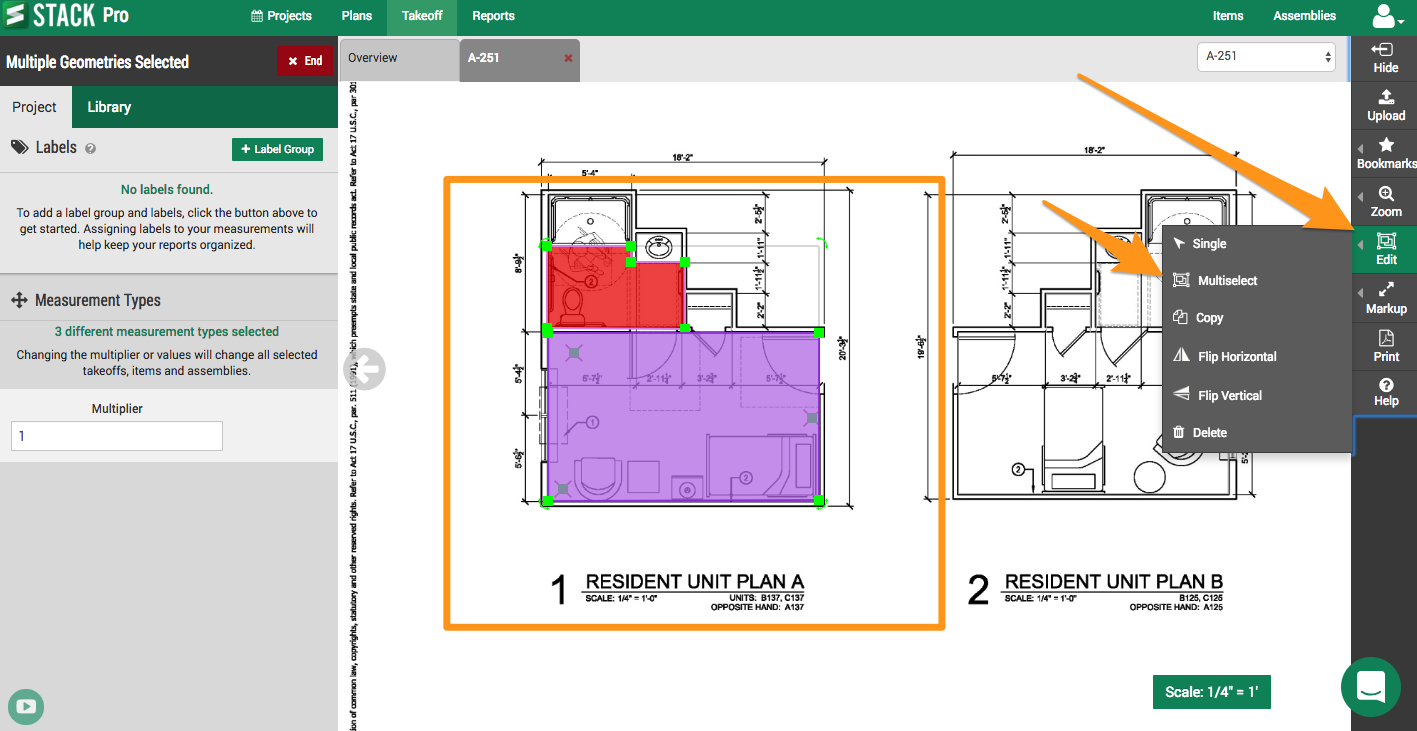
Then enter the number you would like to multiply by, and click the Save button
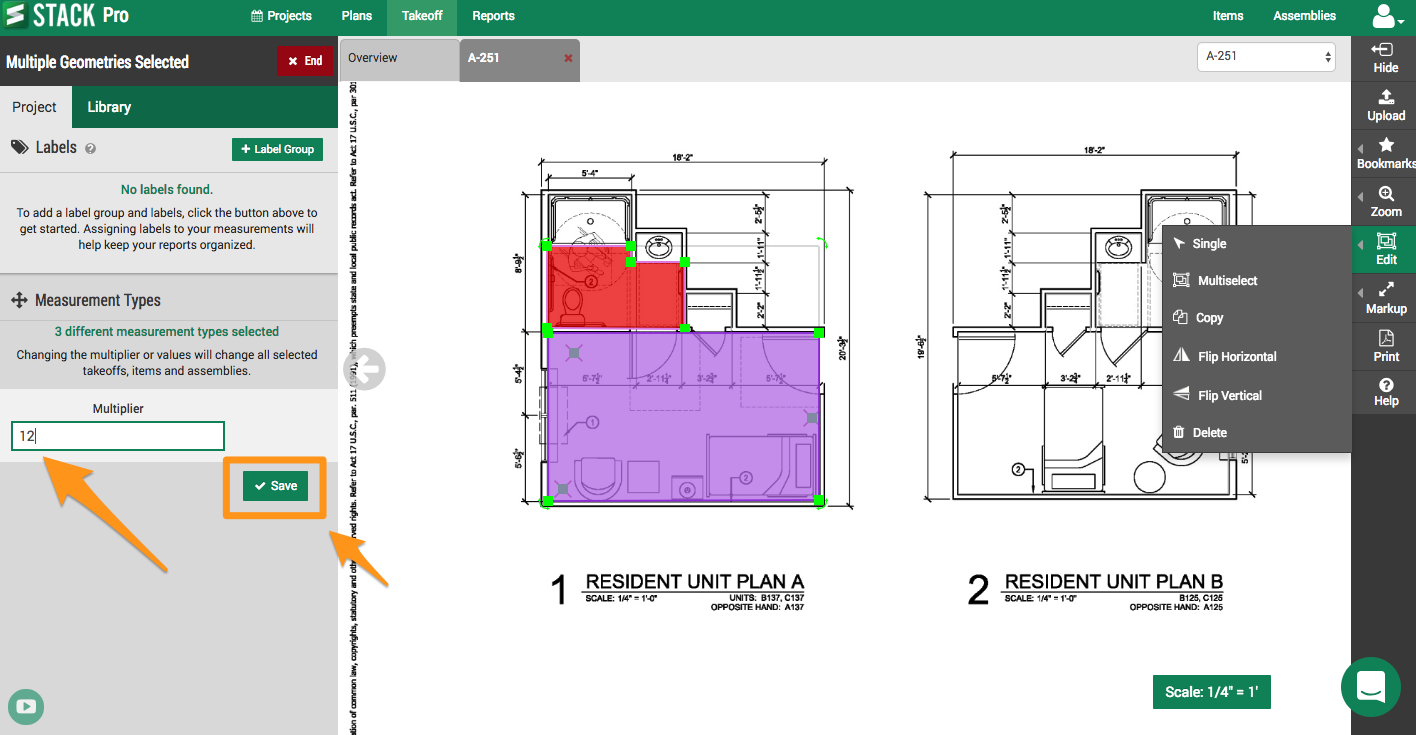
TIP: If you have an item or assembly attached to the takeoff, material quantities will also be multiplied.
TIP: Multiplier can be applied to several takeoffs of different types at once. However, takeoffs with variable inputs for height, rise, run, width, drop length and/or depth are not able to be updated simultaneously if they have different values assigned to the same input.

