- Impression
- SombreLumière
- PDF
Exportez votre Estimation STACK vers QuickBooks en Ligne
- Impression
- SombreLumière
- PDF
IMPORTANT
Les fonctionnalités Estimation du coût unitaire et Estimation et estimation de la main-d’œuvre ont été retirées et ne sont disponibles que dans les comptes STACK créés avant le 4 août 2025.
Les comptes créés à partir du 4 août 2025 doivent se référer à la section Estimate Worksheet mise à jour pour connaître les fonctionnalités et les conseils actuels.
Lorsque QuickBooks en ligne (QBO) est inclus dans le flux de travail, les données d’estimation et d’estimation de la main-d’œuvre de STACK | Le décompte et l’estimation peuvent être exportés directement vers QBO. Cette intégration simplifie le transfert des informations d’estimation dans les processus de comptabilité et de facturation.
L’exportation directe à partir de STACK élimine la nécessité de ressaisir manuellement les données dans QBO, ce qui réduit considérablement le risque d’erreurs typographiques et permet de gagner du temps lors du transfert du projet.
Avant de pouvoir exporter les estimations, une configuration unique est requise. Cette configuration comprend:
Connexion du compte STACK au compte QBO.
Attribuer des codes comptables aux articles dans STACK pour assurer l’alignement avec le plan comptable QBO.
Une fois ces étapes terminées, l’exportation des données d’estimation est simple et ne nécessite que quelques clics. Les quantités, les coûts et les détails connexes de l’estimation et de l’estimation de la main-d’œuvre sont intégrés de manière transparente dans QBO, ce qui garantit l’exactitude et la cohérence entre les fonctions d’estimation et de comptabilité.
IMPORTANT
Seule la version américaine de QBO est actuellement prise en charge.
Autorisations du titulaire du compte dans STACK | Le décompte et l’estimation sont nécessaires pour activer cette fonctionnalité.
L’estimation et l’estimation de la main-d’œuvre peuvent être exportées ; Les estimations de coût unitaire ne sont pas prises en charge.
Connectez votre STACK | Comptes en ligne Takeoff et Estimate et QuickBooks
NOTE
Autorisations du titulaire du compte dans STACK | Le décompte et l’estimation sont nécessaires pour connecter les comptes.
Cliquez sur l’icône Paramètres dans la barre d’outils de navigation principale.
Sélectionnez Paramètres du compte dans le menu déroulant.
Dans le panneau de gauche, cliquez sur Intégrations d’applications.
Localisez la vignette Intuit QuickBooks Online et cliquez sur Connecter.
Suivez les instructions à l’écran pour valider les informations d’identification QBO.
NOTE
Il s’agit d’une configuration unique. Une fois les comptes connectés, il n’est pas nécessaire de répéter le processus.
Attribution de codes comptables d’articles pour l’exportation vers QuickBooks en ligne
NOTE: Les articles de votre estimation STACK doivent avoir un code comptable pour être exportés vers QuickBooks en ligne.
Le code comptable des articles STACK est utilisé pour mapper vos données d’estimation STACK à vos produits et services QBO lors de l’exportation. Nous recherchons un article QBO (qui comprend le nom de l’article ainsi que ses catégories) qui correspond exactement au code comptable de l’article STACK.
Si une correspondance est trouvée, l’article QBO (catégories + nom) est utilisé et les champs QBO, Taux et Montant sont renseignés avec les informations de l’estimation STACK.
Si aucune correspondance n’est trouvée, un nouvel article QBO (catégories + nom) est créé à l’aide du nom STACK pour la description de l’article QBO et les mêmes champs QBO indiqués ci-dessus sont renseignés avec les informations de l’estimation STACK.
Si un article du devis STACK n’a pas de code comptable, il est exclu de l’exportation.
Ainsi, bien que vous puissiez attribuer n’importe quel code comptable que vous souhaitez aux articles dans STACK, si vous avez déjà configuré des articles dans votre compte QBO, nous vous suggérons d’utiliser l’article QBO (catégories + nom) comme code comptable de l’article STACK.
Commencez par exporter les informations de votre élément QBO vers Excel:
Allez à Produits et services dans QBO.
Votre vue QBO peut être différente, mais vous pouvez trouver Produits et services en allant dans Accomplir les choses sous le MENU, puis en cliquant sur Ajouter des produits et services sur le tableau de bord.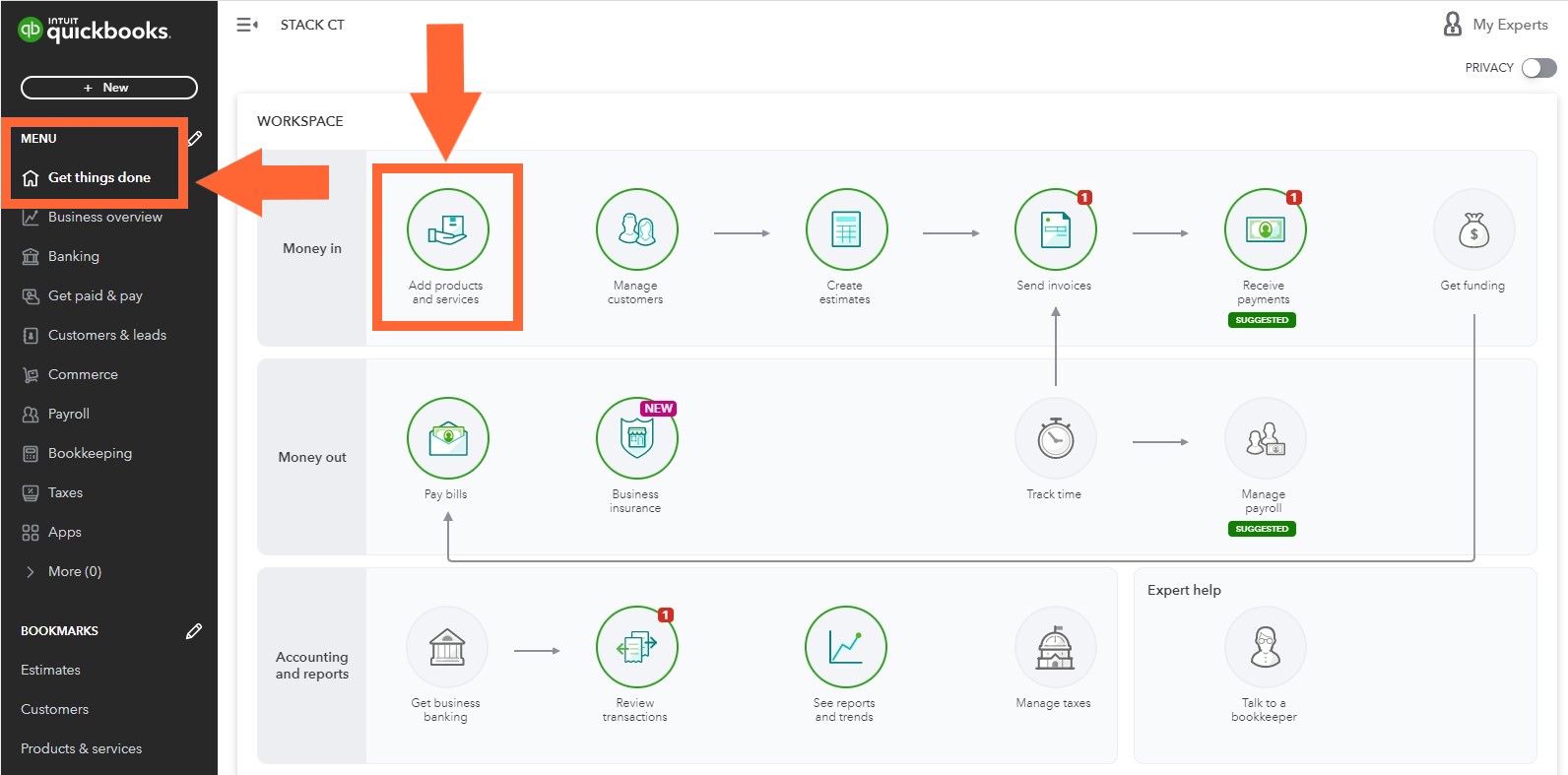
Cliquez sur l’icône Exporter vers Excel à droite de l’écran pour télécharger une feuille de calcul contenant toutes les informations sur votre élément QBO.
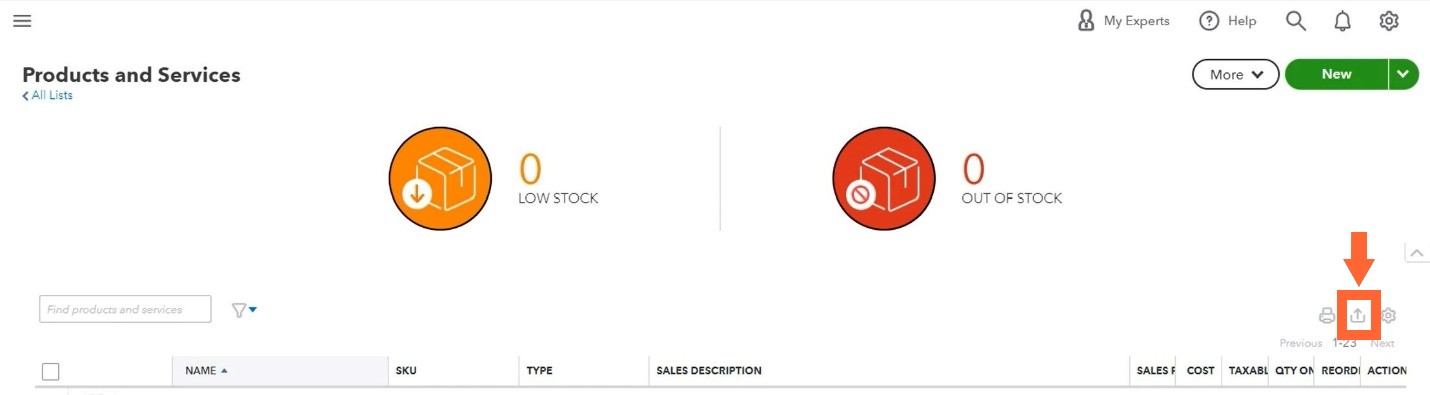
Entrez les données répertoriées dans la colonne Article de la feuille de calcul QBO téléchargée en tant que codes comptables d’article dans STACK.
(Les cellules d’élément QBO répertorient les catégories, les sous-catégories et le produit ou service pour chaque élément QBO, séparés par deux points (:).)
Vous pouvez copier et coller individuellement dans le champ Code comptable de l’écran Informations sur l’article STACK lorsque vous create or edit an item in STACK.
OUSi vous avez beaucoup d’éléments à créer ou à modifier dans STACK, vous pouvez copier/coller les informations sur l’élément QBO dans le modèle d’importation d’élément STACK (colonne AccountingCode ) et nous pouvons télécharger les données pour vous. Click for more info.
REMARQUE: Les articles non mesurés ajoutés à une estimation de matériaux et de main-d’œuvre dans STACK doivent également inclure un code comptable pour être exportés. Vous saisirez le code comptable de ces articles directement dans l’estimation STACK en cliquant sur le champ Code comptable sous Coûts non mesurés.
Informations supplémentaires sur le code comptable
Le champ Code comptable STACK est limité à 250 caractères.
(QBO a une limite de 100 caractères par catégorie et/ou élément.)Un élément QBO est limité à 4 niveaux de catégories. Cela signifie qu’il ne peut pas contenir plus de 4 deux-points. Par exemple: CATÉGORIE:SUBCAT1:SUBCAT2:SUBCAT3:PRODUIT
N’utilisez pas de barres obliques inverses dans le Code comptable.
Exporter une estimation STACK vers QuickBooks en ligne
NOTE: Vous devez être un « Propriétaire de compte » dans STACK pour exporter des estimations vers QBO.
Dans STACK, cliquez sur l’estimation du matériel et de la main-d’œuvre que vous souhaitez exporter vers QuickBooks en ligne.
Cliquez sur les points de suspension (trois points) à côté de « Télécharger la proposition » à droite de l’écran.
Sélectionnez Exporter vers QuickBooks.
Sélectionnez un client. (La liste des clients est extraite de vos clients QBO.)
Cliquez sur Exporter pour transférer les données vers QBO en tant que nouvelle estimation.*
Connectez-vous à votre compte QuickBooks en ligne et poursuivez votre flux de travail QBO.
*Chaque fois que vous exportez des données d’estimation à partir de STACK, une nouvelle estimation est créée dans QuickBooks en ligne. il ne mettra PAS à jour une estimation existante dans QBO.
Ces données sont exportées de l’estimation STACK vers QuickBooks en ligne:
Quantité ajustée STACK = QBO QTÉ (quantité)
STACK (prix de vente divisé par la quantité ajustée) = taux QBO
Prix de vente STACK = montant QBO
Code comptable STACK = article QBO (catégories + nom dans les produits et services)*
Nom de la pile = Description du QBO*
Conditions générales STACK + Portée des travaux = Message QBO affiché sur l’estimation
NOTE: La taxe n’est PAS exportée depuis STACK, vous pouvez donc appliquer et personnaliser le taux de taxe pour chaque article selon vos besoins dans QBO.
*Si le code comptable STACK correspond à un article QBO existant, l’article QBO (catégories + nom) et la description sont conservés ; le nom de l’article STACK ne remplacera pas la description QBO existante.
Articles Connexes
Export Your STACK Estimate to QuickBooks Desktop
Create, Edit, or Delete Custom Items
Bulk Import Custom Items to STACK

