- Impression
- SombreLumière
- PDF
Create Company Labels
- Impression
- SombreLumière
- PDF
Click on the User Icon in the upper right corner of your screen and select Account Settings
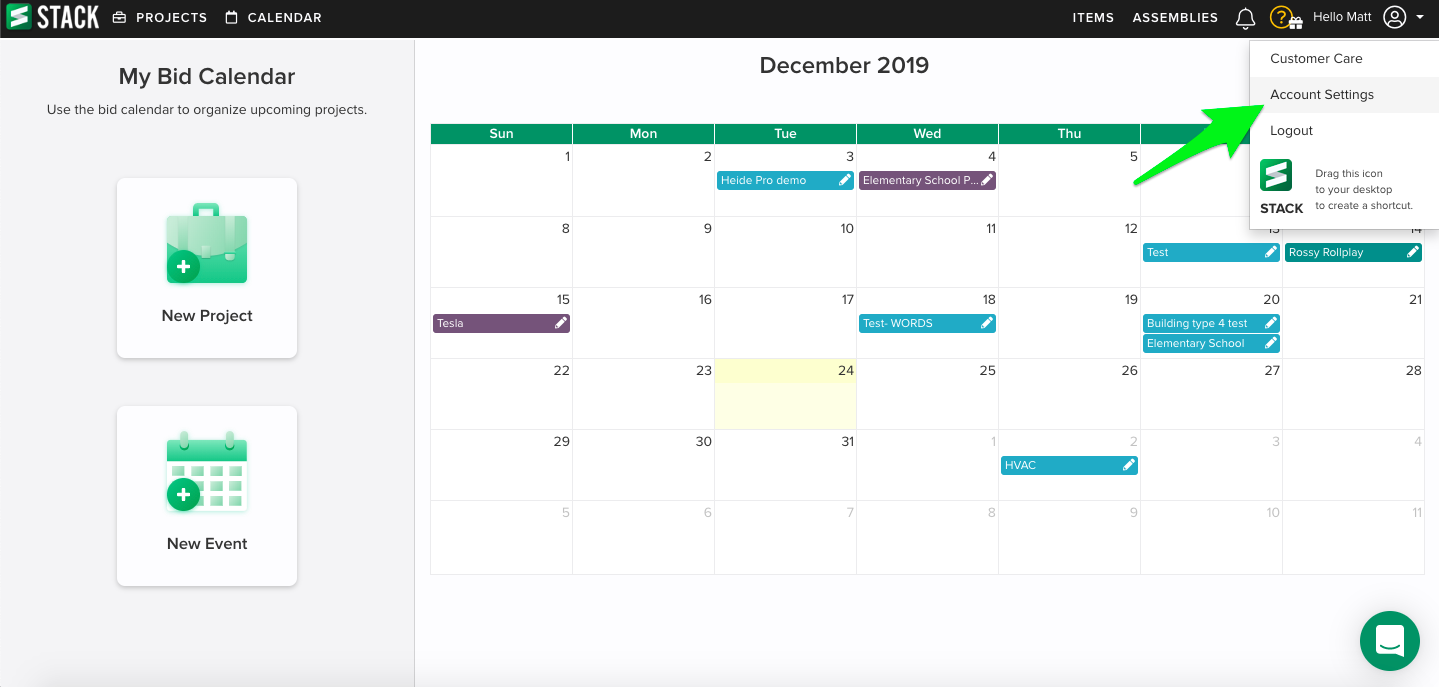
Select Company Settings and scroll down to the Company Labels section. Click on the green + New Label button.
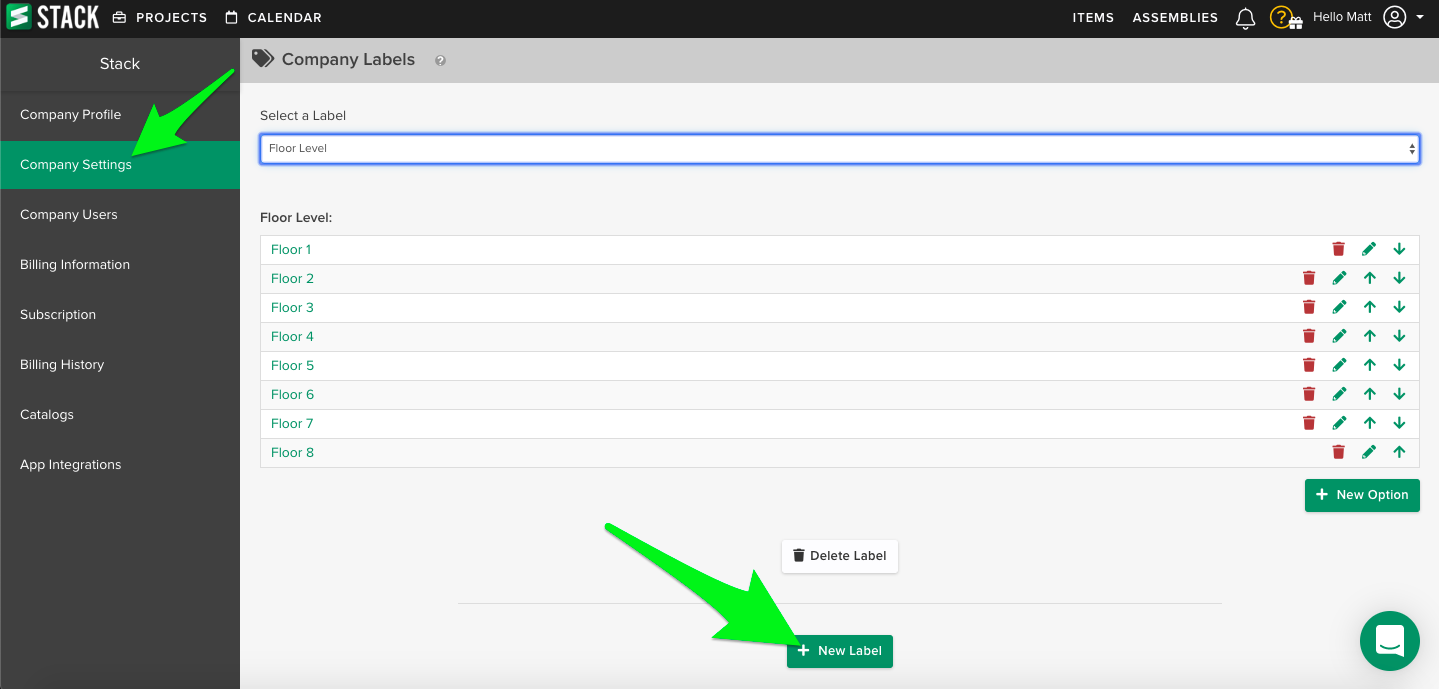
A text box will appear directly below where you clicked. Put in the name of the label you wish to create. In this example, we will use Phase as our label.

Click the green + New Option button and a text box will appear to the right. Type in the options for your label as needed. Press the enter key or click + New Option to submit the option.
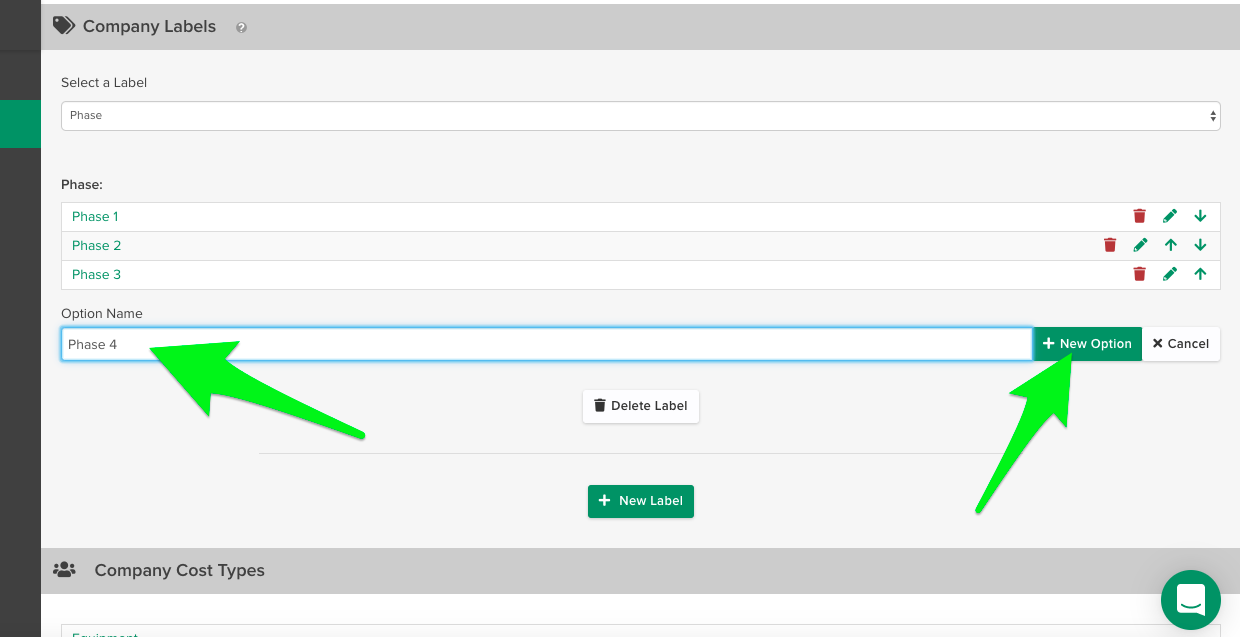
Your new Label will be automatically available in all projects you create. After creating your takeoff, click the Library tab under the Labels section and select the Label you wish to include by clicking + Project.
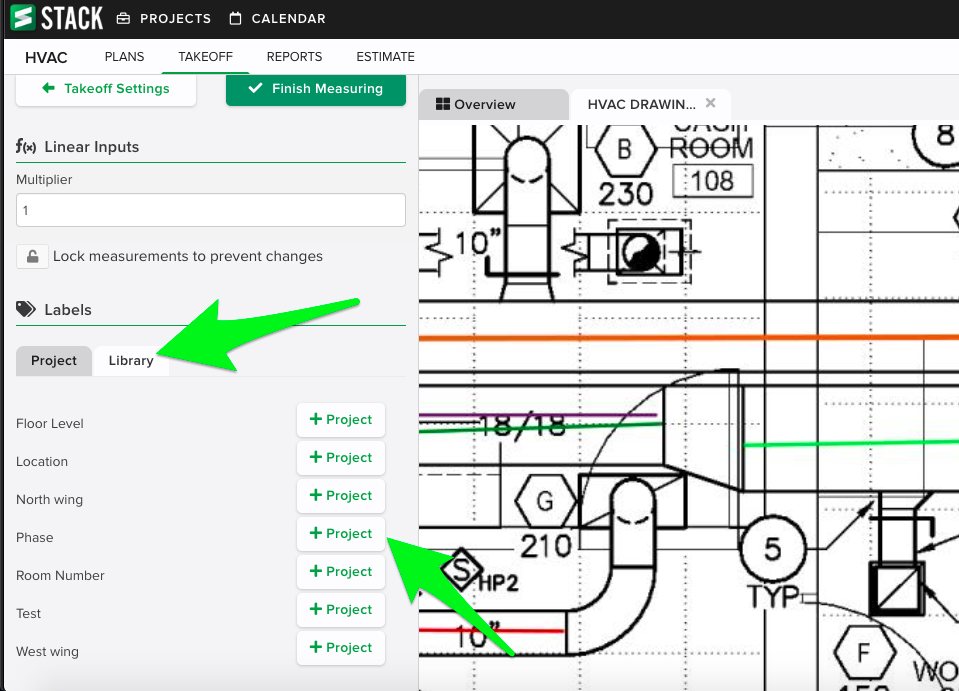
Your Label and the options are now included in the project.

