- Impression
- SombreLumière
- PDF
Bulk Import Customer List Data
- Impression
- SombreLumière
- PDF
It's easy to add and update individual customers on your STACK Customer List, but if you have a large list of information you want to add or edit, we can bulk import the information for you using our CSV Import Template.
You will download a blank Import Template or export a CSV file populated with your current customer list information from within the STACK app, enter the information you want to add/update on the template, then send it to us for upload.
NOTE: The Customer List has a maximum of 2000 entries. You must be an Account Owner or other account user with a role/permissions to edit Account Settings to use this feature.
What Can and Can’t Be Imported
This customer information can be updated via import:
Company
First Name
Last Name
Country
Address Line 1
Address Line 2
City
State
Postal Code
Email
Phone
This cannot be done via import:
Delete a customer listing.
Reinstate a previously deleted customer listing.
Customer List Template Download or Export
If you only want to add new customers to your Customer List, choose the Download Import Template option in step 5 below. This will give you a blank template.
If you want to update data for existing customers on your Customer List, you must choose the Export to CSV option in step 5 below. This will give you a CSV file populated with your current customer list information which you can edit.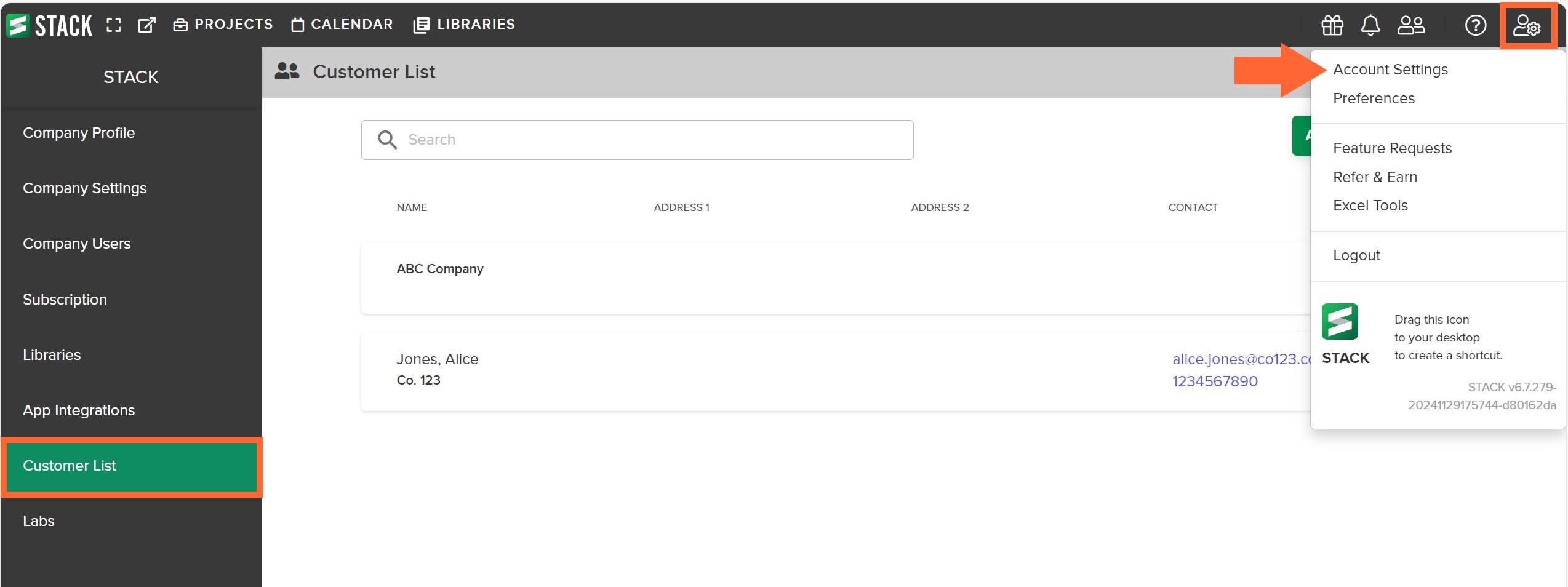
Click the Settings icon at the right of the main navigation toolbar.
Select Account Settings from the dropdown menu.
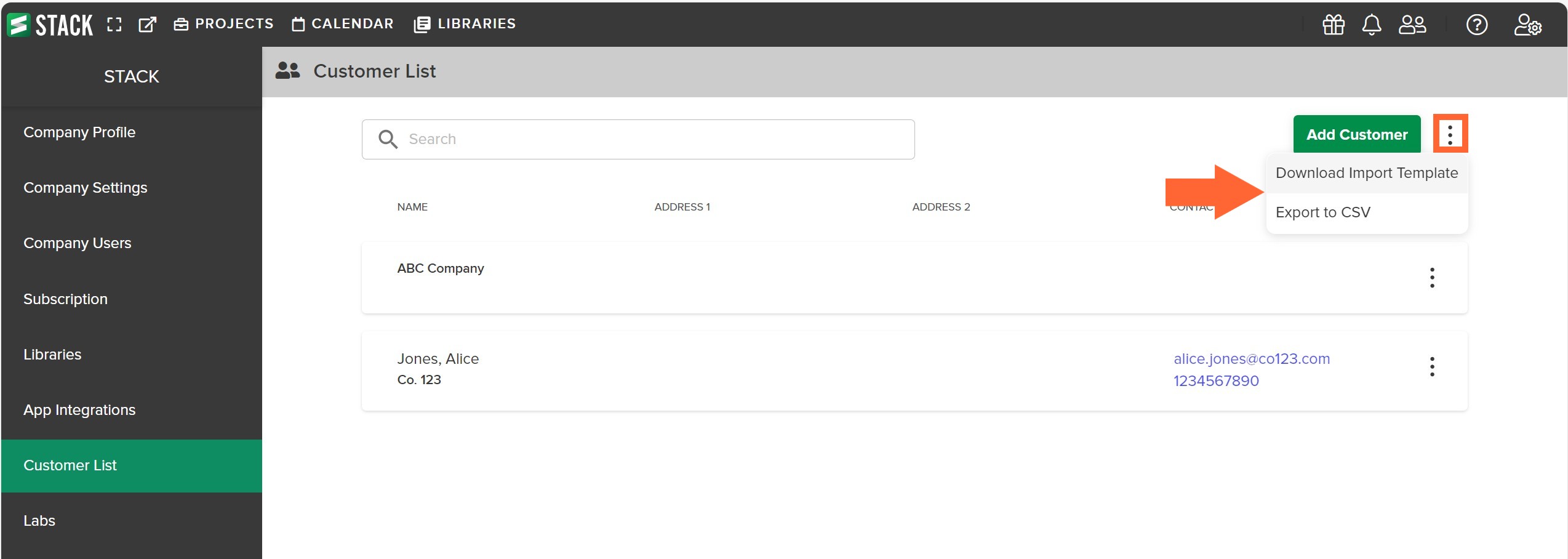
Click Customer List on the left panel.
Click the three dots to the far right of Add Customer.
Select Download Import Template or Export to CSV.
(The selected file will be saved in your device’s Downloads folder.)
Customer List Import
NOTE: Your STACK Customer List can have a maximum of 2000 entries total.
Follow the instructions above to download a blank Import Template or export a CSV file populated with your current customer list information.
Open the downloaded file and enter the data you want to edit or add.
Do not edit, delete, or add column headings on the template.
If you use the Download Import Template option, make sure to delete the example data that is shown.
Make sure there are no blank rows in between data and no hidden columns.
The CompanyName field is required - make sure it is populated for each customer.
If you use the Export to CSV option, do not edit or delete data in the ExportID column. (If the template we upload does not include the ExportID, or has a different ExportID, a new customer listing will be created instead of updating the existing customer listing.)
Save the updated template as a CSV UTF-9 file type.
Contact your STACK Account Rep or STACK Customer Success to schedule the import.

