- Impression
- SombreLumière
- PDF
Autocount
- Impression
- SombreLumière
- PDF
Autocount will search a plan page for the specified image or symbol and place a count on each.
Perform a takeoff using Autocount
Create a new Count takeoff or select an existing Count takeoff
Click "Start Measuring"
Zoom in to a clear symbol on the plan page. Then select "Takeoff" from the toolbar on the right and choose "Autocount"
Using your cursor as the wand tool, draw a box diagonally around the symbol. Clicking once to begin the box and once to complete it.
Once the box is drawn, Autocount will begin. You will notice a Pending notification in the notification center.
When finished, the system will place counts on each of the symbols and update the takeoff quantity.
*Autocount can take up to three minutes to complete. While this is processing, you can continue with other takeoffs on the same page or on another page. You do not have to wait for the results.
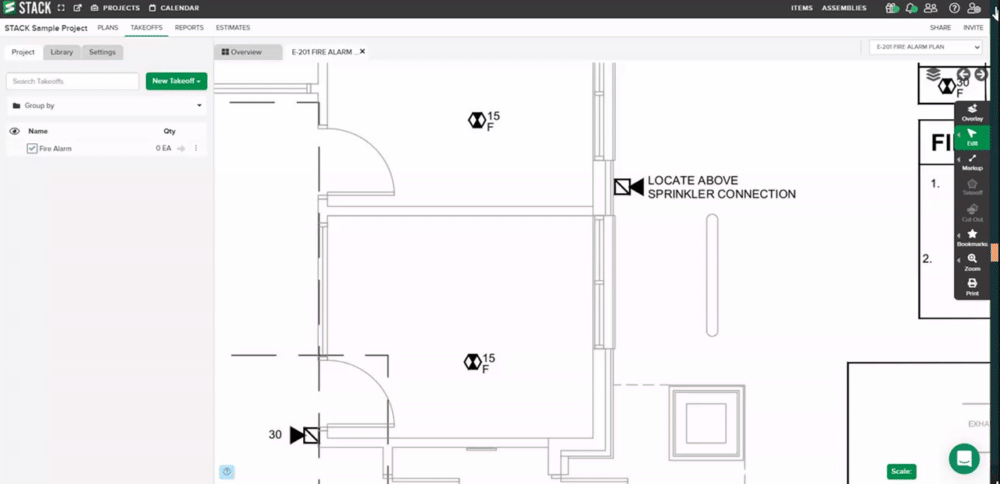
Choosing a template symbol
It is important to choose a good template symbol, otherwise, you may not get the results you are expecting. Here are examples of good and poor template symbols:

A good symbol isn't in a busy area of the plan and doesn’t have intersecting lines and the poor template symbol has lines intersecting it making it difficult to isolate.
*Do not reference symbols in the legend for Autocount
Autocount with text
Because Autocount uses an image to search for the symbol, text produces less-than-ideal results. Instead, we recommend using our search feature.
Related Articles
Creating and Editing Takeoffs
Text and Keyword Search
STACK Reports Overview

