- Impression
- SombreLumière
- PDF
Apply a Multiplier to Measurements
- Impression
- SombreLumière
- PDF
Using the Multiplier can be a huge time-saver if you have a project with multiple components that are exactly the same - like a multi-floor project with a repeating floor plan, or a large project that uses the same size windows or doors throughout.
The Multiplier allows you to draw a measurement/count once and multiply that data by a number of your choice to get the total measurement/count you need. And if you have items and assemblies on the takeoff, the item quantities will also be multiplied.
You can apply the Multiplier while drawing measurements/counts or you can go back and apply it to existing measurements/counts.
The Multiplier can be applied to individual measurements. Each measurement/count associated with a takeoff can have a different Multiplier or you can choose to Lock measurements so that all measurement/counts for the takeoff have the same Multiplier (and any other Takeoff Inputs) applied to them.
You can change the Multiplier for a measurement/count at any time.
Apply a Multiplier When Drawing Measurements
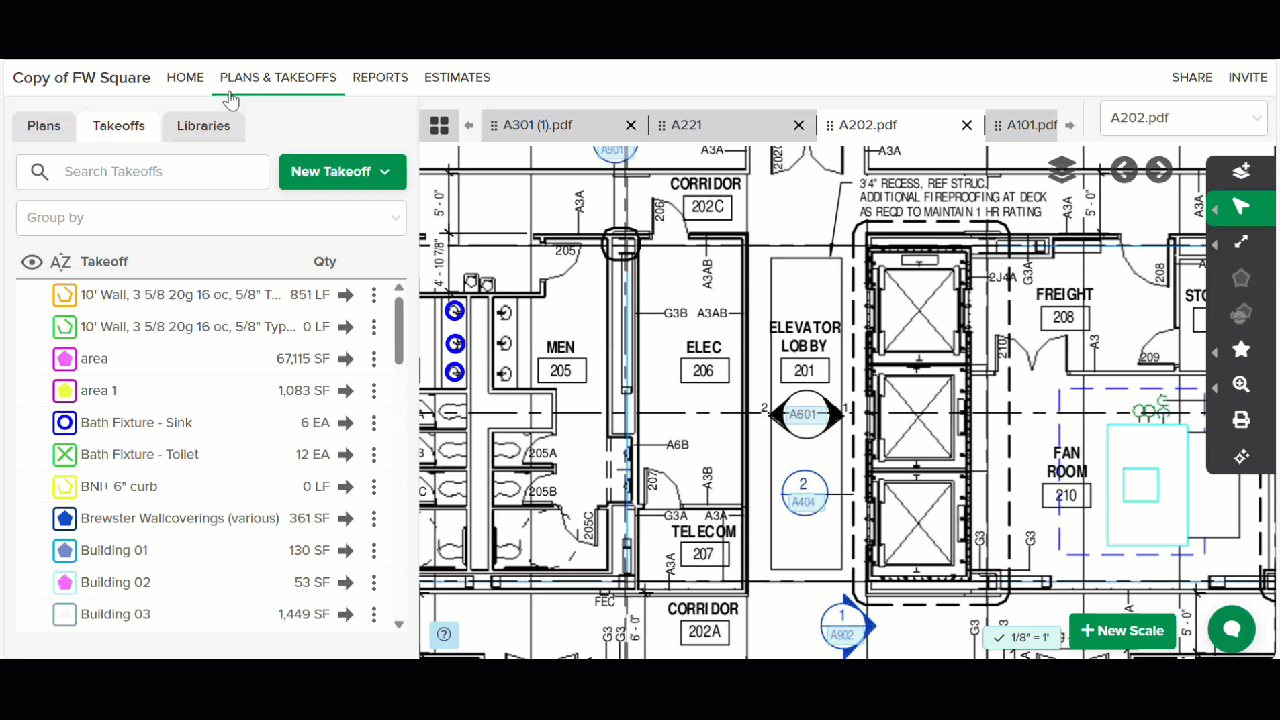
Go to the PLANS & TAKEOFFS section of your project and click on the Takeoff tab.
Click on the desired takeoff and click Start Measuring.
You’ll see the Multiplier box under the 'Measurement Type' Inputs.Click in the box and enter the number by which you want to multiply. (Must be a whole number ≥ 1.)*
*1 equates to having no Multiplier and is the standard default.(Optional) Lock Measurements to prevent changes if desired.
This will lock your Multiplier number, as well as any other variable inputs for the takeoff, and apply them to every measurement/count on the takeoff - existing measurements, as well as any new measurements that are drawn.
NOTE: If you choose to Lock measurements to prevent changes, you will not be able change the Multiplier for individual measurements on the takeoff unless you Unlock measurements.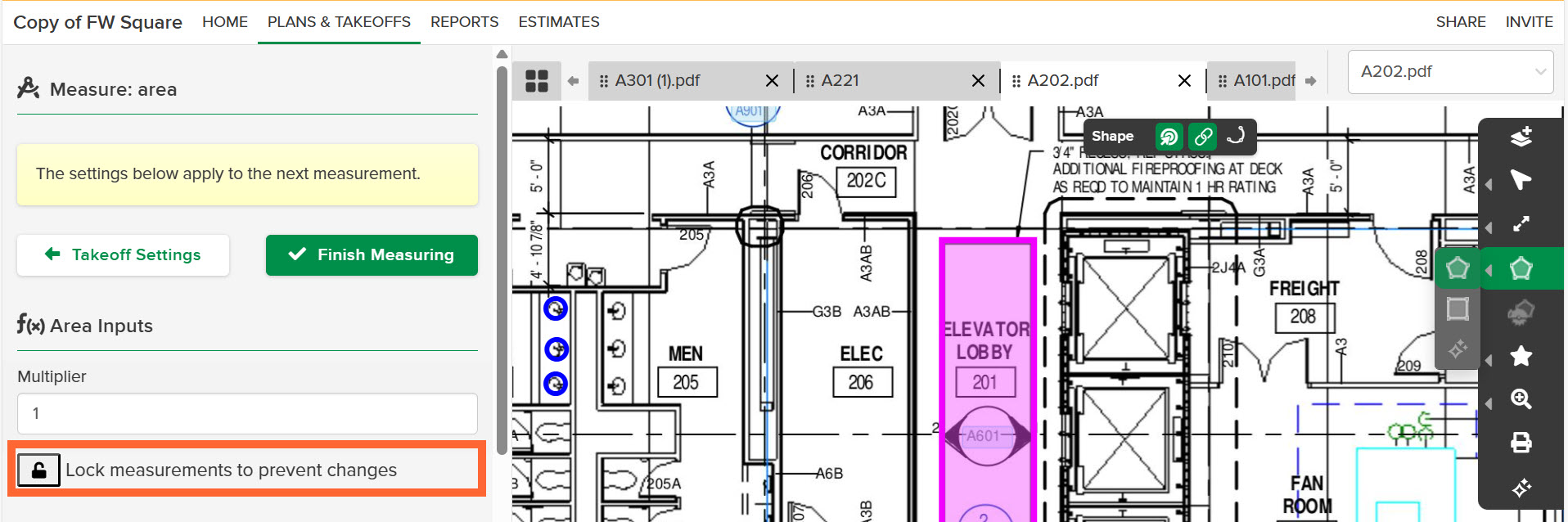
Click the Lock icon below the Multiplier box.*
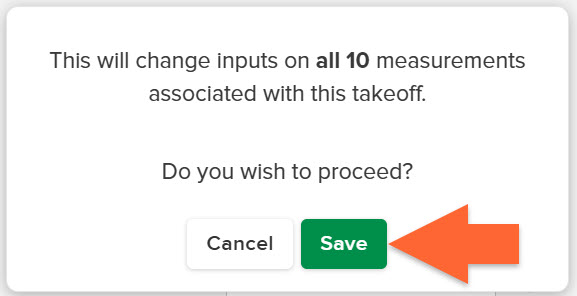
If there are multiple existing measurements, a dialog box will open to let you know how many measurements will be impacted. Click the Save button to confirm.
*If you need to unlock measurements, just click the Lock icon again.
Draw the measurement(s)/count(s) needed for the takeoff.
Once you click Finish Measuring, all the measurements/counts that you added will be multiplied by the Multiplier number you entered.
TIP: When you hover over a measurement on a plan sheet, the Multiplier is listed in the measurement info box.
.jpg)
Apply/Edit the Multiplier for Existing Measurements
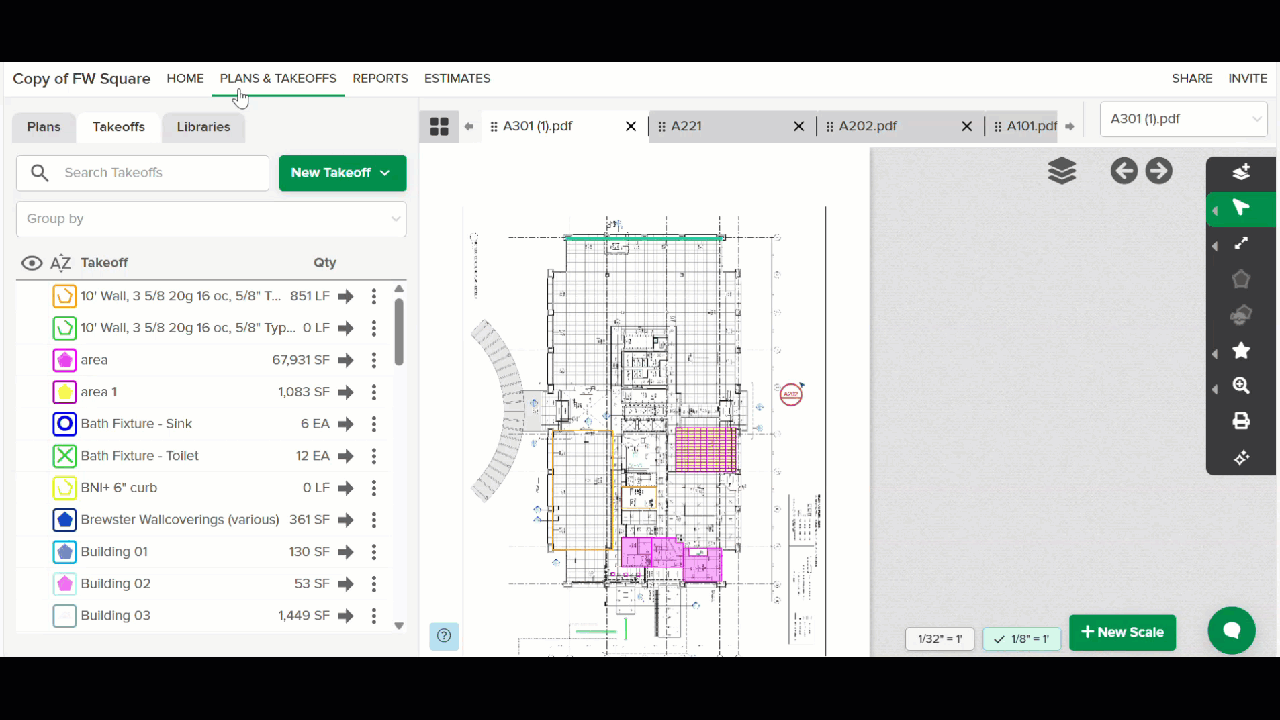
Go to the PLANS & TAKEOFFS section of your project.
Open the plan sheet containing the measurement(s)/count(s) that you want to multiply.
Select the measurement(s)/count(s) to which you want to apply a Multiplier.
NOTE: You can apply the Multiplier to multiple takeoffs of different types at once. However, takeoffs that have different values assigned to the same variable inputs (height, rise, run, width, drop length and/or depth) can't be updated simultaneously.Click in the Multiplier box on the left panel and enter the number by which you want to multiply. (Must be a whole number ≥ 1.)
TIP: To remove a Multiplier, enter "1" in the Multiplier box.Click the Save button.
The measurement(s)/count(s) that you selected will be multiplied by the Multiplier number you entered.(Optional) Lock Measurements to prevent changes if desired.
This will lock your Multiplier number, as well as any other variable inputs for the takeoff, and apply them to every measurement/count on the takeoff - existing measurements, as well as any new measurements that are drawn.
NOTE: If you choose to Lock measurements to prevent changes, you will not be able change the Multiplier for individual measurements on the takeoff unless you deselect Lock measurements to prevent changes.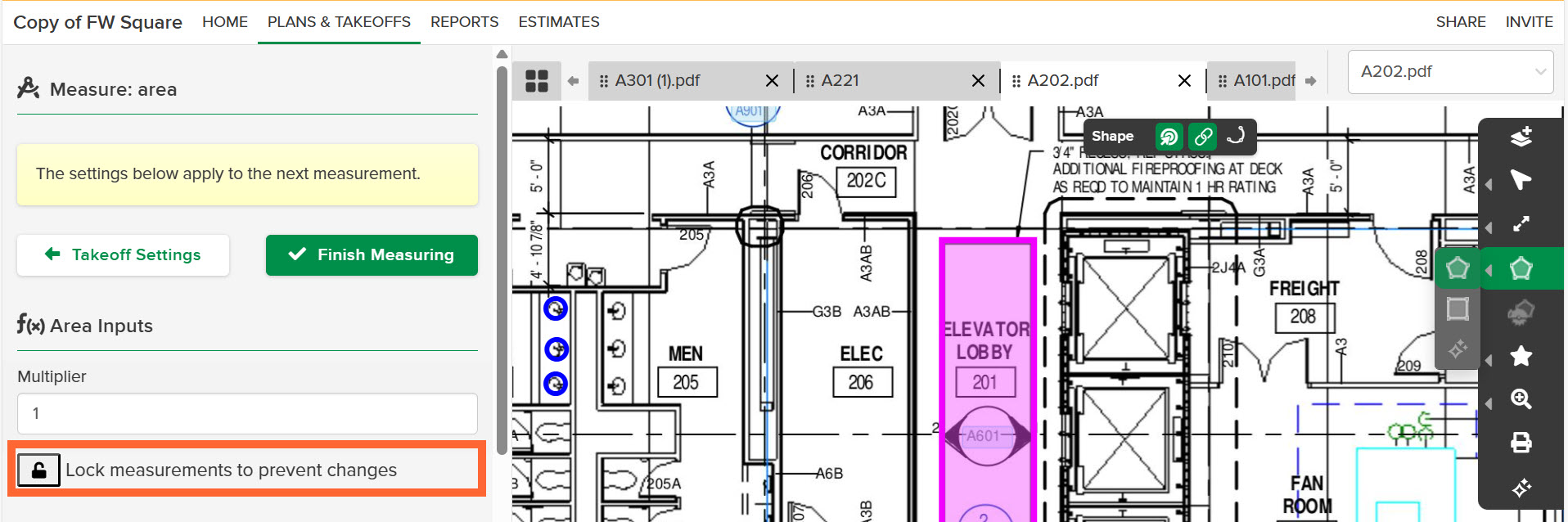
Click the Lock icon below the Multiplier box.*
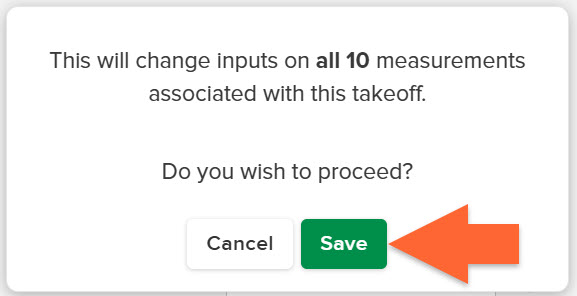
If there are multiple existing measurements, a dialog box will open to let you know how many measurements will be impacted. Click the Save button to confirm.
*If you need to unlock measurements, just click the Lock icon again.
Click the Finish button.

