- Print
- DarkLight
- PDF
Export Item Quantities to Acumatica
- Print
- DarkLight
- PDF
STACK's integration with Acumatica allows you to easily export your project's item quantities from STACK directly to Acumatica to create a sales order.
This can help save time and eliminate potential errors from manually entering data.
How It Works
First, you need to set up the connection/integration in STACK. (You only have to do this once.) Then you're able to export item quantities from any project's Item Report in STACK with the click of a button.
When you export the data from STACK, a Sales Order will automatically be created in Acumatica listing the items and purchase quantities. Your STACK project name will be displayed in the sales order description field, so you know where the information originated.
Key Information:
The Acumatica integration is an add-on to your STACK subscription. Contact your STACK Account Manager for pricing.
You must set up the Acumatica connection/integration in STACK before you can export item quantities from STACK directly to Acumatica. The setup is a one-time process.
You must have an Acumatica account to set up the connection/integration in STACK.
Only STACK users with a role/permissions to access Account Settings can set up the connection/integration.
Any STACK user can export item quantities from STACK to Acumatica once the connection/integration has been set up.
Item quantities are exported from the Item List report.
Items must have an Item Number in STACK in order for quantities to be exported. Items that do not have an Item Number will NOT be exported.
The item Item Number in STACK must match the Inventory ID code for the item in Acumatica.
The item Purchase Unit in STACK must match the item unit of measure (UOM) in Acumatica.
If the item has an Accounting Code in STACK, that number will populate the Cost Code field in Acumatica.
When you export the item quantities from STACK to Acumatica, it is a one-time transfer of data.
If the quantities are updated in STACK after the data is exported to Acumatica, those changes are NOT transferred/updated in Acumatica.
Export Item Quantities to Acumatica
NOTE: The Acumatica connection/integration must be set up in STACK before you can export item quantities.
You must have an Acumatica account to set up the connection/integration in STACK. Only STACK users with a role/permissions to access Account Settings can set up an external source connection/integration.
The setup is a one-time process. See Connect Your Acumatica and STACK Account for setup instructions.
In STACK, open the project from which you want to send quantities to Acumatica.
.jpg)
Click REPORTS on the navigation toolbar.
Click Item List under the Takeoff Reports section on the left panel.
Click the Export dropdown at the top right of the screen and select Acumatica.
NOTE: If Acumatica is not listed, click Set up a new connection to set up the connection/integration. See Connect Your Acumatica and STACK Account for instructions.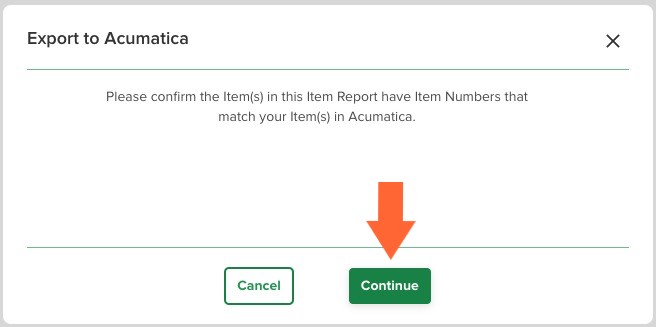
An Export to Acumatica dialog box will open, prompting you to confirm that the Item Numbers on the Item Report match your items in Acumatica. Once you have done this, click Continue.
.jpg)
Click in the Customer field and select the customer for which you want to create the Sales Order in Acumatica.
Click in the Order Type field and enter the two-character Acumatica Order Type you want to use.
.jpg)
Click the Export button.
You will receive a notification in STACK when the export is complete. (Or if there is an error and the export fails.).jpg)
If you receive the Failed to export to Acumatica notice, wait awhile and click the Try Again button. Contact support if the problem persists.
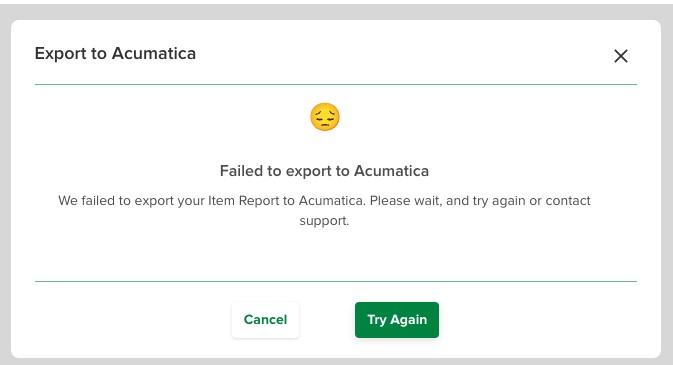
Once the export is complete, you will find the new sales order for the customer you selected on your Sales Orders list in Acumatica.

Related Articles
Connect Your Acumatica and STACK Account
Create a Project from an External Source

