- Print
- DarkLight
- PDF
Export Estimate Worksheet Data to QuickBooks Desktop
- Print
- DarkLight
- PDF
If QuickBooks Desktop (QBD) is part of your workflow, you can streamline your accounting and invoicing by exporting Estimate Worksheet data from STACK directly into QBD.
After completing the initial setup - connecting your accounts and assigning the correct Accounting Codes to your STACK items - you can send your Estimate Worksheet data to QBD in just a few clicks. This eliminates the need for manual entry for each estimate, reducing the risk of typos and saving valuable time.
NOTE
This feature currently supports QuickBooks Desktop versions 23 and 24 (United States). You must be an Account Owner or a user with the appropriate role and permissions in STACK to access it.
Connect Your STACK and QuickBooks Desktop Accounts
NOTE
We are partnering with Agave for this integration. You will need to install QuickBooks Web Connector on your PC to connect STACK to QBD and export estimate data. (Steps to do this are included in the instructions below.)
You can only connect your STACK account to one company in QBD.
You must be an Account Owner or other account user with a role/permission to connect the accounts. This is a one-time setup. Once you have connected your STACK and QuickBooks Desktop accounts, you will not need to repeat this process. 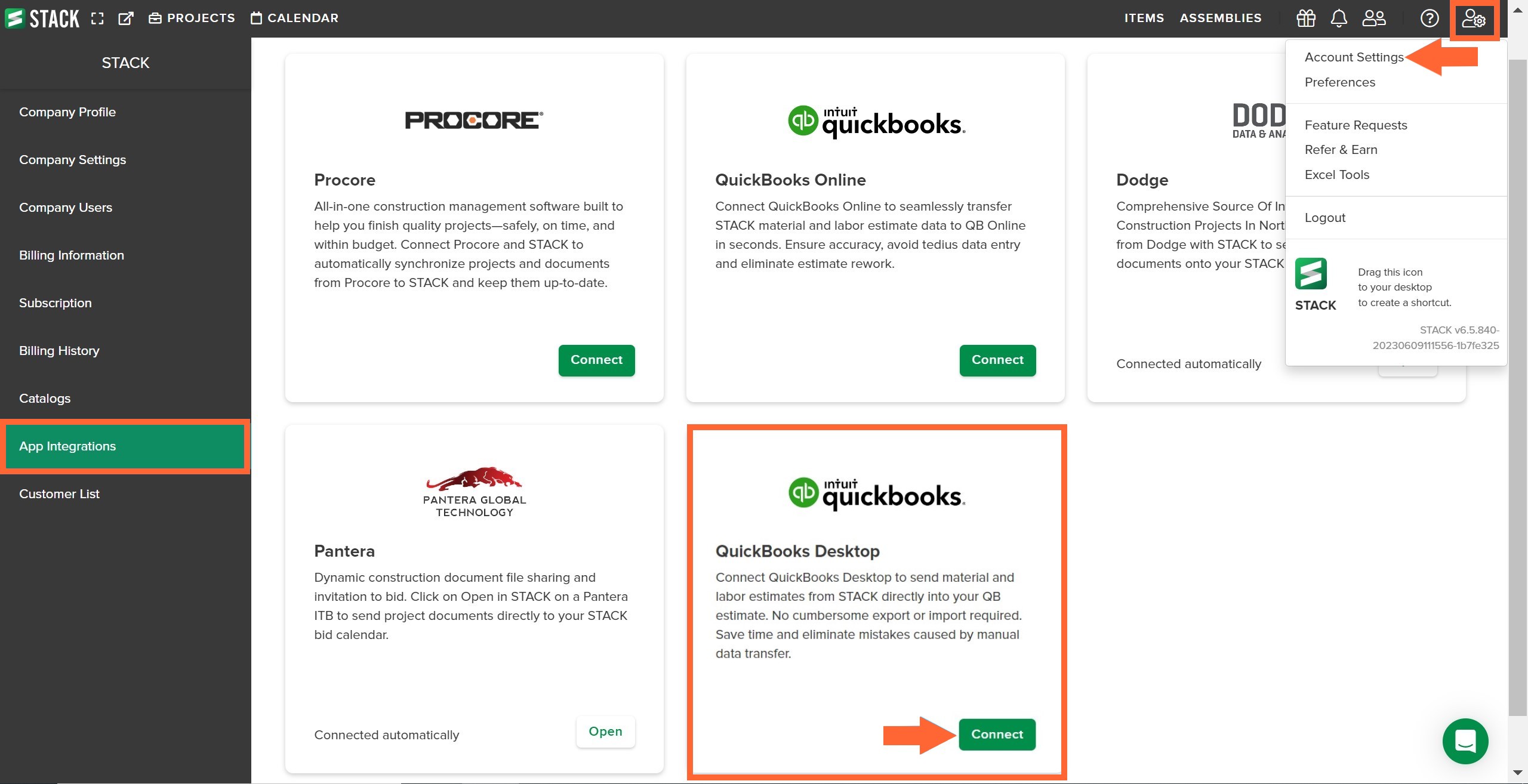
Click the Settings icon at the right of the main navigation toolbar.
Select Account Settings from the dropdown menu.
Click App Integrations at the left of your screen.
Locate the QuickBooks Desktop tile and click Connect.
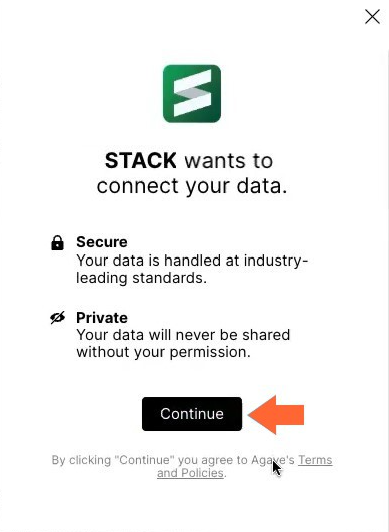
Click Continue on the STACK wants to connect your data message box.
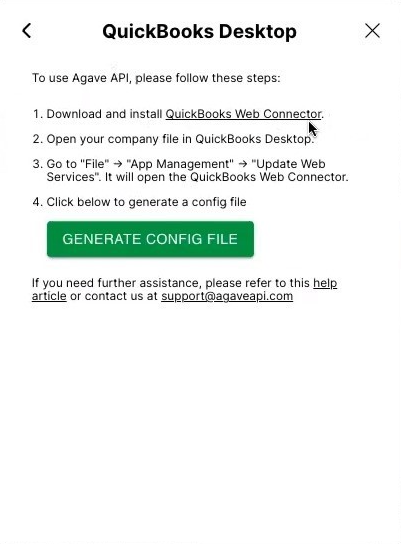
Follow Steps 1-4 listed to use the Agave API.
Step 1 - Click the QuickBooks Web Connector link in the open message box to download and follow the prompts in the download to install the connector.
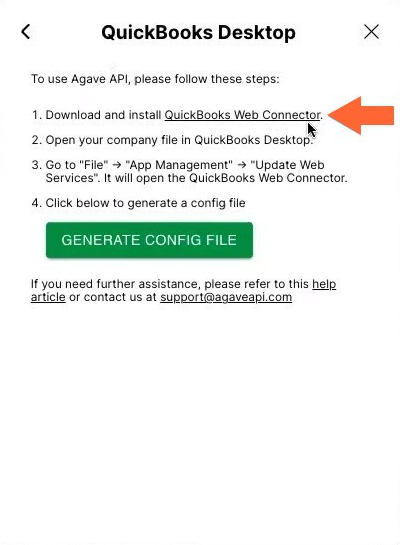
Step 2 - Open QBD, select your company, and click Open to open your company file.
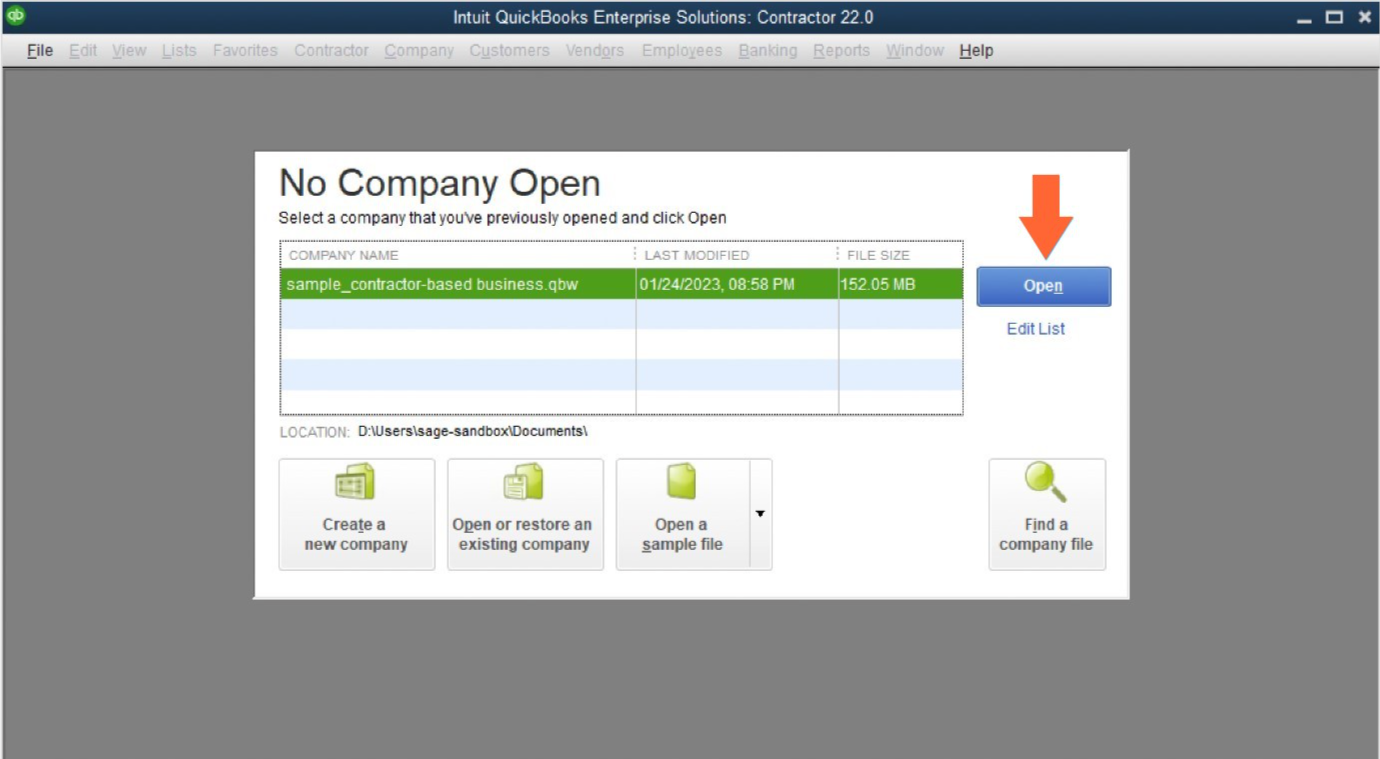
Step 3 – In QBD, click File on the top navigation bar, click App Management from the dropdown, then select Update Web Services to open the QuickBooks Web Connector.
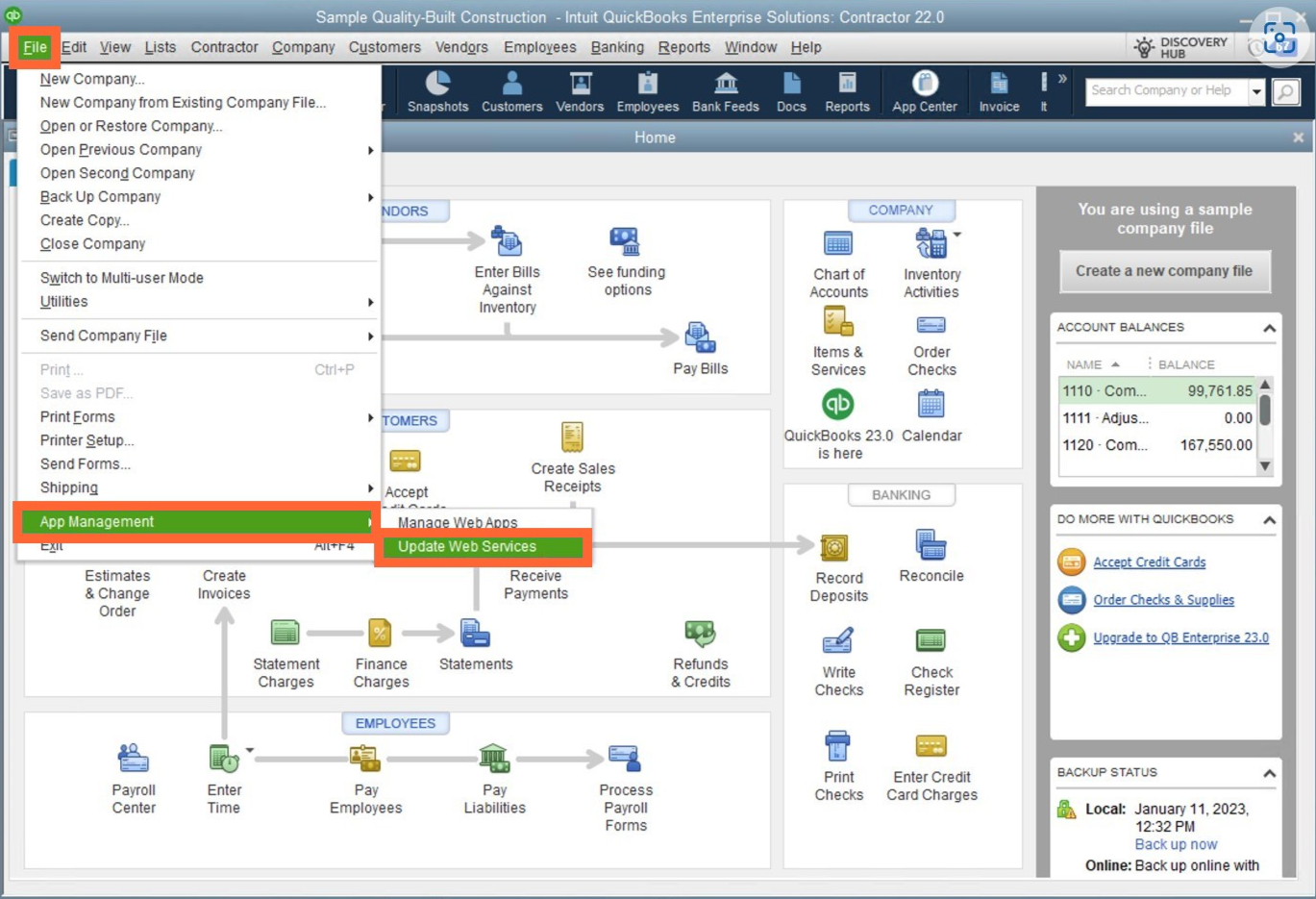
Step 4 – In STACK, click the green GENERATE CONFIG FILE button in the open message box.
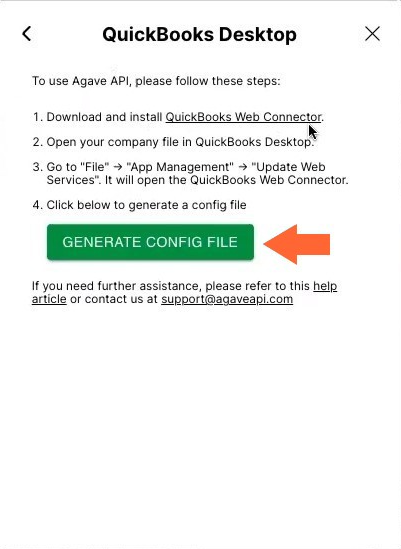
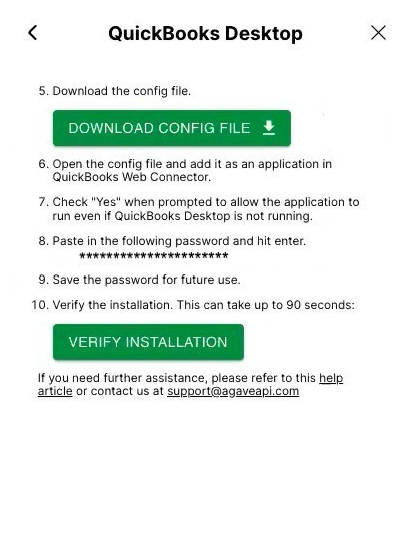
Follow Steps 5-10 listed to add the application in the QuickBooks Web Connector.
Step 5 - Click the green DOWNLOAD CONFIG FILE button in the open message box in STACK.
The downloaded config file name will start with "agave" and end with a ".qwc" extension.
(E.g., agave-bc7d3801-cc9a-4030-96d1-4f843dfb355d.qwc).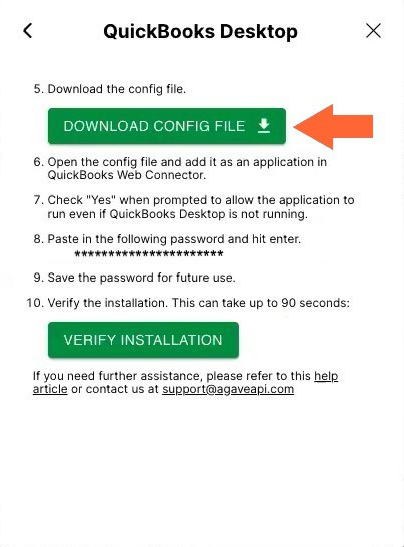
NOTE
Before opening the config file in the next step, make sure you have the correct company file open in QuickBooks Desktop.
Step 6 – Click Add an Application to open the config file in QuickBooks Web Connector.
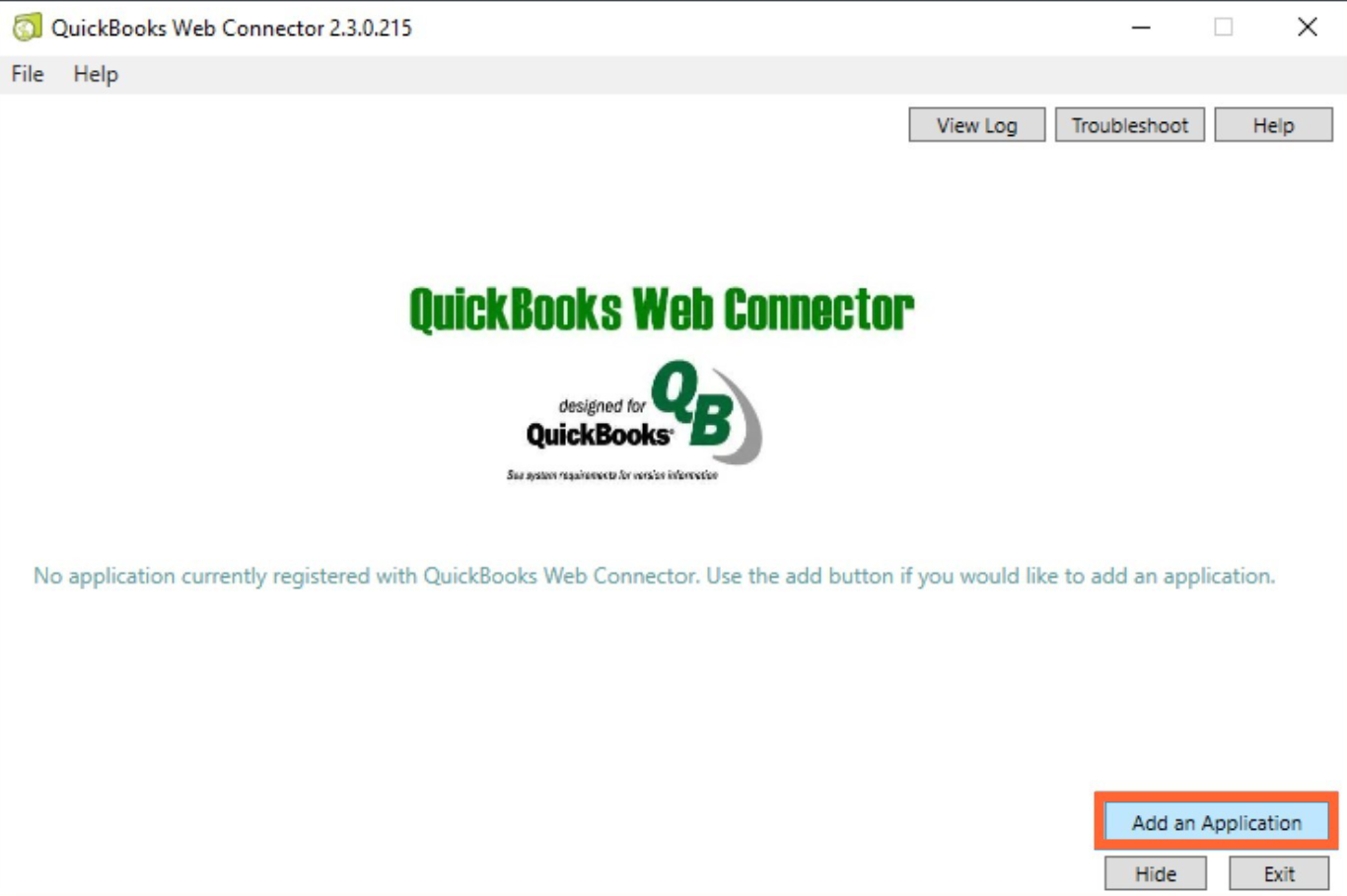
Click OK when you see the Authorize New Web Service screen.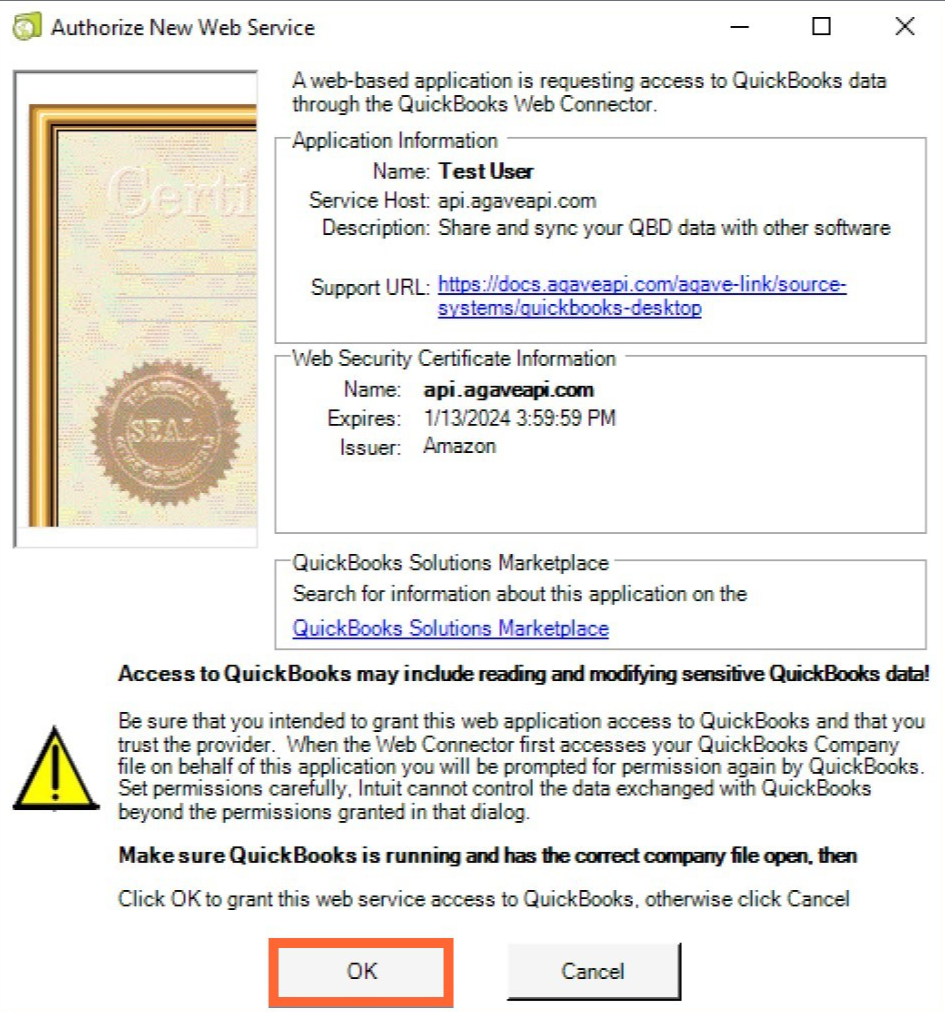
Step 7 – On the Application Certificate screen for QuickBooks Web Connector, select Yes, always; allow access even if QuickBooks is not running and click Continue…
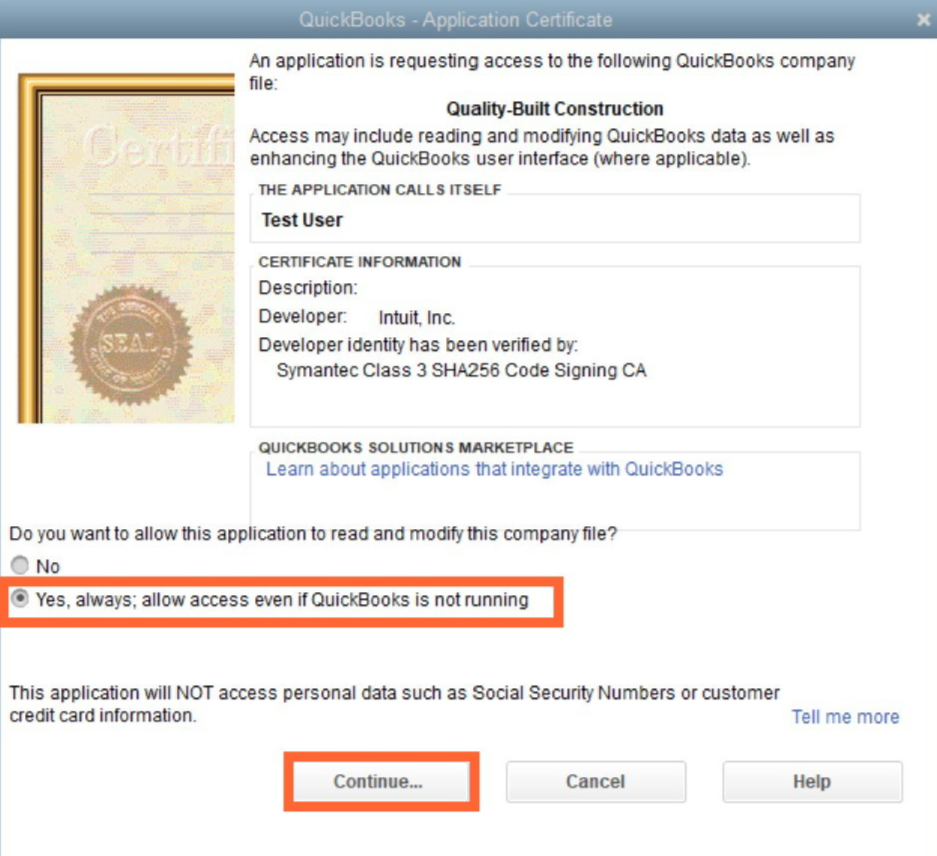
Then click Yes and Done on the following screens.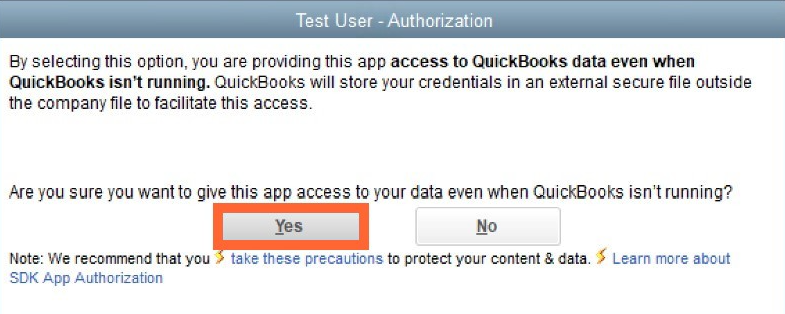
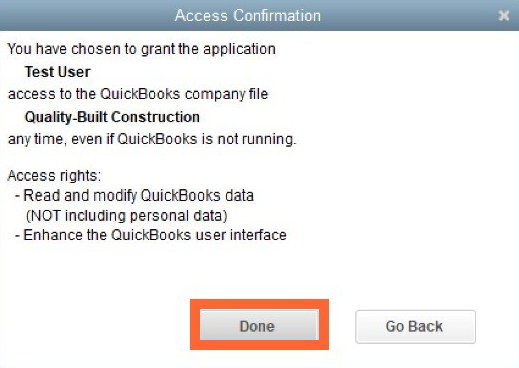
Step 8 - Copy the password listed in the open message box in STACK.
NOTE
This password is only displayed once. Make sure to store it in a secure place.
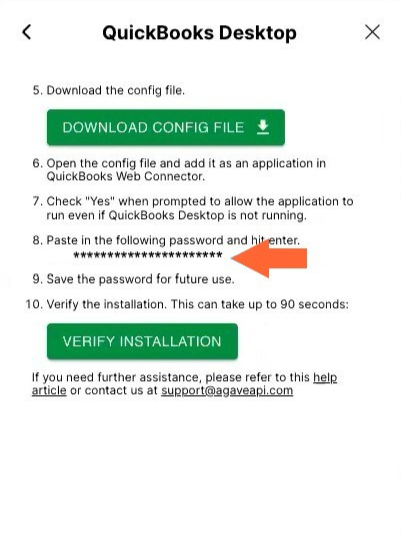
Paste in the Password field in QuickBooks Web Connector, and hit enter on your keyboard.NOTE
The Every-Min field must be blank. If you enter something in this field, it will result in a failure to export STACK estimates to QBD.

Step 9 - Click Yes when asked Do you want to save this password? in QuickBooks Web Connector.
Step 10 - Click the green VERIFY INSTALLATION button in the open message box in STACK.
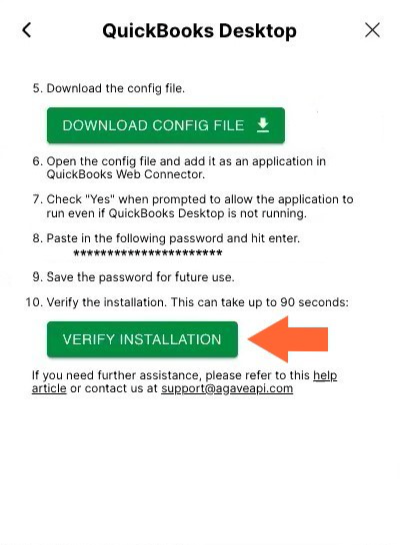
NOTE
If you see a notice that says Please set your Company EIN in QuickBooks Desktop and try again, follow the instructions below to set your EIN (Federal Employer Identification Number) in QBD and retry the verification.
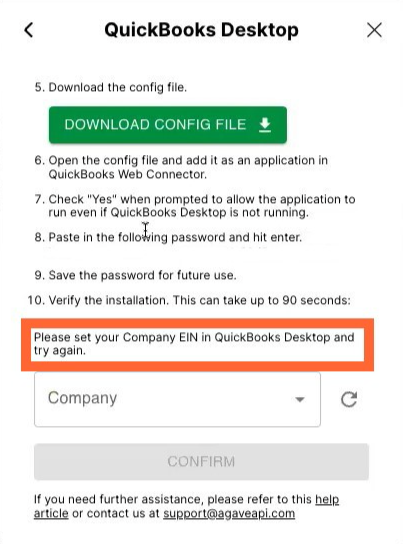
Once verification is complete (this can take up to 90 seconds) select your company from the Company dropdown and click the green CONFIRM button.
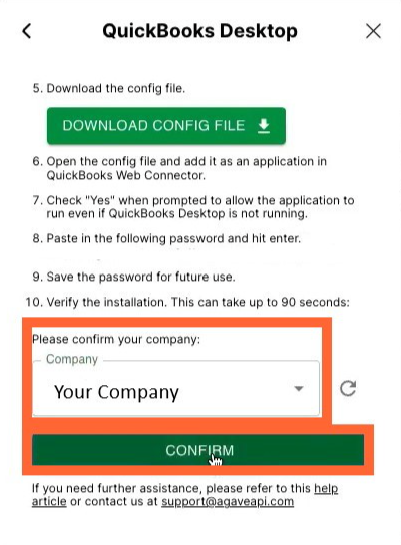
You should now be able to see that You are connected in STACK.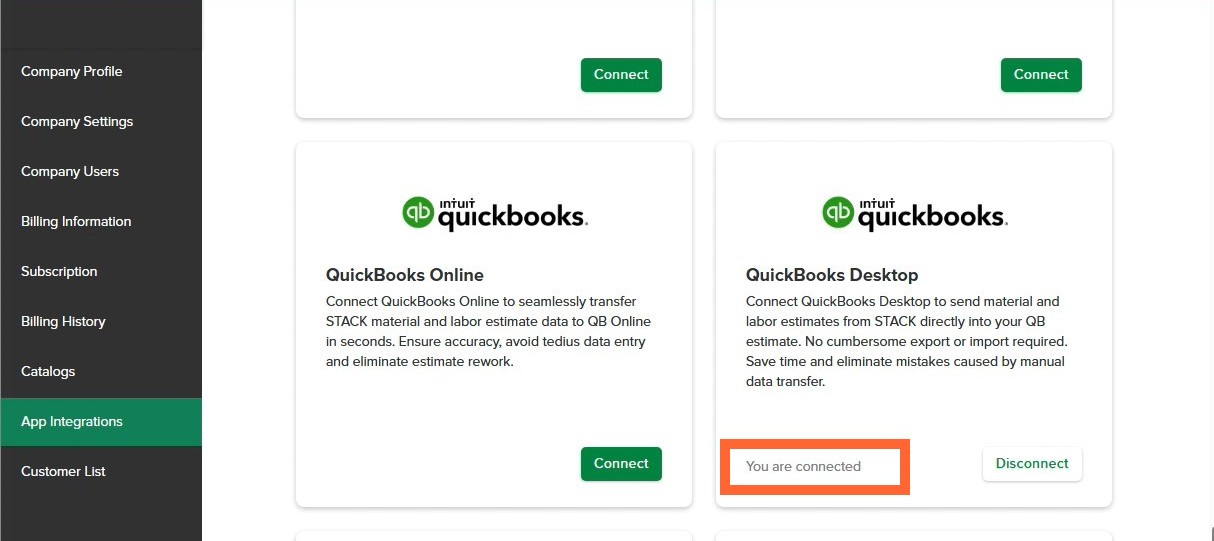
Enter Your EIN in QuickBooks Desktop
To connect your STACK and QBD accounts, you must enter your Federal Employer Identification Number (EIN) in your QBD Company Identification. If you did not enter your EIN when setting up your company in QBD, you can follow the instructions below to add it now.
To enter your Federal Employer Identification Number (EIN) in QBD: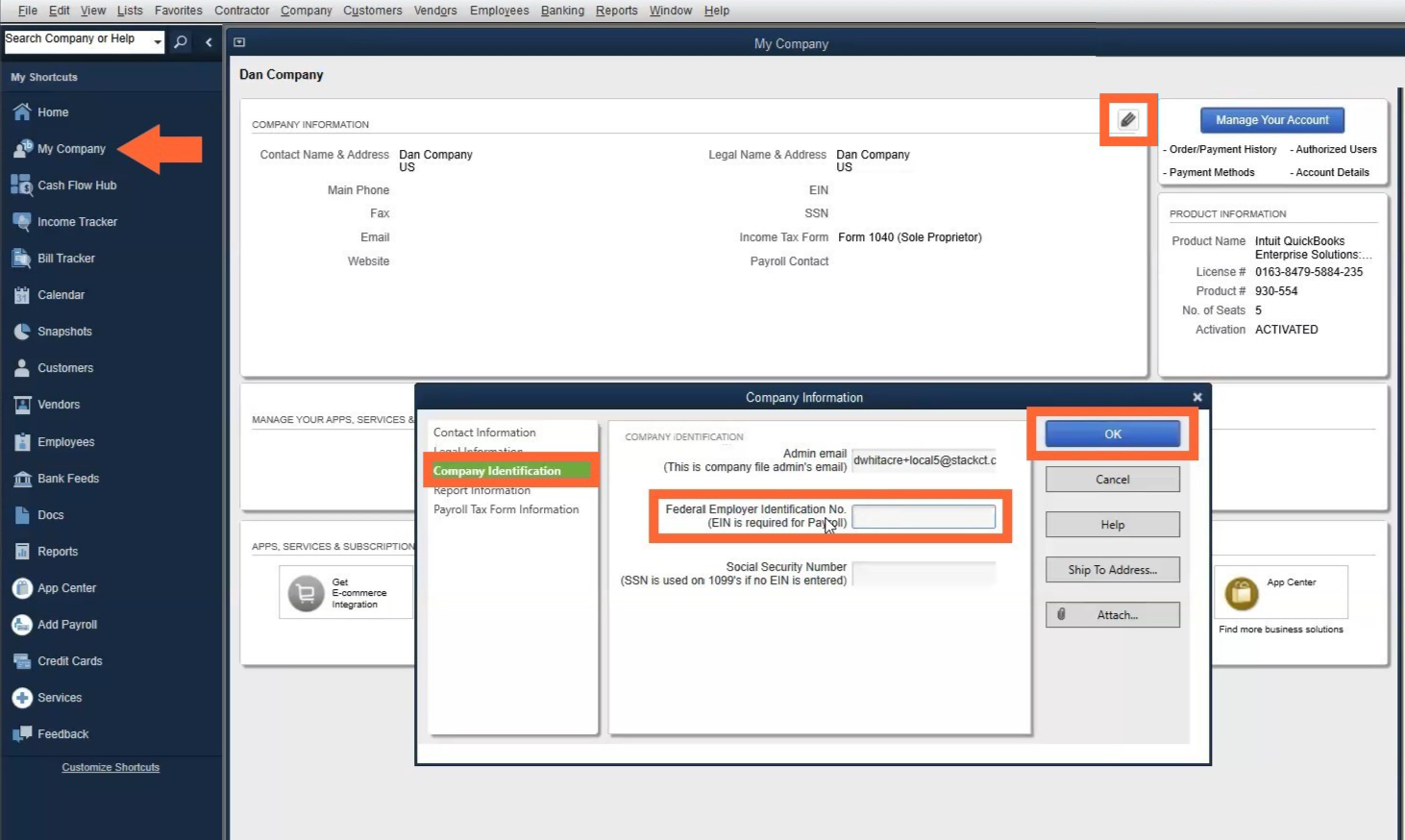
Open your QuickBooks Desktop account.
Click on My Company at the left of the screen.
Click the edit (pencil) icon.
Click on Company Identification.
Enter your EIN in the Federal Employer Identification No. field.
Click OK.
Assigning STACK Item Accounting Codes for Export to QuickBooks Desktop
NOTE
Items on your STACK Estimate Worksheet must have an Accounting Code in order to be exported to QuickBooks Desktop. The Item Accounting Code in STACK must exactly match the Item Name in QBD.
The STACK Item Accounting Code is used to amp your STACK estimate data to QBD during export. We loof for Service, Inventory Part, and Non-inventory Part Item Types in QBD with an Item name that exactly matches a STACK item’s Accounting Code.
If an item in the STACK estimate does not have an Accounting Code, it will NOT be included in the export.
If an Accounting Code for an item(s) in the STACK estimate does not exactly match an Item Name in QBD, the export will fail.
If an Accounting Code for an item(s) in the STACK estimate matches an Item Name in QBD, but the QBD Item is assigned an Item Type other than Service, Inventory Part, or Non-inventory Part, it will NOT be included in the export.
So, while you can assign any Accounting Code you like to items in STACK, if you plan to export your estimate data to QBD, you need to use the QBD Item name as the corresponding STACK item’s Accounting Code.
Existing QBD Items
If you already have your items set up in QBD, you can export your QBD Item information to get a list of Item names to use as your item Accounting Codes in STACK.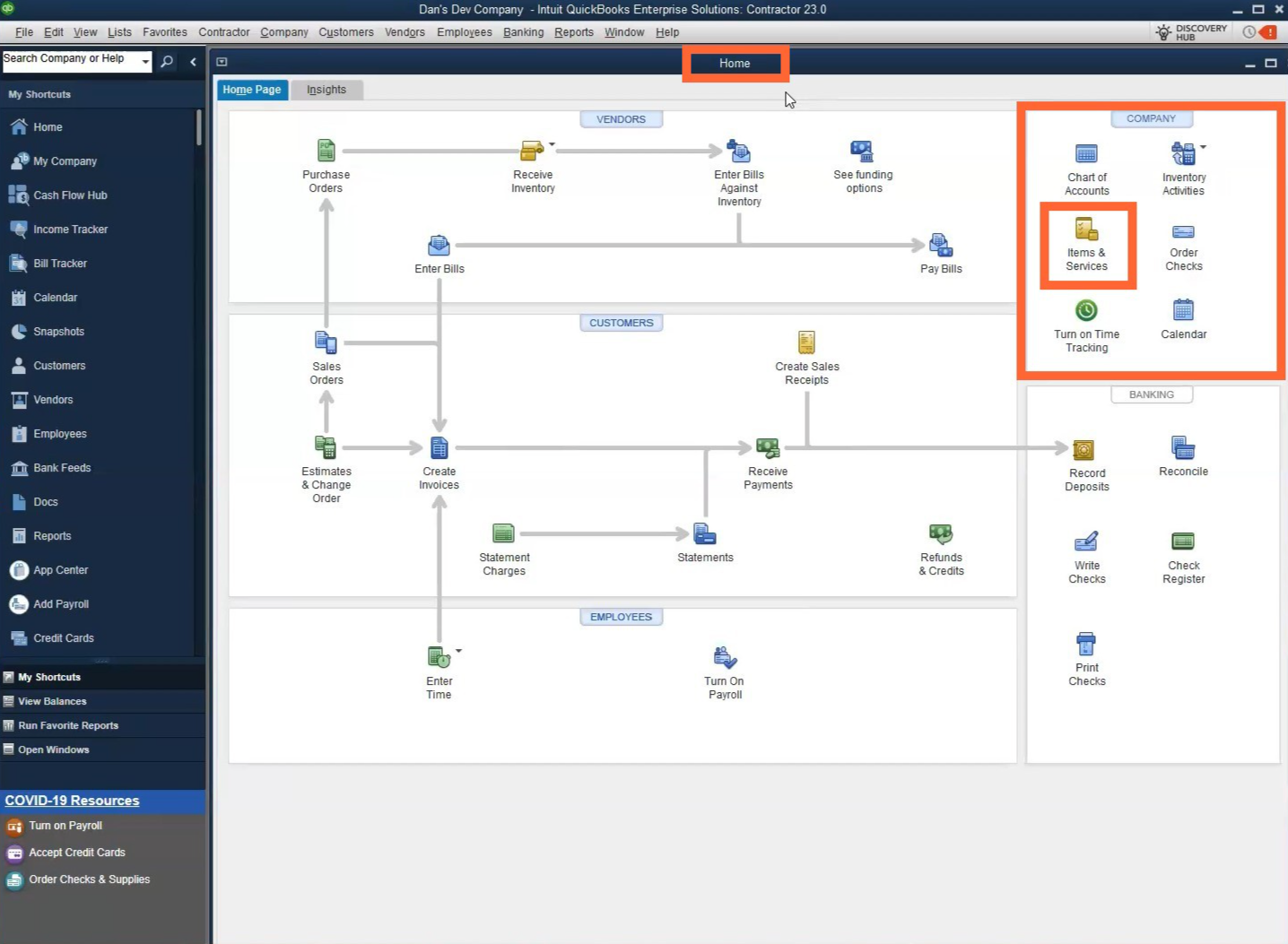
Open QuickBooks Desktop.
Click on Items & Services under the Company section of the Home page.
Expand the Item List that opens.
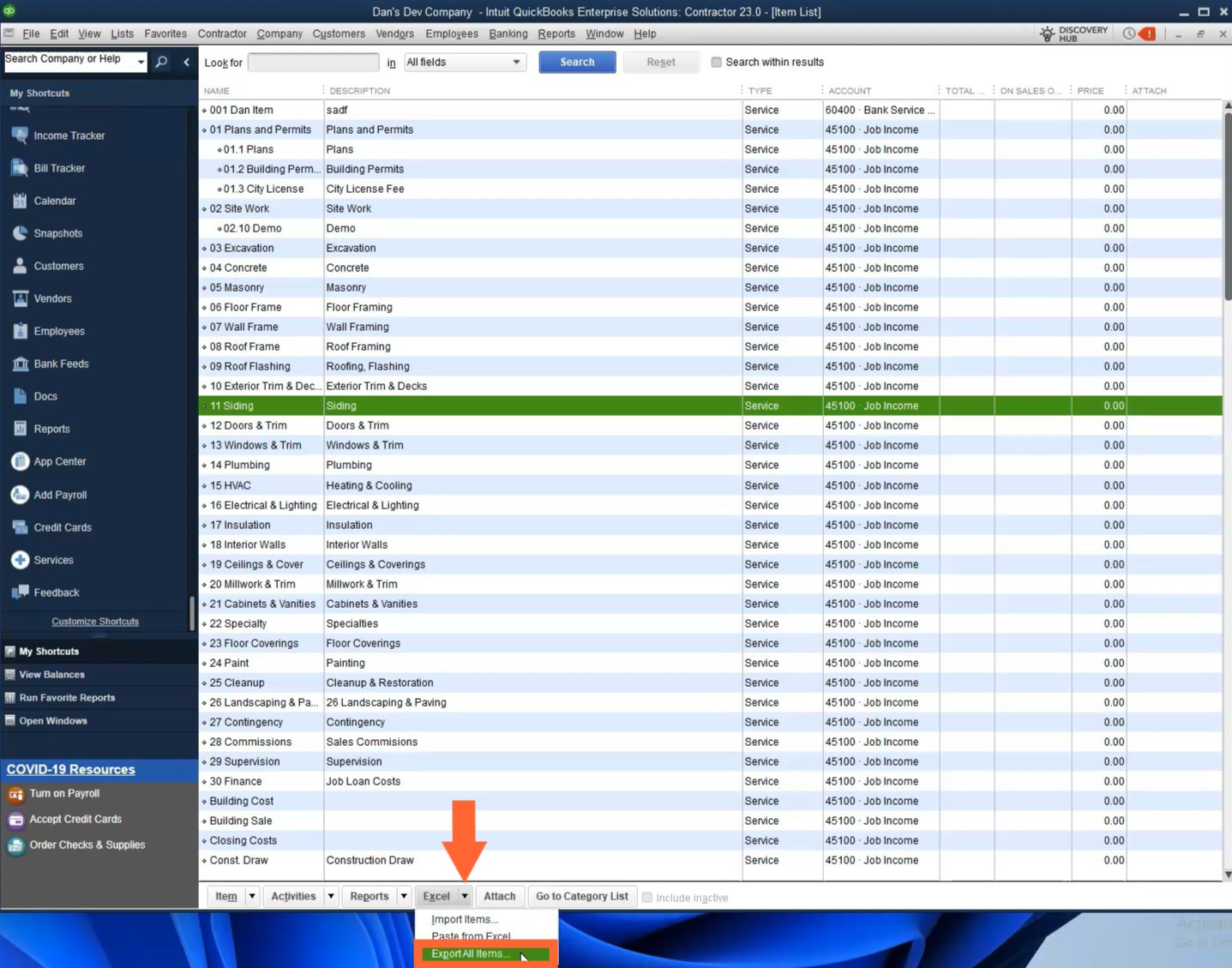
Click Excel at the bottom of the screen and select the Export All Items… option from dropdown.
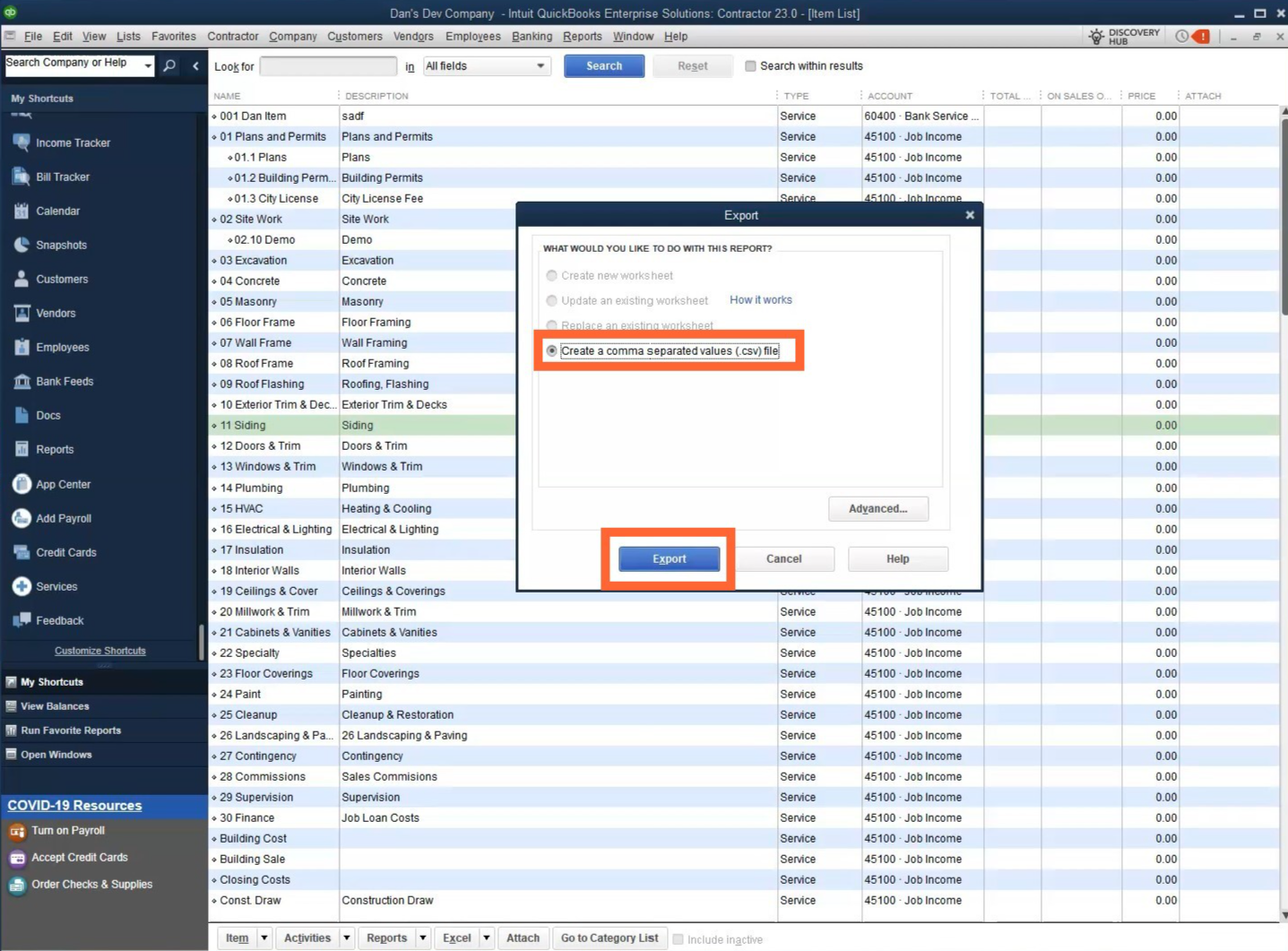
Select Create a comma separated values (.csv) file and click Export.
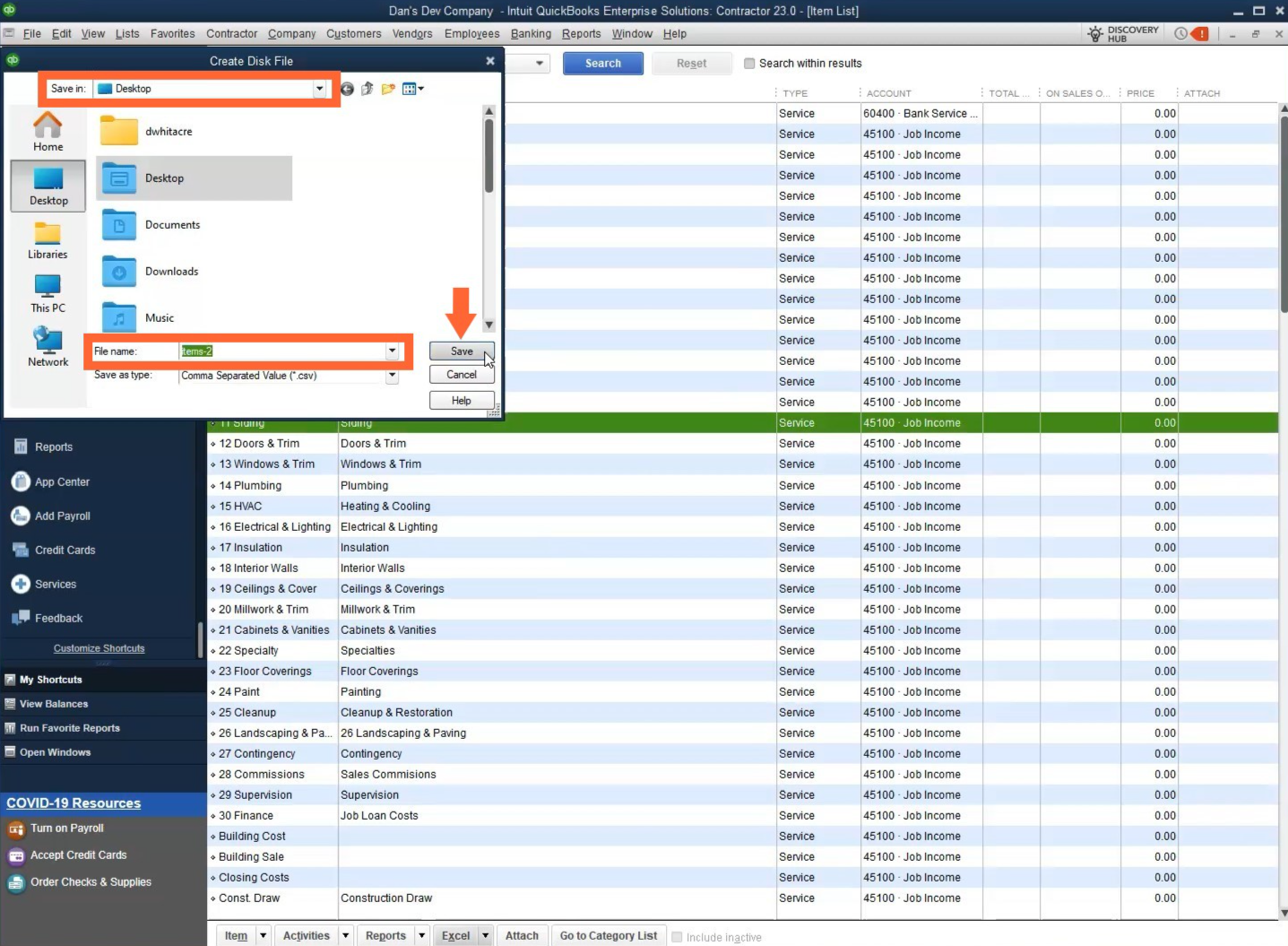
Choose where you want to save the export file on your PC, enter a File name and click Save.
Locate the saved export file and open with Excel.
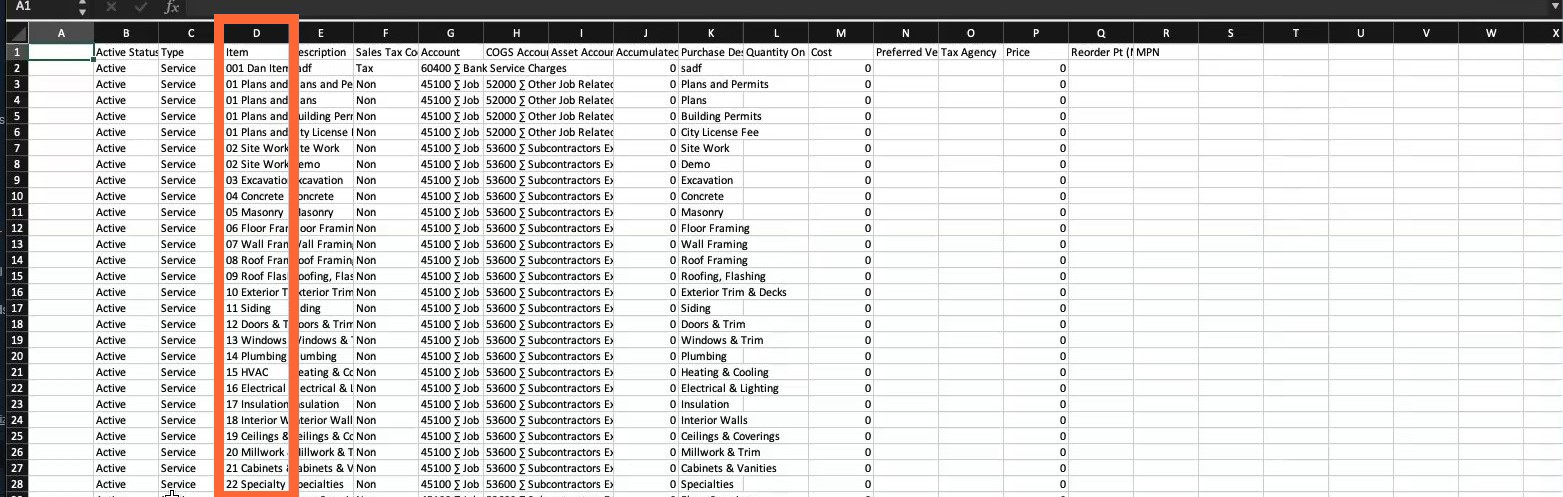
Enter the data listed in Item column cells (number and text) of the downloaded QBD spreadsheet as the Item Accounting Codes in STACK.
I.e., You would enter 001 Dan Item as the accounting code in STACK for the first item listed on the spreadsheet above.
You can individually copy and paste each item name from the spreadsheet into the Accounting Code field on the STACK Item Information screen when you create or edit an item in STACK.
OR
If you need to update or create a lot of new items in STACK, you can bulk import the information. To bulk edit existing items in STACK, you can copy/paste the QBD Item names to the STACK Item Import Template (AccountingCode column) and we can upload the data for you. Click for more info. To create a mass list of new items in STACK, contact STACK Customer Support for help importing.
NOTE
Non-Measured Items added to a Material and Labor Estimate in STACK must also include an Accounting Code to be exported. You will enter the Accounting Code for these items directly to the STACK estimate by clicking on the Accounting Code field under Non-Measured Costs.
Export Estimate Worksheet Data to QuickBooks Desktop
NOTE
Your STACK and QBD accounts must be connected (see instructions above) and you must be an Account Owner or other account user with appropriate role/permissions in STACK to export to QBD.
Items on the Estimate Worksheet must have an accounting code to be included in the export to QBD. (The STACK Item Accounting Code must match the QBD Item name.)
IMPORTANT
QuickBooks Desktop and QuickBooks Web Connector must be open and running to export data from STACK to QBD.
.gif)
From the top navigation menu, click PLANS & TAKEOFFS.
Then select ESTIMATES.
From the list of Estimates, choose one the one your want to export.
Click the Table icon in the middle top.
Click the three dots at the top right.
Select Export and then QuickBooks Desktop.
Select QuickBooks Desktop.
Confirm that QuickBooks and the Web Connector are open by clicking Continue. If some items do not have an Accounting code, they will be listed with a warning icon.
NOTE
Item that do not have an Accounting Code will not be exported. If necessary, open QuickBooks Desktop and QuickBooks Web Connector and address any missing accounting codes.
From the Customer dropdown, choose which customer you are exporting for.
NOTE
When the dialog box opens, STACK retrieves your current list of active Customer names (not Jobs) from QBD and loads them into the dropdown. This process may take a moment, during which a spinning wheel will appear. Once complete, a Customers are up to date message will display below the dropdown.
If you click the dropdown before the retrieval is finished, you will see the last list STACK retrieved, not the most current list from QBD.
Click Export to export data to QuickBooks Desktop as a new Estimate.
After the export finishes—which may take a few moments—the estimate will be available in your QuickBooks Desktop account, allowing you to seamlessly continue your QBD workflow. Each time you export estimate data from STACK, it creates a new estimate in QuickBooks Desktop; it will NOT update an existing estimate in QBD
Failed Export
If your export fails, don’t worry—just fix the issue mentioned and try again.
Here are the most common reasons exports don’t go through:
The STACK item accounting codes on your estimate don’t match any item in QuickBooks Desktop.
(Need help? Follow the instructions below to create the missing item in QuickBooks.)
QuickBooks Desktop or the QuickBooks Web Connector wasn’t running during the export.
Solution 1 - Create an Item in QuickBooks Desktop
In QuickBooks Desktop, in the Home page, select Items & Services.
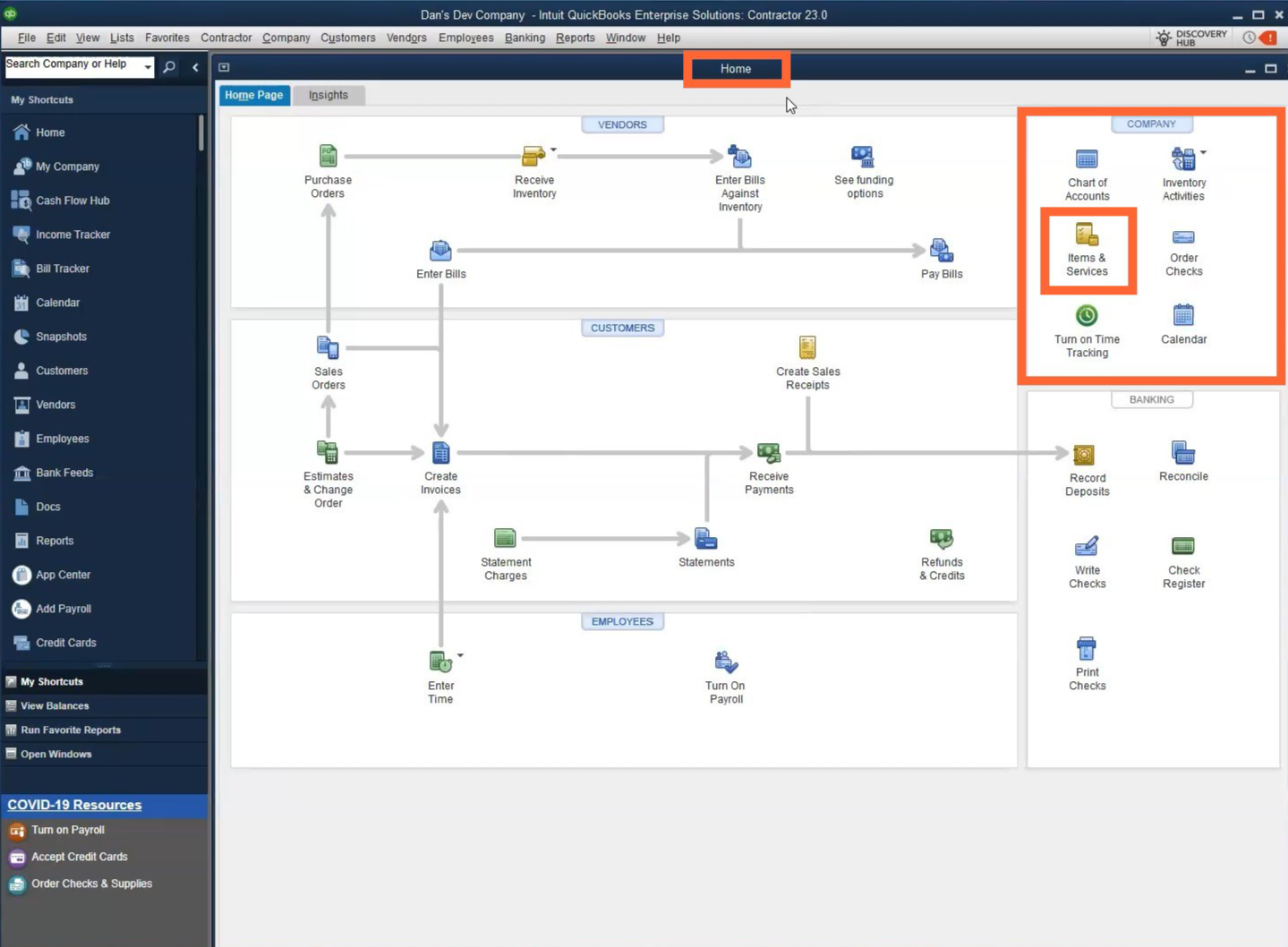
Click Items at the bottom of the screen and select New.
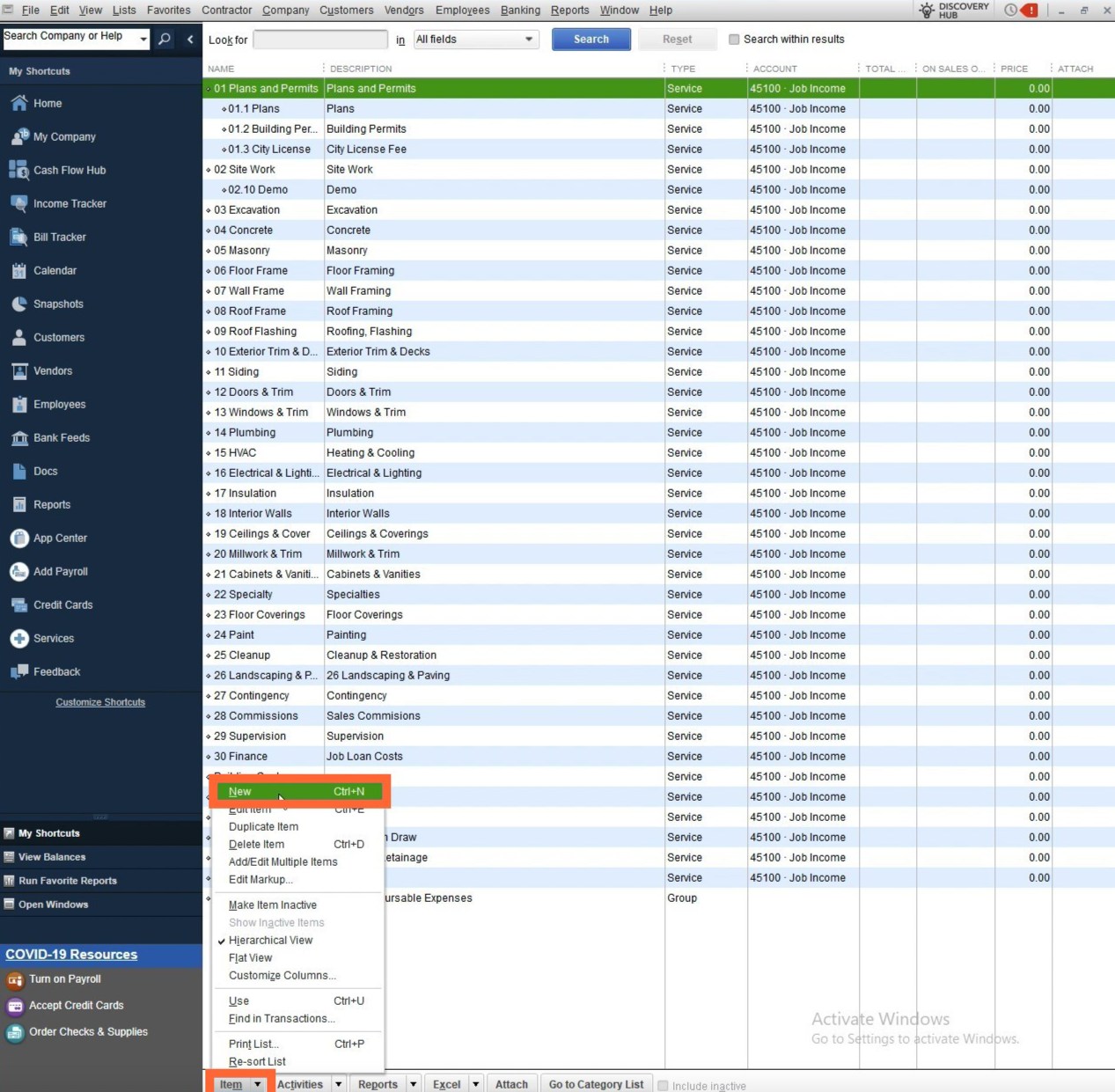
Click the TYPE dropdown and select Service, Inventory Part, or Non-inventory Part. (These are the only item types supported for STACK/QBD export.)
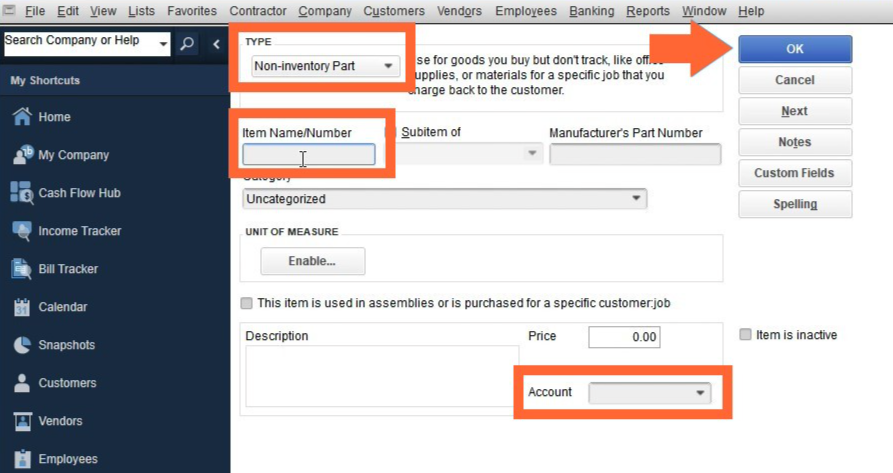
Enter Item Name/Number. (This is what you will use for the STACK item Accounting Code.)
Click the Account dropdown and select the desired account. (required by QBD)
Enter any other details you want and click OK.
Solution 2 - Locate your Estimate in QBD
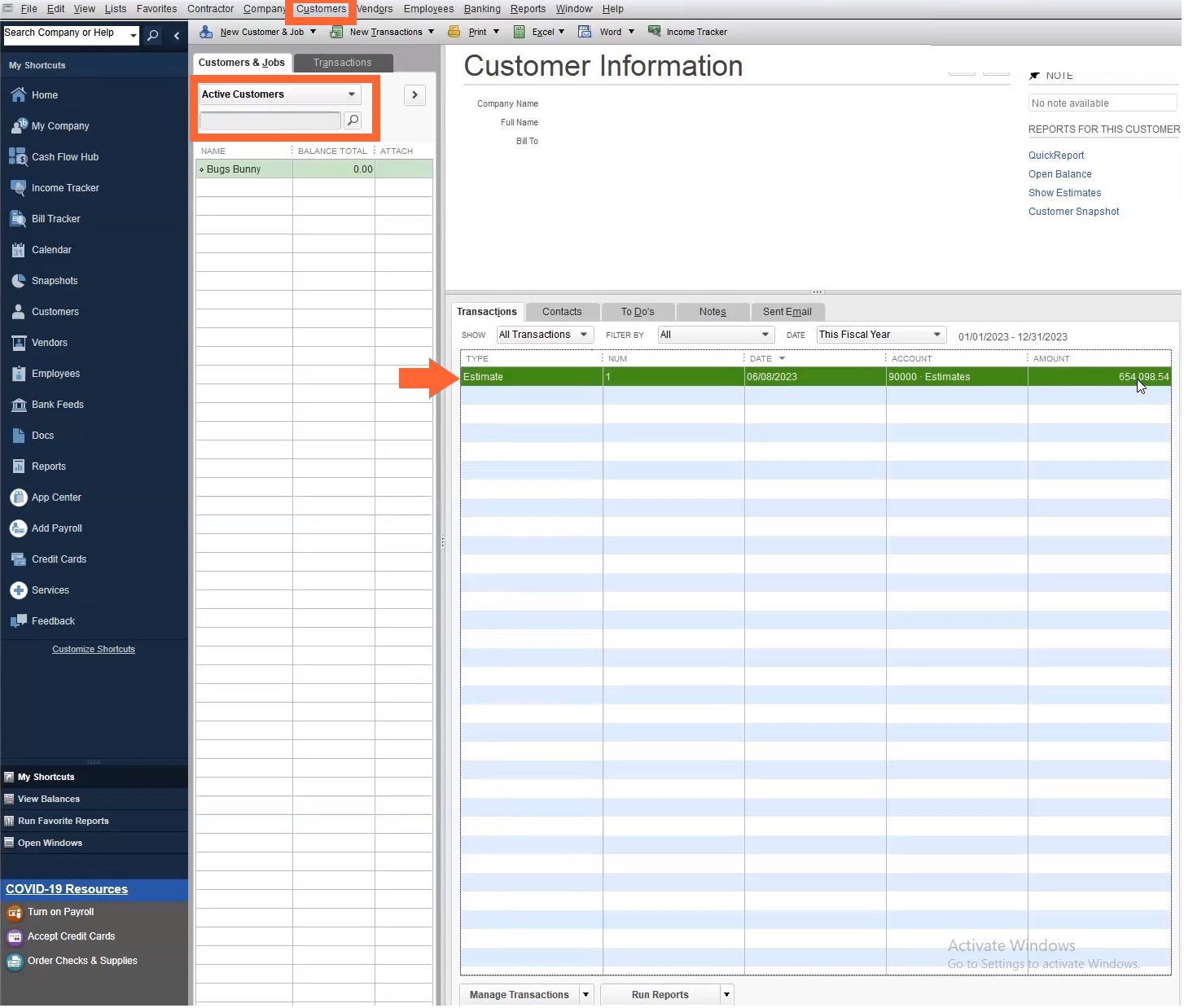
In QBD, click Customers on the top navigation bar of the Home page.
Select the Customer for which the estimate was created from the Active Customers dropdown or enter the Customer name in the search field.
The estimate will be listed on the Transactions tab.
Double click the estimate to open it and proceed with your QBD workflow.
Exported Data
This data is exported from the STACK Estimate Worksheet to QuickBooks Desktop for each item:
STACK Accounting Code = QBD Item (Name)
STACK Adjusted Quantity = QBD QTY (quantity)
STACK Unit Cost = QBD Rate
STACK Extended Cost = QBD Amount
STACK Selling Price = QBD Total
NOTE
Tax is NOT exported from STACK.
Example STACK estimate data: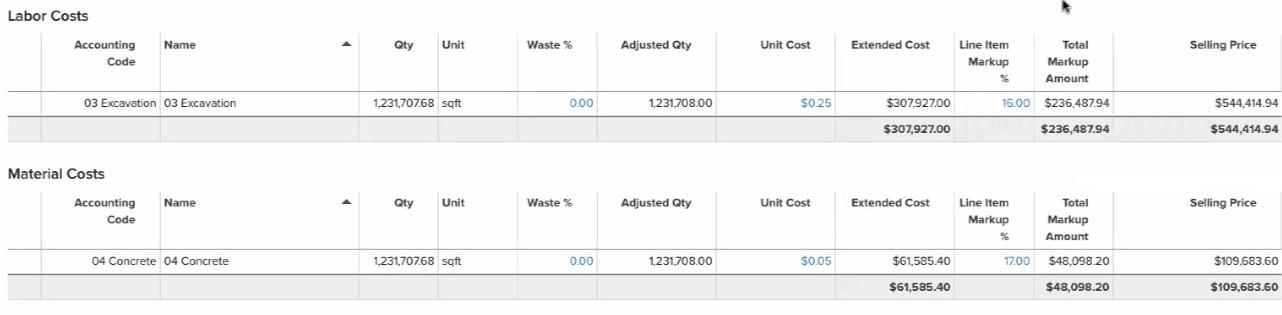
Example of data exported to QBD estimate:
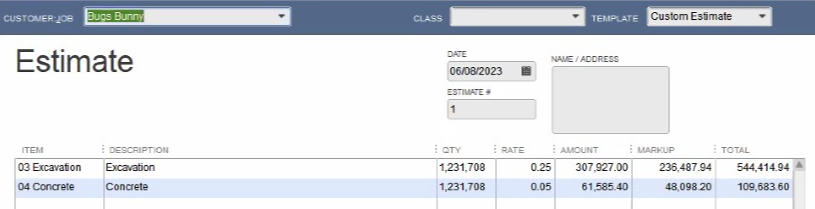
Disconnect STACK and QuickBooks Desktop
If you ever need to disconnect your STACK and QuickBooks Desktop accounts, simply follow the instructions below.
Open STACK, QBD and the QuickBooks Web Connector.
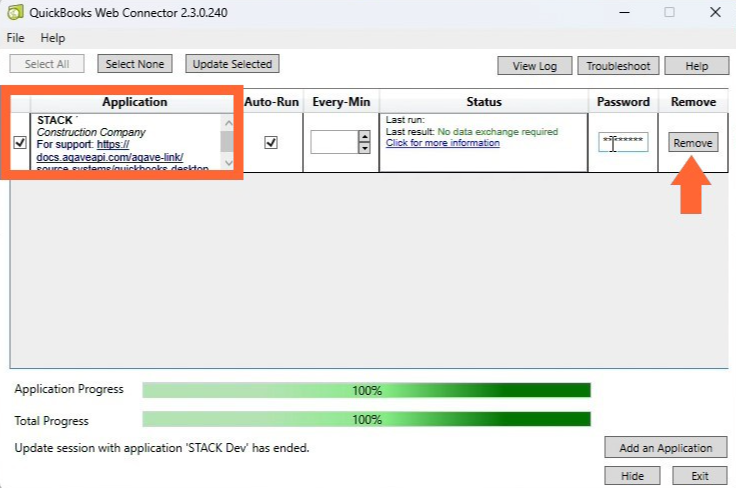
In QuickBooks Web Connector, locate STACK in the Application list and click Remove.
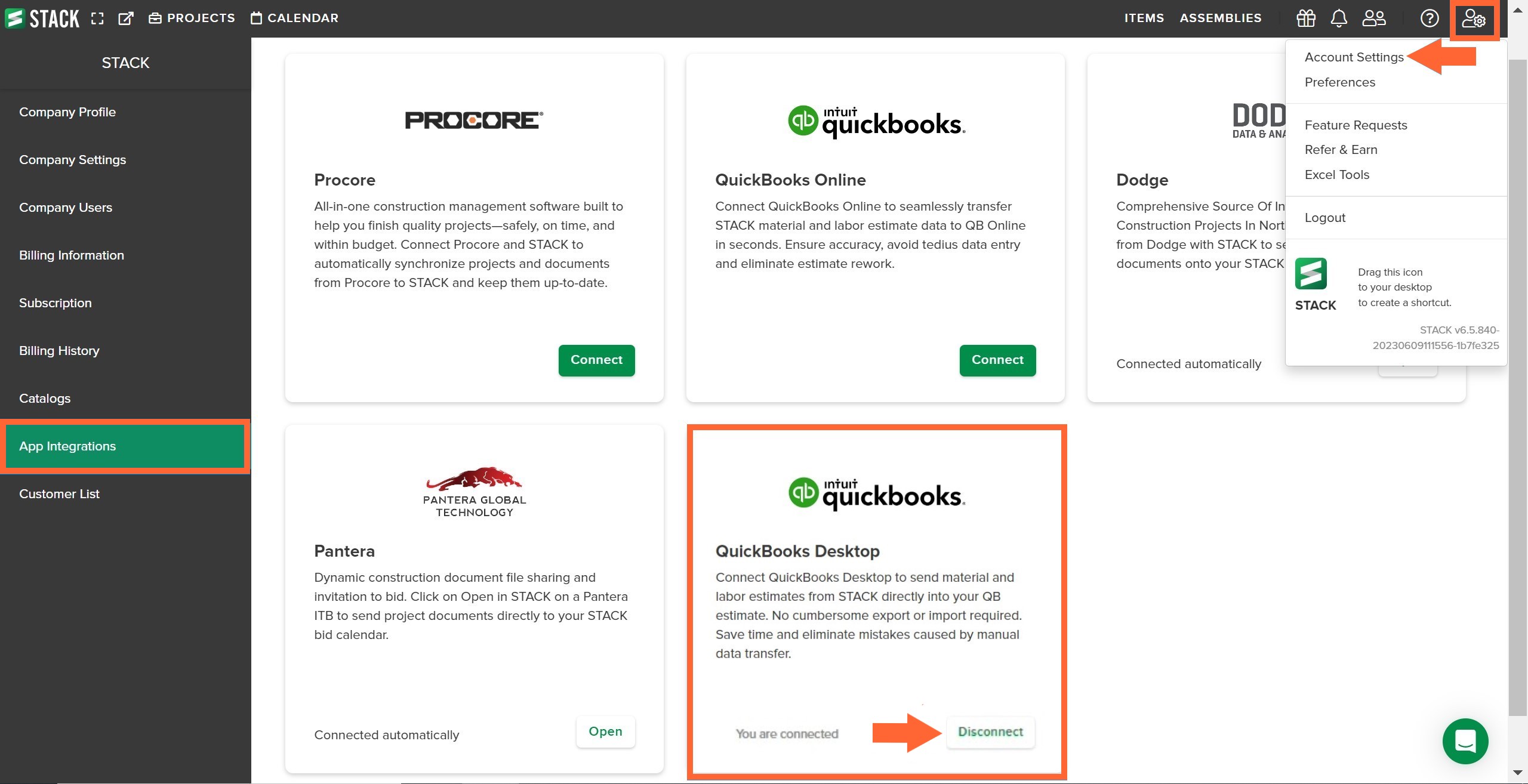
In STACK, click the Settings icon at the right of the main navigation toolbar.
Select Account Settings from the dropdown menu.
Click App Integrations at the left of your screen.
Locate the QuickBooks Desktop tile and click Disconnect.
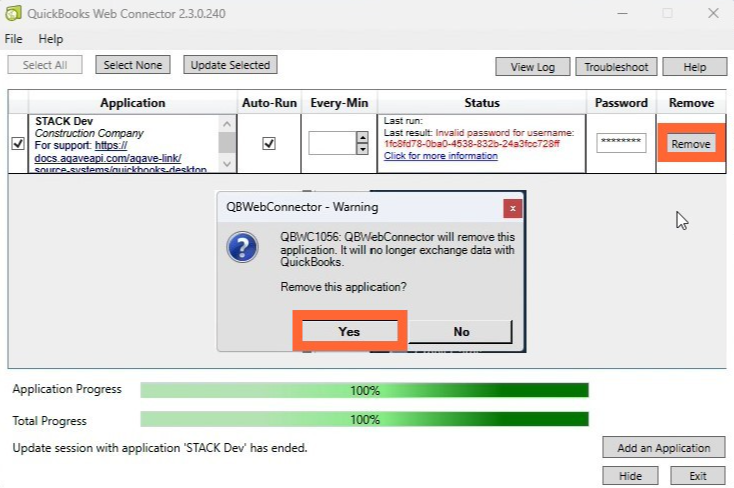
In QuickBooks Web Connector, click Remove again.
Click Yes when asked Remove this application?
Related Articles
Create, Edit, or Delete Custom Items
Estimate Worksheet Overview
Bulk Import Custom Items to STACK

