- Print
- DarkLight
- PDF
Export Estimate Worksheet Data
- Print
- DarkLight
- PDF
STACK provides different options for exporting your Estimate Worksheet data so you can choose the format that best suits your workflow and how you want to use the data.
Export to CSV
Use this option to export your estimate exactly as it appears in the Estimate Worksheet at the time of export.* You control which fields are included, the order they appear, and whether data is shown Rolled Up or Rolled Out.
A few things to note:
Groupings: Custom groupings created with the Group By function will not be included. Only line items on the main estimate worksheet grid are exported.
File format: Your estimate will be downloaded as a CSV file, which you can open in Excel or another program for further analysis, reporting, printing, or conversion to PDF.
Data type: Because CSVs are plain text, values will appear as numbers or text only—without unit formatting
What you see is what you get. Columns hidden or filtered out in STACK will not appear in the CSV export. However, the total extended costs and base totals will still reflect all data.
Export to XLS
Use this option to export your estimate exactly as it appears in the Estimate Worksheet at the time of export.* You choose which fields to include, the order they appear, and whether data is shown Rolled Up or Rolled Out.
Key details:
Groupings: Unlike CSV exports, this option does include custom groupings created with the Group By function, so you can organize your data just the way you want.
File format: The estimate is downloaded as a standard Excel spreadsheet, making it easy to continue working in Excel, share with others, print, or convert to PDF.
Units & formatting: Cells retain their unit formatting for clarity.
Other Costs: Any line items entered in the Other Costs section of the Estimate Worksheet will appear on a separate tab in the spreadsheet.
What you see is what you get. Columns hidden or filtered out in STACK will not be included in the XLS export. However, the total extended costs and base totals will still account for all data.
Export to XLS Proposal
This option lets you generate a professional, customer-ready proposal directly from STACK. You decide what estimate data to include, and you can personalize the document with your company logo, scope of work, and terms and conditions.
The export is downloaded as an Excel file already formatted in a proposal style, giving you flexibility to:
Further edit, customize, or format in Excel
Save or print directly to PDF
Share as part of your bid or proposal package
With this option, you can quickly turn your estimate into a polished, branded document ready to send to your customers.
NOTE
Information in this document only applies to Estimate Worksheets. If you are using a Material and Labor Estimate or Unit Cost Estimate, refer to Customize and Download a Proposal.
Export to CSV
Exporting to CSV lets you download your Estimate Worksheet data as a CSV file for further analysis, use in another program, printing, or conversion to PDF.
When exporting, STACK follows a “what you see is what you get” rule. Only the data visible in your current estimate view is included—hidden columns or filtered-out data will not appear. However, totals such as Extended Costs and Base Total will still reflect all underlying data.
IMPORTANT
Before exporting, be sure to:
Display all the columns you want included, in the order you prefer
Expand column groupings (Material, Labor, Equipment, Subcontract, Totals, etc.) so individual columns are visible
Roll Up or Roll Out data as needed
Ensure no options are selected in the Group By dropdown
TIP
Include the Measured Unit and Purchase Unit columns on your Estimate Worksheet so the number fields aren't formatted with custom units and you have separate columns for the units on the CSV file.
TIP
Once your estimate is set up the way you want for export, you can save the view for use on future exports.
.jpg)
Open the Estimate Worksheet you want to export and click the Worksheet button at the top of the estimate.
Click the three dots on the right side of the estimate toolbar at the top of the worksheet.
Hover over Export on the menu that appears and select CSV.
A CSV file will be saved in the Downloads folder on your device.
Export to XLS
Exporting to XLS lets you download your Estimate Worksheet data directly into Excel for further editing, integration with other programs, printing, or conversion to PDF.
When exporting, STACK follows a “what you see is what you get” rule. Only the data visible in your current estimate view is included—hidden columns or filtered-out data will not appear. However, totals such as Extended Costs and Base Total will still reflect all underlying data.
IMPORTANT
Before exporting, be sure to:
Display all the columns you want included, in the order you prefer
Expand column groupings (Material, Labor, Equipment, Subcontract, Totals, etc.) so individual columns are visible
Roll Up or Roll Out data as needed
Apply Group By settings only if you want data grouped in the export
TIP
Once your estimate is set up the way you want it to export, we recommend saving the view for use on future exports.
.jpg)
Open the Estimate Worksheet you want to export and click the Worksheet button at the top of the estimate.
Click the three dots on the right side of the estimate toolbar at the top of the worksheet.
Hover over Export on the menu that appears and select XLS.
An Excel file will be saved in the Downloads folder on your device.
Export to XLS Proposal
With Export to XLS Proposal, you can generate a professional, customer-ready document directly in STACK. This feature presents your estimate data in a polished format you can send as part of your proposal or bid.
You have flexibility over the data layout and can customize the document with your company logo, scope of work, and terms and conditions. (See Customize an Estimate Worksheet Proposal below for details on available options.)
The proposal is exported as an Excel file, giving you the ability to further refine content or formatting if needed. Since it’s already styled as a proposal, you can also simply print it directly to PDF and share it with your customer.
NOTE
You may see very small differences (typically less than 0.02%) between totals on the Estimate Worksheet and totals on the exported proposal.
In the Estimate Worksheet, Unit Prices and Purchase Quantities are calculated using values up to 8 decimal places. In the proposal, they are rounded and truncated to 2 decimal places. (See How STACK Rounds Data for more information.)
In the Estimate Worksheet, Unit Price is derived from the formula: Sell Price ÷ Purchase Quantity = Unit Price.
In the proposal, Unit Price becomes the starting point for totals: Unit Price × Quantity = Total.
Example:
.jpg)
Export to XLS Proposal Instructions .jpg)
Open the Estimate Worksheet you want to export and click the Worksheet button at the top of the estimate.
Click the three dots on the right side of the estimate toolbar at the top of the worksheet.
Hover over Export on the menu that appears and select XLS Proposal.
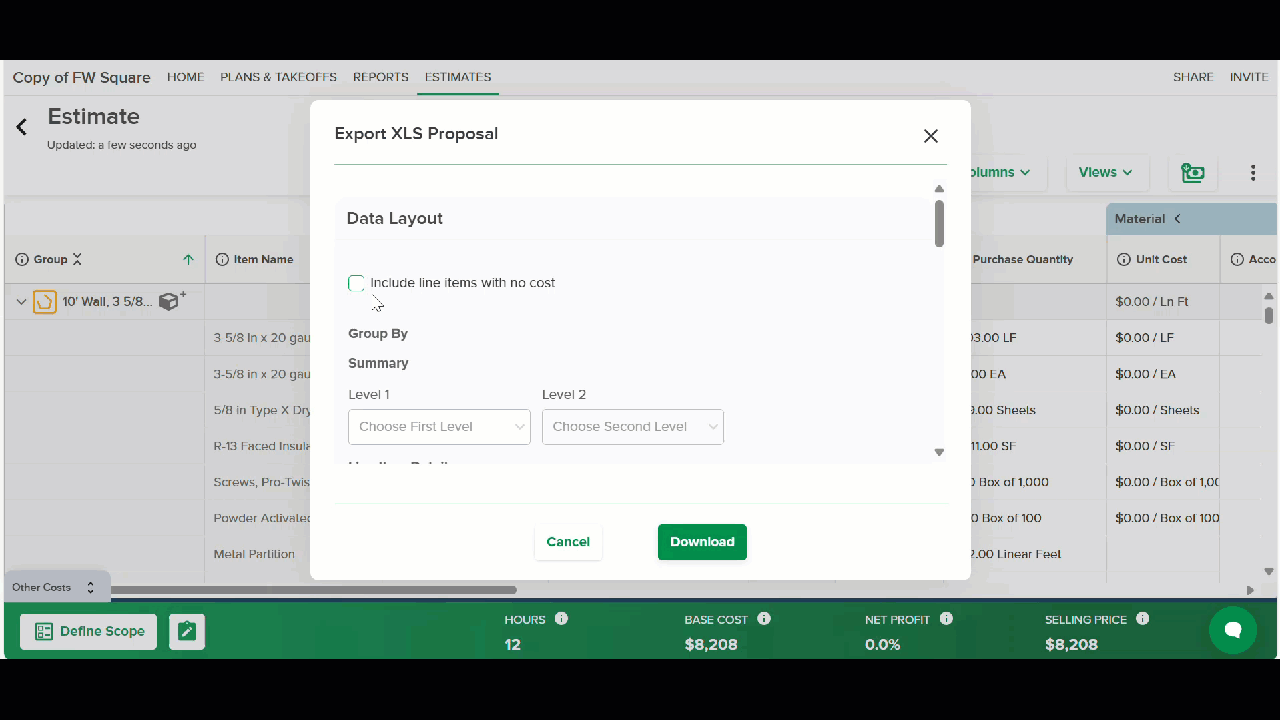
(Optional) Check the Include line items with no cost box if you want to include line items that do not have a cost on the proposal.
If you want to show a more detailed breakdown of costs than just the lump sum total, select the Summary group(s) you want to show from the Summary Level 1-2 dropdown(s).
The Level order you select is the order in which the subtotal groupings will appear on the exported file.To include a Line Item Details page, select your desired Line Item Details groupings from the Line Item Details Level 1-4 drop-downs.
The Level order you select is the order in which the details will be listed.(Optional) Check the Include Takeoff Descriptions as Attachment box if you want to include a separate page that only lists all Takeoffs and Takeoff Descriptions.
NOTE
Checking this box will supersede and deselect any Takeoff Description selection you made in step 5/Line Item Details.
Select the desired Trade Name*(Prepared By) and Customer (Prepared For) from the respective dropdowns.
Information in the Customer dropdown is pulled from your account’s Customer List.*Type in the information you want for the Scope of Work and/or Terms and Conditions sections.
OR
If your account has created templates*, select a template from the appropriate Select Template dropdown to auto populate those sections.
Include signature line box must be checked to include a signature line on the proposal.
Click the green Download button at the bottom of the selection box.
An Excel file will be saved to the Downloads folder on your device. Open the file in Excel to do additional work or print to PDF.
*Trade Names, Customer List, Scope of Work Templates and Terms and Conditions Templates are created at the account level in Account Settings/Company Settings. Click to learn more.
TIP
If a PROTECTED VIEW banner appears at the top of the screen when you open the file in Excel, click the Enable Editing button.
.jpg) And when you go to print, choose Print to PDF for the Printer, and select Print Entire Workbook from the Settings dropdown.
And when you go to print, choose Print to PDF for the Printer, and select Print Entire Workbook from the Settings dropdown.
.jpg)
Customize an Estimate Worksheet Proposal
During the Export to XLS Proposal process, you have options to customize the Proposal to be as simple or detailed as you’d like.
Below are descriptions of the different information that can be included/customized.
The Proposal will include three standard pieces of information:
From there, you can choose the Data Layout:
You can further customize by including Additional Information:
Project Name
The name of the project is automatically populated.
Date
The date is automatically populated.
Proposal Total (Estimate Total)
A lump sum total from your Estimate is automatically populated.*
*You can choose to show more detailed costs in the Group Subtotals and Line Item Detail sections.
Summary
If you want to show the breakdown of costs in a little more detail than just the lump sum, you can include a summary section, sub-totaled by up to two groupings.
You can choose to group by Plan Name, Takeoff, Cost Type, or any Labels or Takeoff Tags* you have created.
You can also determine the order in which the groupings are displayed.
*Creating Labels and Takeoff Tags allows you to group data by any criteria you choose. For example, you could create labels or tags to group by CSI Code, Phase, Building, Floor, Room, etc.
Line Item Details
To provide even more detailed information, you can include a Line Item Detail page. This will display a list of all items used in the estimate which can be grouped up to four levels - Plan Name, Takeoff, Takeoff Description, Cost Type, and any Labels or Takeoff Tags* you have created.
You can also determine the order in which the groupings are displayed.
*Creating Labels and Takeoff Tags allows you to group data by any criteria you choose. For example, you could create labels or tags to group by CSI Code, Phase, Building, Floor, Room, etc.
Include Takeoff Descriptions as an Attachment
You have the option to include a separate page that only lists all Takeoffs and Takeoff Descriptions.
NOTE
Selecting this option supersedes the selection of Takeoff Description in the Line Items Details drop-downs. If you want the Takeoff Descriptions to be included with other Line Item Details you choose to group by on the Line Item Detail page, DO NOT select this option, just select Takeoff and Takeoff Description in the Line Item Details drop-downs.
Logo / Prepared By (Trade Name)
You have the option to include your company logo, address, and other contact information in the Prepared By section of the document by adding any of your account’s pre-created Trade Names*.
*Trade Names are created under Account Settings/Company Profile/Trade Name (click to learn more). Multiple Trade Names can be created for each account to accommodate for different logos or business information that may apply to different projects.
Prepared For (Customer)
You can add customer contact information - company name, contact, address, email, phone number - to the Prepared For section of the document by selecting an existing customer from your Customer List* during the PDF export process.
*A Customer List is created so customer information doesn’t have to be manually entered for each Proposal. Customer List is created and maintained in Account Settings/Customer List. Click to learn more.
Scope of Work
If you want to include scope of work, you can select any template that’s been created for your account or manually enter information during the export process.
Your title goes here
We suggest creating a template(s)* that you can re-use so this information doesn’t have to be manually entered for each Proposal
*Scope of Work Templates are created at the account level. Templates are created in Account Settings/Company Settings. Click to learn more.
Terms and Conditions
If you want to include terms and conditions, you can select any template that’s been created for your account or manually enter information during the export process.
TIP
We suggest creating a template(s)* that you can re-use so this information doesn’t have to be manually entered for each Proposal.
*Terms and Conditions Templates are created at the account level. Templates are created in Account Settings/Company Settings. Click to learn more.
Signature Line
You have the option to include a signature line on the Proposal.
Related Articles
Estimate Worksheet Overview
Account Settings
Unit Cost Estimate / Material and Labor Estimate Overview
Customize and Download a Proposal

