- Print
- DarkLight
- PDF
Excel Report Sync Add-In
- Print
- DarkLight
- PDF
STACK has the best Excel integration in the market, bar none. We make it super easy to get quantities out of STACK and into your own Excel workbook. If your takeoff changes later, just click the Sync button to update your Excel sheet with the latest quantities.
Once you've got the add-in in Excel, follow these steps to get started:
Click on the STACK Report Sync button. It's on the Home tab of the Excel ribbon

2. Click on the Get Started button then log-in to your STACK account.
3. Click on a project name or use the search function. Once you've selected a project it'll be linked to this workbook, so you won't have to find it again.
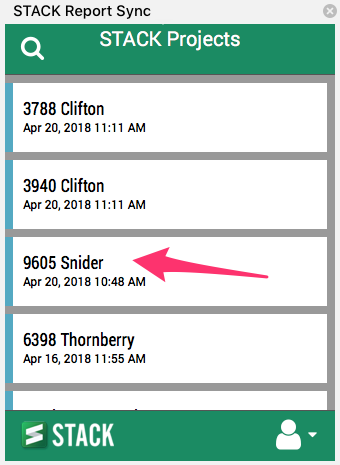
4. Click on a report to open it.
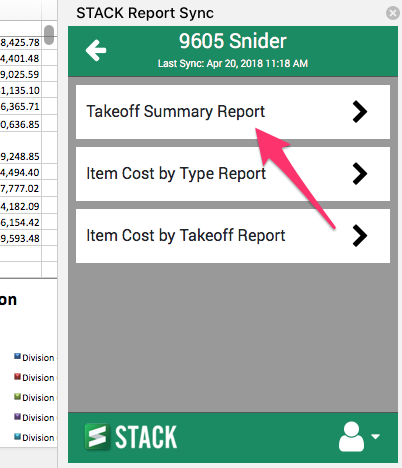
5. See that all your takeoff or item data is now available in Excel.
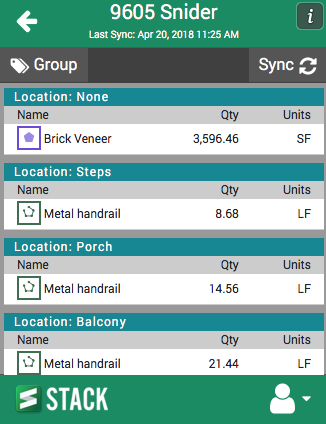
6. Click and drag inside the add-in to select data to send to Excel.
7. Click the Plus button to copy the selection over into the selected cell in Excel.
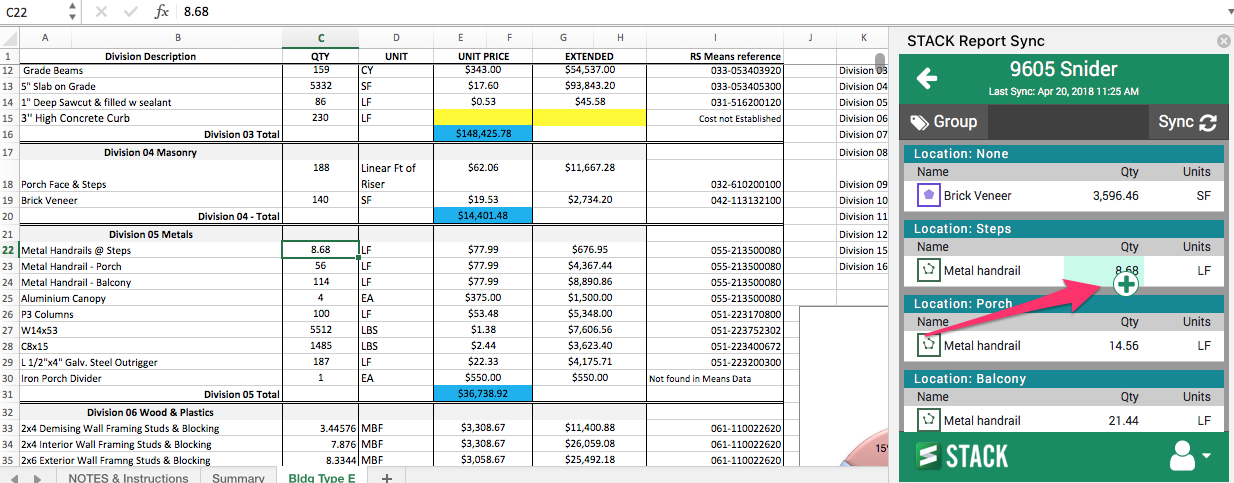
8. Now the copied cells are linked to STACK! Just click the Sync button and any changes to your STACK takeoff will immediately show up in this Excel worksheet.
Here is the video with all of the details:

