- Impresión
- OscuroLigero
- PDF
Exportar Cantidades de Artículos a Acumatica
- Impresión
- OscuroLigero
- PDF
La integración de STACK con Acumatica te permite exportar fácilmente las cantidades de artículo de tu proyecto desde STACK directamente a Acumatica para crear una orden de venta.
Esto puede ayudar a ahorrar tiempo y eliminar posibles errores al ingresar datos manualmente.
Cómo funciona
Primero, necesitas configurar la conexión/integración en STACK. (Solo debes hacer esto una vez.) Luego, podrás exportar las cantidades de artículo desde cualquier Reportes de artículos (Item Report) en STACK con solo hacer clic en un botón.
Cuando exportes los datos desde STACK, se creará automáticamente una Orden de venta (Sales Order) en Acumática, listando los artículos y las cantidades de compra. El nombre de tu proyecto en STACK aparecerá en el campo de descripción de la orden de venta, para que sepas de dónde provienen los datos.
Lo que debes saber:
La integración de Acumatica es un complemento de tu suscripción a STACK. Contacta a tu Gerente de Cuenta de STACK para obtener información sobre precios.
Debes configurar la conexión/integración de Acumatica en STACK antes de poder exportar las cantidades de artículos de STACK directamente a Acumatica. La configuración es un proceso único.
Necesitas tener una cuenta de Acumatica para configurar la conexión/integración en STACK.
Solo los usuarios de STACK con un rol/permisos para acceder a Configuración de la cuenta (Account Settings) pueden configurar la conexión/integración.
Cualquier usuario de STACK puede exportar las cantidades de artículo de STACK a Acumatica una vez que la conexión/integración ha sido configurada.
Las cantidades de ítems se exportan desde el reporte de Lista de Artículos (Item List).
Los artículos deben tener un Número de Artículo (Item Number) en STACK para que se puedan exportar las cantidades. Los artículos que no tienen un Número de Artículo (Item Number) NO se exportarán.
El Número de Artículo (Item Number) del artículo en STACK debe coincidir con el código ID de inventario (Inventory ID) del artículo en Acumática.
La Unidad de Compra (Purchase Unit) del artículo en STACK debe coincidir con la unidad de medida (UOM) del artículo en Acumatica.
Si el artículo tiene un Código de Contabilidad (Accounting Code) en STACK, ese número se populizará en el campo de Código de costo (Cost Code) en Acumatica.
Cuando exportes las cantidades de artículo de STACK a Acumatica, será una transferencia de datos única.
Si las cantidades se actualizan en STACK después de que los datos se hayan exportado a Acumatica, esos cambios NO se transferirán/actualizarán en Acumatica.
Exportar Cantidades de Artículos a Acumatica
NOTA: La conexión/integración de Acumatica debe ser configurada en STACK antes de que puedas exportar las cantidades de artículos.
Necesitas tener una cuenta de Acumatica para configurar la conexión/integración en STACK. Solo los usuarios de STACK con un rol/permisos para acceder a la Configuración de Cuenta (Account Settings) pueden configurar una conexión/integración de fuente externa.
La configuración es un proceso único. Consulta Conectar tu cuenta de Acumatica y STACK para instrucciones de configuración.
En STACK, abre el proyecto desde el cual deseas enviar cantidades a Acumática.
.jpg)
Haz clic en REPORTES (REPORTS) en la barra de navegación.
Haz clic en Lista de Artículos (Item List) bajo la sección Reportes de Medidas (Takeoff Reports) en el panel izquierdo.
Haz clic en el desplegable Exportar (Export) en la parte superior derecha de la pantalla y selecciona Acumática.
NOTA: Si Acumatica no aparece, haz clic en Configurar una nueva conexión (Set up a new connection) para configurar la conexión/integración. Consulta Conectar tu cuenta de Acumatica y STACK para instrucciones.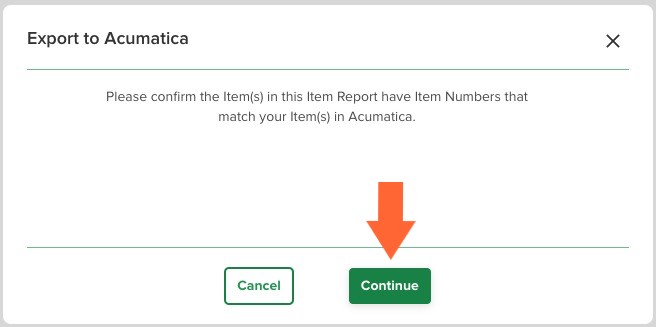
Se abrirá un cuadro de diálogo de Exportar a Acumatica (Export to Acumatica), pidiéndote que confirmes que los Números de Artículos (Item Numbers) en el Reporte de Artículos (Item Report) coincidan con tus ítems en Acumatica. Una vez hecho esto, haz clic en Continuar (Continue).
.jpg)
Haz clic en el campo Cliente (Customer) y selecciona el cliente para el que deseas crear la orden de venta en Acumática.
Haz clic en el campo Tipo de orden (Order Type) e ingresa el tipo de orden de dos caracteres de Acumática que deseas usar.
.jpg)
Haz clic en el botón Exportar (Export).
Recibirás una notificación en STACK cuando se complete la exportación. (O si hay un error y la exportación falla.).jpg)
Si recibes el aviso de Error al exportar a Acumatica (Failed to export to Acumatica), espera un momento y haz clic en el botón Intentar de nuevo (Try Again). Contacta con soporte si el problema persiste.
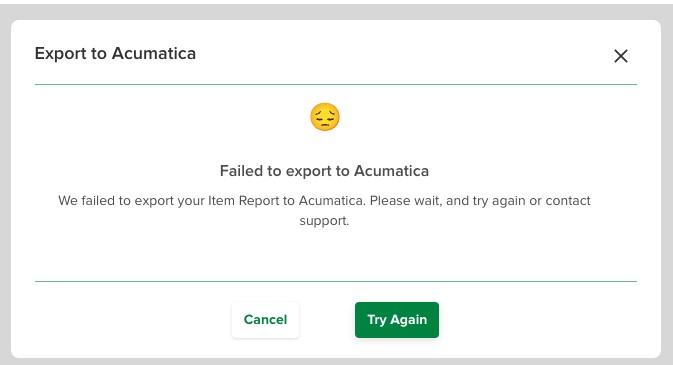
Una vez que se complete la exportación, encontrarás la nueva orden de venta para el cliente que seleccionaste en tu lista de órdenes de venta en Acumática.

Artículos Relacionados
Conectar tu cuenta de Acumatica y STACK
Crear un Proyecto desde una Fuente Externa

