- Impresión
- OscuroLigero
- PDF
Export Estimate Worksheet Data to Sage Intacct
- Impresión
- OscuroLigero
- PDF
STACK's integration with Sage Intacct allows you to easily export Estimate Worksheet data from STACK to create a Project Estimate in Sage Intacct.
How It Works
First, you need to set up the connection/integration in STACK. (You only have to do this once.) Then you can export data from any STACK Estimate Worksheet to Sage Intacct with just a few clicks.
You'll choose the Sage Intacct Project to which you want your STACK Estimate Worksheet data exported to create a Project Estimate in Sage Intacct with the data.
When the data is exported from STACK, the Project Estimatewill automatically be created in Sage Intacct so you can quickly continue with your process without having to manually enter tons of data. The Project Estimate will have a line item for each Estimate Worksheet line item, auto populated with important information like Quantity and Unit Price.
Key Information:
Key Information:
The Sage Intacct integration is an add-on to your STACK subscription. Contact your STACK Account Manager for pricing.
You must set up the integration in Sage Intacct and STACK before you can export estimate data from STACK directly to Sage Intacct. The setup is a one-time process. See Connect Your Sage Intacct and STACK Account.
Any user on your STACK account with the necessary role/permissions can export estimate data from STACK to Sage Intacct once the integration has been set up.
You choose the Sage Intacct Project* to which you want your STACK Estimate Worksheet data exported and to create a Project Estimate in Sage Intacct with the data.
*Only existing Projects will be available for selection.The Sage Intacct Project Estimate will have one line item for every line item on your STACK Estimate Worksheet.
If an item your STACK Estimate Worksheet has multiple Cost Types, a line item will be created in Sage Intacct for each one.
However, no line item will be created for Cost Types with an empty Unit Cost. The Unit Cost must have a value, even if it is 0 (zero), in order for a line to be created in Sage Intacct.
Only data for line items on the main Estimate Worksheet grid will be exported.
Data from the Other Costs section of the Estimate Worksheet will NOT be exported unless you have chosen to Distribute those costs to line items in the main Estimate Worksheet grid.
STACK Estimate Worksheet data that is exported will not be rolled up or grouped.
If you have used the Define Scope feature on your STACK Estimate Worksheet, only data that meets the Scope you have set will be exported.
In order for data to be exported, each item on your STACK Estimate Worksheet must have an Item Numberthat matches the item Inventory ID code in Sage Intacct; and must have a Purchase Unit that matches the item unit of measure (UOM) in Sage Intacct. If the item has an Accounting Code (30-character max), it must match the item's Cost Code field in Sage Intacct.
When you export data from a STACK Estimate Worksheet to Sage Intacct, it is a one-time transfer of data.
If the Estimate Worksheet is updated in STACK after the data is exported to Sage Intacct, those changes are NOT transferred/updated in Sage Intacct. (We do not currently support change requests/orders.)
TIP: If you want to capture changes that have been made, you can export the estimate again, which will create a new estimate in Sage Intacct.
See below for more info and instructions:
Export Estimate Worksheet Data to Sage Intacct
What Data is Exported
Export Estimate Worksheet Data to Sage Intacct
NOTE: The Sage Intacct integration must be set up in Sage Intacct and STACK before you can export Estimate Worksheet data. The setup is a one-time process. See Connect Your Sage Intacct and STACK Account for setup instructions.
NOTE: Before exporting, make sure the items on your Estimate Worksheet meet export requirements. In order for data to be exported, each item on your STACK Estimate Worksheet must have:
An Item Number that matches the item Inventory ID code in Sage Intacct.
A Purchase Unit that matches the item unit of measure (UOM) in Sage Intacct.
And, if the item has an Accounting Code, it must match the item's Cost Code field in Sage Intacct.
Also note that no line item will be created in Sage Intacct for Cost Types with an empty Unit Cost. The Unit Cost must have a value, even if it is 0 (zero), in order for a line to be created in Sage Intacct.
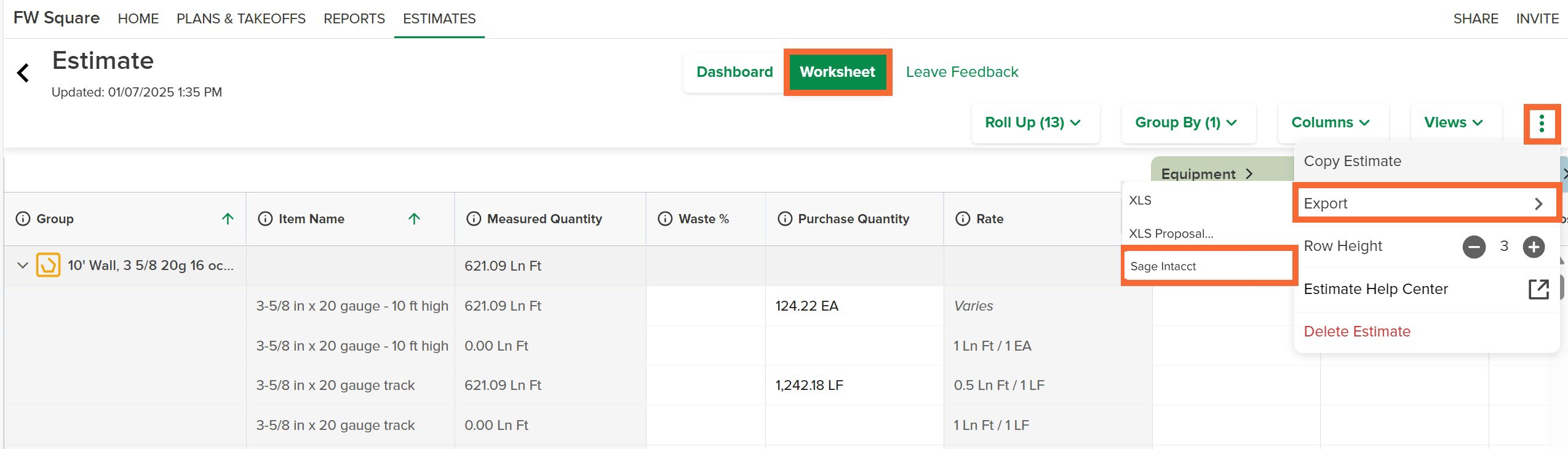
- In STACK, open the Estimate Worksheet you want to send to Sage Intacct and click the Worksheet button at the top of the estimate.
- Click the three dots on the right side of the estimate toolbar at the top of the worksheet.
- Hover over Export on the menu that appears and select Sage Intacct.
NOTE: If Sage Intacct is not shown, click Set up a new connection to set up the integration. See Connect Your Sage Intacct and STACK Account for instructions.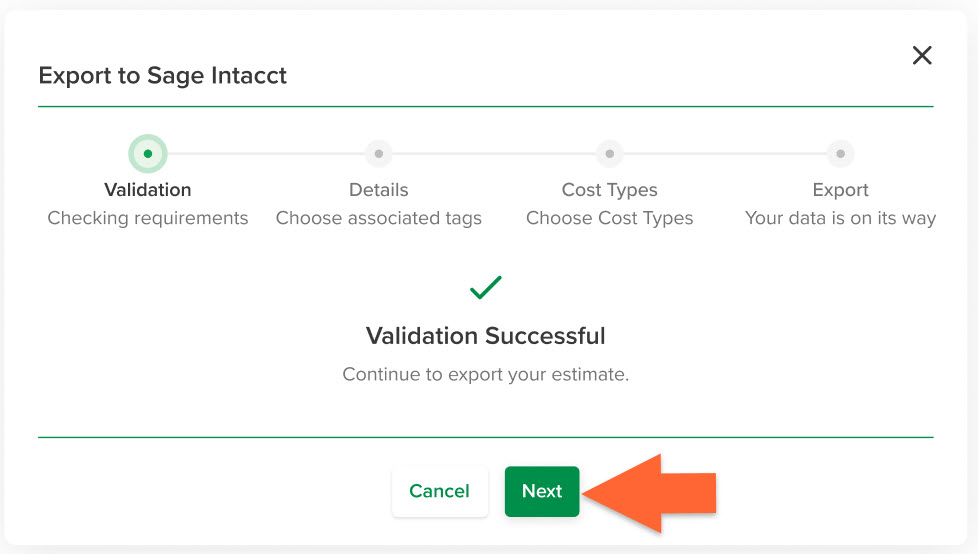
- Click Next when you see the Validation Successful message.
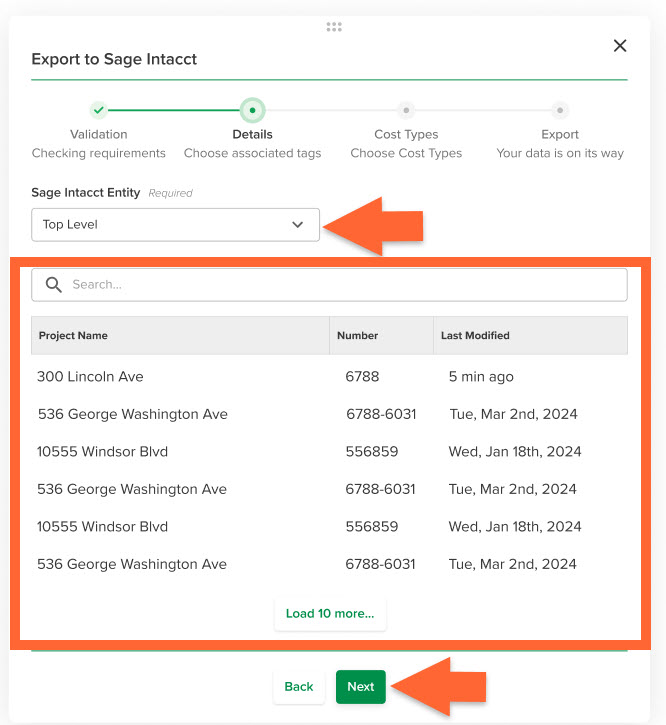
- Click on the Sage Intacct Entity dropdown to select the level of Sage Intacct projects from which you want to choose.
- Locate and click on the Sage Intacct Project* where you want to export your STACK Estimate Worksheet data.
TIP: You can use the search bar or scroll to find the Project on the list.
*Only existing Projects will be available for selection.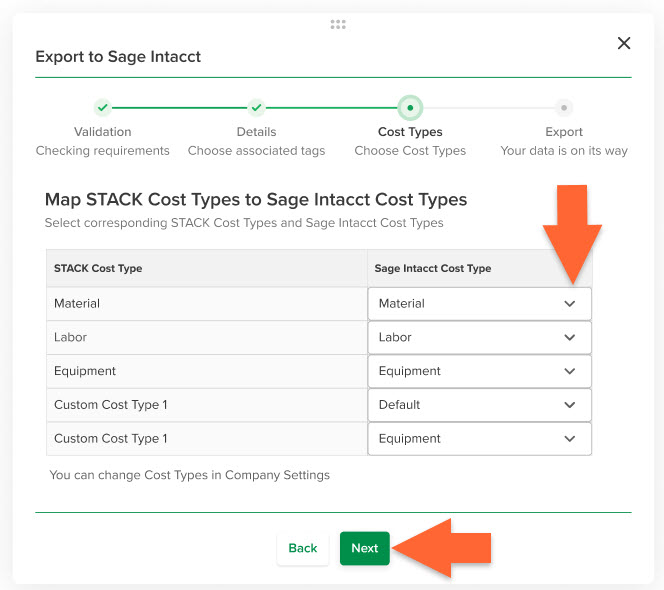
- Go to the Map STACK Cost Types to Sage Intacct Cost Types section of the dialog box that opens.
- For each of the STACK Cost Types listed, click in the Sage Intacct Cost Type cell and select the Sage Intacct Cost Type to which you want the STACK Cost Type data mapped when data is transferred from STACK to Sage Intacct.
- Click the Next button at the bottom of the screen and the export will begin.
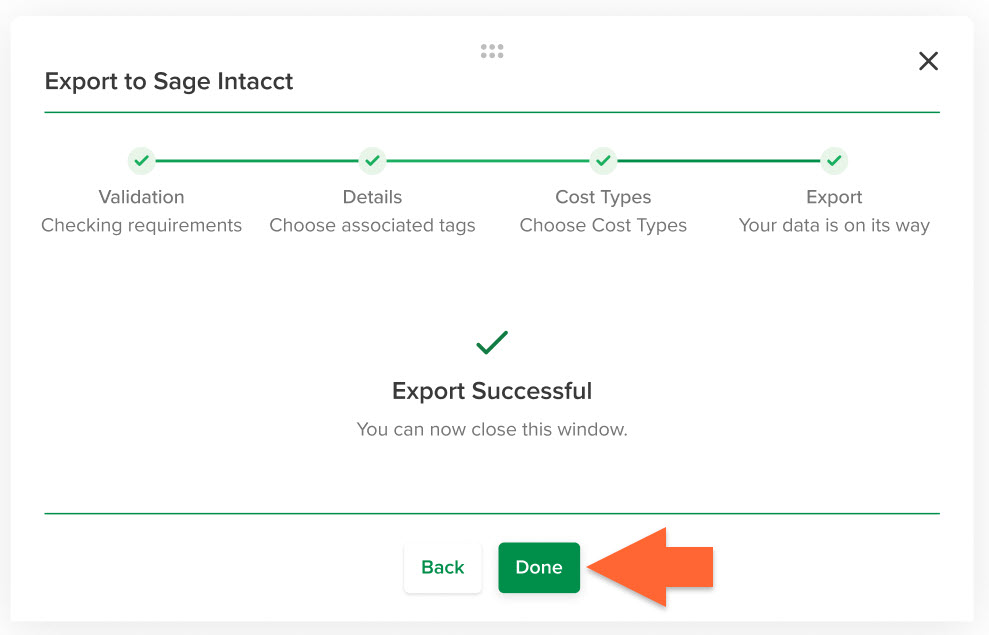
- Click Done when you see the Export Successful message.
- You will receive a message in the Notifications section (bell icon) on the main navigation bar when the export is complete OR a failure message if we cannot connect to Sage Intacct/the export fails.
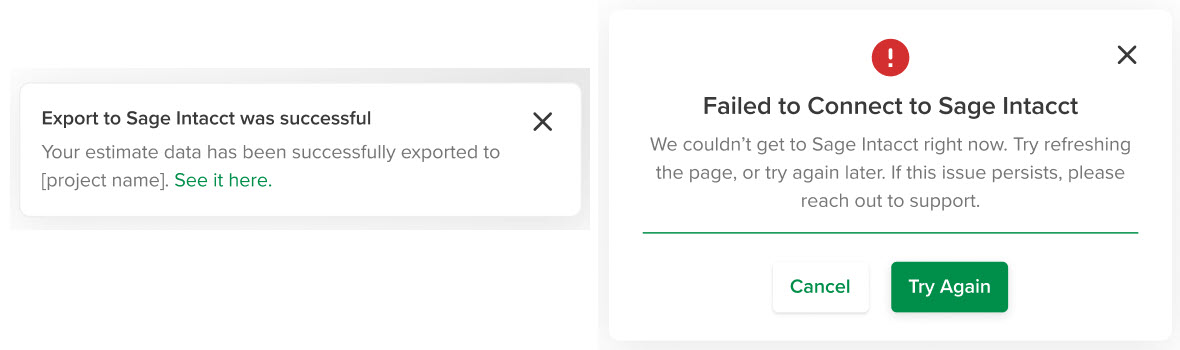
- Once the export is complete, you can go to the Project estimatescreen in your Sage Intacct account and locate the newly created estimate to continue your work as needed.
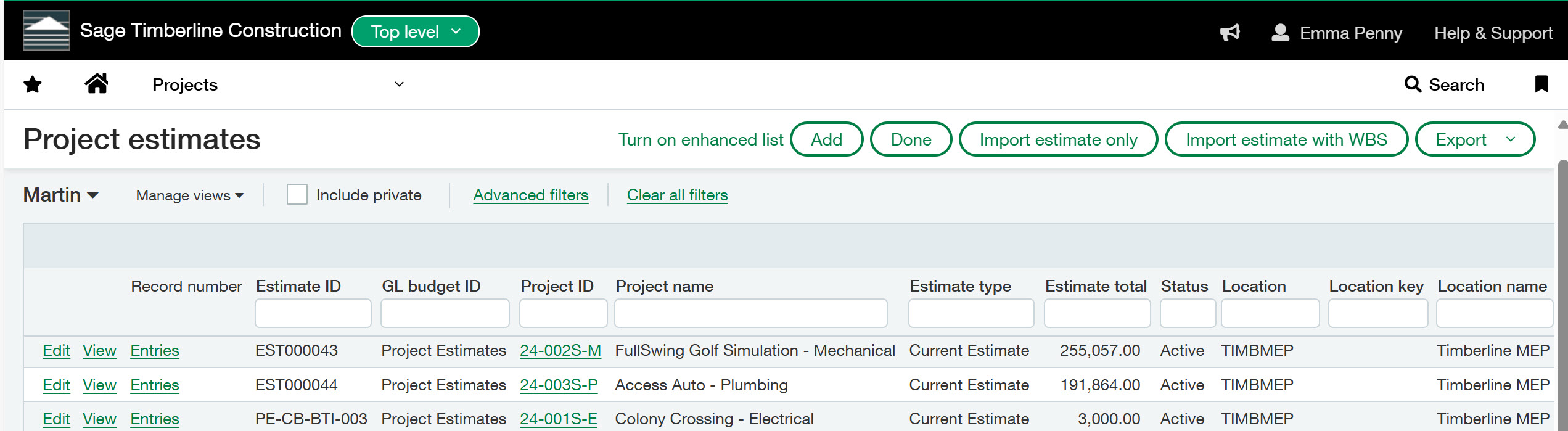
What Data is Exported
During export, the following STACK Estimate Worksheet data points are mapped to the corresponding Sage Intacct Project estimate data points:
STACK Data | Sage Intacct Data |
|---|---|
Estimate Worksheet Name | Description |
Item Number | Item |
Purchase Unit | External UOM |
Cost Type | Cost Type |
Accounting Code | Cost Code |
Unit Cost + Markup + Distributed Costs | Unit Cost |
Purchase Quantity | Quantity |
The following Sage Intacct Project estimate data will also be auto populated:
Estimate Date = Date that estimate data was exported from STACK.
Status = Active
Estimate Type = Original
Workflow Type for each line item = Original
Related Articles
Connect Your Sage Intacct and STACK Account
If you need additional assistance, please Contact Us.

