- Impresión
- OscuroLigero
- PDF
Export Estimate Worksheet Data to Acumatica
- Impresión
- OscuroLigero
- PDF
La integración de STACK con Acumatica te permite exportar fácilmente los datos de la Hoja de Estimación (Estimate Worksheet) de STACK para crear una Cotización de Proyecto (Project Quote) o Cotización de Ventas (Sales Quote) en Acumatica.
Cómo Funciona
Primero, necesitas configurar la conexión/integración en STACK. (Solo necesitas hacerlo una vez). Luego puedes exportar los datos de cualquier Hoja de Estimación (Estimate Worksheet) de STACK a Acumatica con solo unos pocos clics.
Elegirás la Oportunidad/Proyecto (Opportunity/Project) de Acumatica a la cual deseas exportar los datos de tu Hoja de Estimación (Estimate Worksheet) de STACK y elegirás si deseas crear una Cotización de Proyecto (Project Quote) o Cotización de Ventas (Sales Quote) en Acumatica con los datos.
Cuando los datos se exportan desde STACK, la Cotización de Proyecto (Project Quote) o Cotización de Ventas (Sales Quote) se creará automáticamente en Acumatica para que puedas continuar rápidamente con tu proceso sin tener que ingresar manualmente muchos datos. La Cotización de Proyecto/Cotización de Ventas (Project Quote/Sales Quote) tendrá una línea para cada elemento de la Hoja de Estimación (Estimate Worksheet), autocompletada con información importante como Cantidad (Quantity) y Precio Unitario (Unit Price).
CONSEJO: Es importante configurar ciertas áreas de tu cuenta de STACK e ingresar ciertos datos de una manera muy específica para asegurarte de que los datos se exporten y se asignen a los puntos de datos apropiados en cada plataforma. Consulta Mejores prácticas para usar Acumatica con STACK para más información sobre cómo hacerlo.
Qué Debes Saber: (Key Information:)
La integración de Acumatica es un complemento de tu suscripción de STACK. Contacta con tu Gerente de Cuenta de STACK para precios.
Debes configurar la conexión/integración de Acumatica en STACK antes de poder exportar datos de estimación desde STACK directamente a Acumatica. La configuración es un proceso único. Consulta Conectar tu cuenta de Acumatica y STACK.
Cualquier usuario de STACK puede exportar cantidades de elementos desde STACK a Acumatica una vez que la conexión/integración haya sido configurada.
Eliges la Oportunidad* (Opportunity) o Proyecto (Project) de Acumatica a la cual deseas exportar los datos de tu Hoja de Estimación (Estimate Worksheet) de STACK y eliges si deseas crear una Cotización de Proyecto (Project Quote) o Cotización de Ventas (Sales Quote) en Acumatica con los datos.
*Solo Oportunidades Activas serán disponibles para selección.La Cotización de Proyecto (Project Quote)/Cotización de Ventas (Sales Quote) de Acumatica tendrá una línea para cada elemento en tu Hoja de Estimación (Estimate Worksheet)de STACK.
Si un elemento en tu Hoja de Estimación (Estimate Worksheet) tiene múltiples Tipos de Costo (Cost Types), se creará una línea en Acumatica para cada uno.
Sin embargo, no se creará ninguna línea para Tipos de Costo (Cost Types) con un Costo Unitario (Unit Cost) vacío. El Costo Unitario (Unit Cost) debe tener un valor, incluso si es 0 (cero), para que se cree una línea en Acumatica.
Solo se exportarán los datos de los elementos en la cuadrícula principal de la Hoja de Estimación (Estimate Worksheet).
Los datos de la sección de Otros Costos (Other Costs) de la Hoja de Estimación (Estimate Worksheet) NO serán exportados, a menos que hayas elegido Distribuir (Distribute) esos costos a los elementos de la cuadrícula principal de la Hoja de Estimación (Estimate Worksheet).
Los datos de la Hoja de Estimación (Estimate Worksheet) exportados no serán resumidos ni agrupados.
Si has utilizado la función Definir Alcance (Define Scope) en tu Hoja de Estimación (Estimate Worksheet), solo los datos que cumplan con el Alcance (Scope) que has configurado serán exportados.
Para que los datos se exporten, cada elemento en tu Hoja de Estimación (Estimate Worksheet) debe tener un Número de Artículo (Item Number) que coincida con el código de ID de Inventario (Inventory ID) del artículo en Acumatica; debe tener un Valor de Etiqueta de Medida (Takeoff Tag Value) asignado y debe tener una Unidad de Compra (Purchase Unit) que coincida con la unidad de medida del artículo (UOM) en Acumatica. Si el artículo tiene un Código Contable (Accounting Code) (máximo 30 caracteres), debe coincidir con el campo de Código de Costo (Cost Code) del artículo en Acumatica.
Cuando exportas datos de una Hoja de Estimación (Estimate Worksheet) de STACK a Acumatica, es una transferencia única de datos.
Si la Hoja de Estimación (Estimate Worksheet) se actualiza en STACK después de que los datos se hayan exportado a Acumatica, esos cambios NO se transferirán/actualizarán en Acumatica.
Exportar datos de la Hoja de Estimación a Acumatica
NOTA: La conexión/integración de Acumatica debe ser configurada en STACK antes de que puedas exportar los datos de la Hoja de Estimación (Estimate Worksheet). La configuración es un proceso único. Consulta Conectar tu cuenta de Acumatica y STACK para instrucciones de configuración.
NOTA: Antes de exportar, asegúrate de que los elementos en tu Hoja de Estimación cumplan con los requisitos de exportación. Para que los datos sean exportados, cada elemento en tu Hoja de Estimación (Estimate Worksheet) debe tener:
Un Valor de Etiqueta de Medida (Takeoff Tag Value) asignado.
Un Número de Artículo (Item Number) que coincida con el código de ID de Inventario (Inventory ID) del artículo en Acumatica.
Una Unidad de Compra (Purchase Unit) que coincida con la unidad de medida del artículo (UOM) en Acumatica.
Y, si el artículo tiene un Código Contable (Accounting Code), debe coincidir con el campo de Código de Costo (Cost Code) del artículo en Acumatica.
También ten en cuenta que no se creará ninguna línea en Acumatica para los Tipos de Costo (Cost Types) con un Costo Unitario (Unit Cost) vacío. El Costo Unitario (Unit Cost) debe tener un valor, incluso si es 0 (cero), para que se cree una línea en Acumatica.
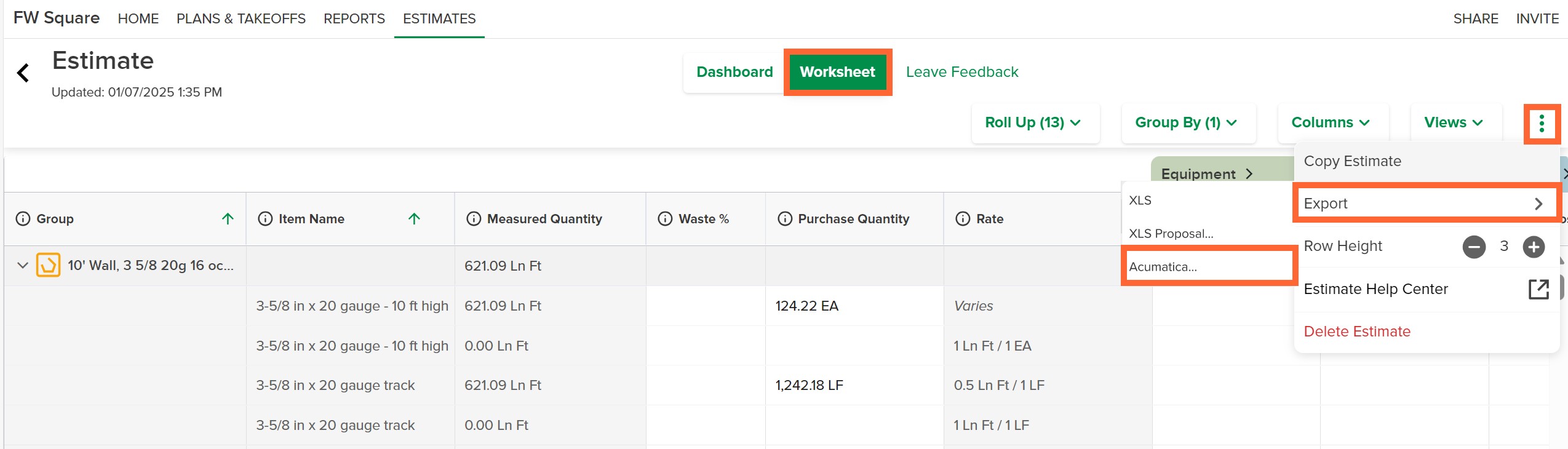
En STACK, abre la Hoja de Estimación (Estimate Worksheet) que deseas enviar a Acumatica y haz clic en el botón de Hoja de Estimación (Worksheet) en la parte superior de la estimación.
Haz clic en los tres puntos (three dots) a la derecha de la barra de herramientas de la estimación en la parte superior de la hoja.
Pasa el cursor sobre Exportar y selecciona Exportar a Acumatica.
NOTA: Si no ves Exportar a Acumatica, haz clic en Configurar nueva conexión para configurar la conexión/integración. Consulta Conectar tu cuenta de Acumatica y STACK para instrucciones.Haz clic en el menú desplegable de Destino en Acumatica (Destination in Acumatica) para seleccionar si deseas crear una Cotización de Proyecto (Project Quote) o Cotización de Ventas (Sales Quote) en Acumatica.
Artículos Relacionados
Conectar tu cuenta de Acumatica y STACK
Mejores prácticas para usar Acumatica con STACK
Crear un Proyecto desde una Fuente Externa
Exportar Cantidades de Elementos a Acumatica
Crear, Editar o Eliminar Elementos Personalizados
Visión General de la Hoja de Estimación
Etiquetas de Medida

