- Print
- DarkLight
- PDF
Edit or Delete Measurements
- Print
- DarkLight
- PDF
You can easily edit or delete measurements that you've drawn on a plan sheet in STACK.
Edit a Measurement
STACK gives you the ability to make changes to your measurements/lines without having to delete and redraw the entire measurement. You can click and drag any measurement anchor point to change the size or shape of the measurement. You can also add or delete individual anchor points.
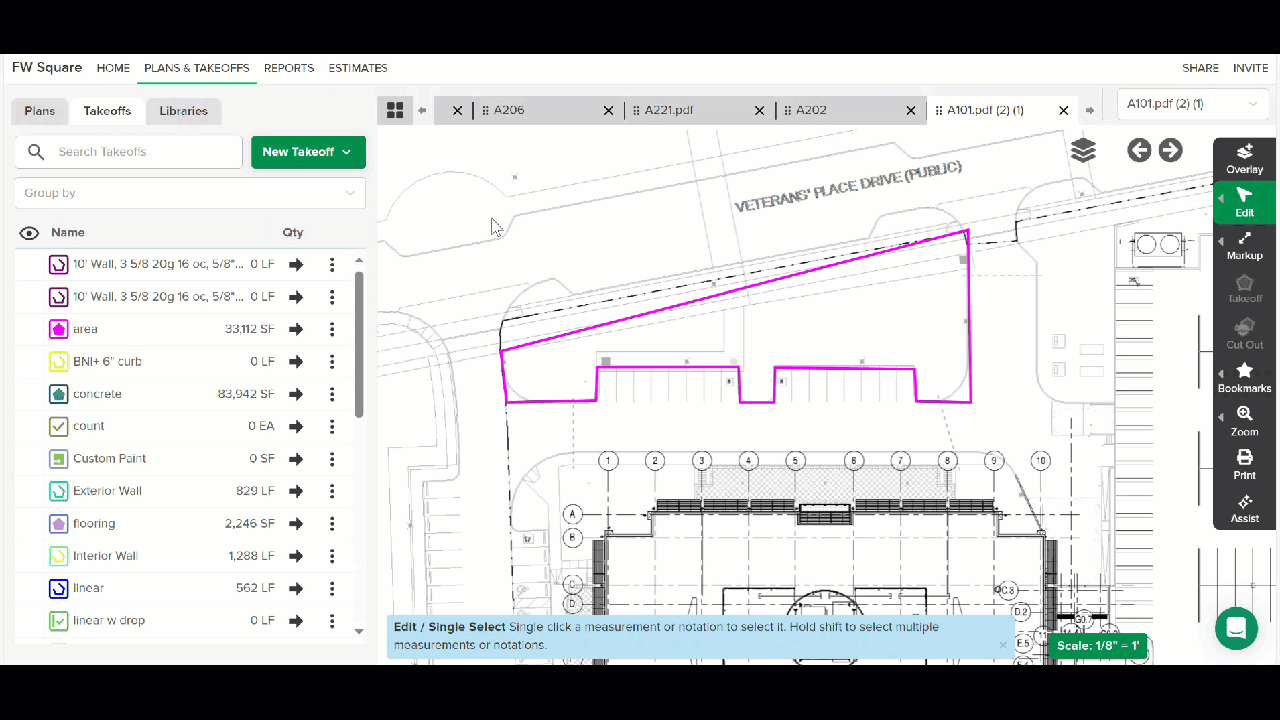
Open the plan sheet containing the measurement you want to edit.
Click on the measurement/line you want to edit to select it.
Make your desired edits.
To change the size/shape:
Click on any of the measurement anchor points (white boxes) and drag to change the size/shape of the measurement.
NOTE: If you click and drag a measurement/line without being on an anchor point, you will just move the measurement.To add an anchor point:
Hover your mouse over the measurement line. (You will see an anchor point outlined in black moving along the line.)
Move the anchor point to the position you want and click to add the anchor point.To delete an anchor point:
Click on the measurement anchor point (white box) you want to delete. (The anchor point will turn green.)
Press delete on your keyboard.
TIP: You can Undo (ctrl + Z or cmd +Z) an edit if needed.
Click the Finish button on the left side panel.
Delete a Measurement
You can delete a single measurement or multiple measurements at once from the same plan sheet.
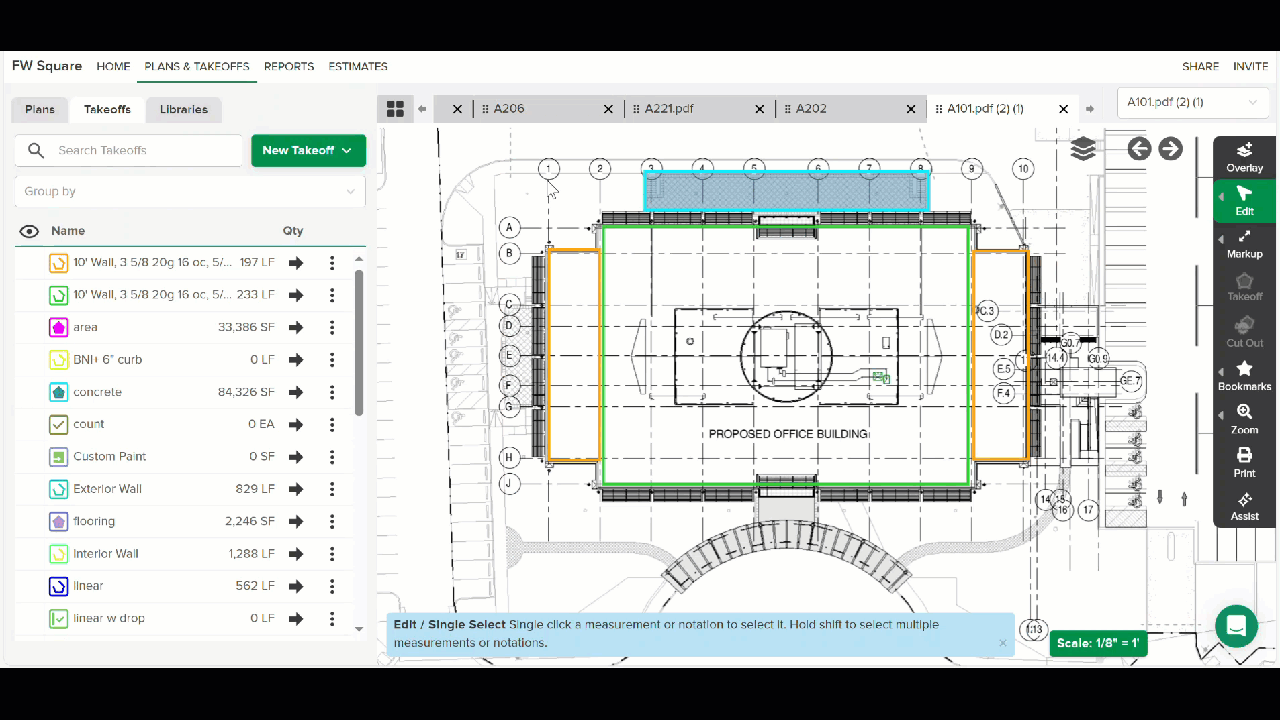
Open the plan sheet containing the measurement(s) you want to delete.
Click on the measurement/line you want to delete to select it.
To select multiple measurements, go to Edit on the right toolbar and click Multiselect. Then draw a rectangle around the group of measurements you want to delete.
OR
Hold the Shift key and click on each measurement you want to delete.Go to Edit on the right toolbar and click Delete OR press delete on your keyboard.
Click the Finish button on the left side panel.
TIP: You can use Undo (ctrl + Z or cmd +Z) to undo your delete if needed.
Related Articles
Creating and Editing Takeoffs
Choose Takeoff Color and Line Size
Takeoff Measurement Cut Tools
Explode Area

