- Print
- DarkLight
- PDF
Download Chrome or Firefox
- Print
- DarkLight
- PDF
Although STACK will run in any web browser, it runs best in Chrome, Firefox or Safari-Apple.
Below are brief instructions to download Chrome and Firefox for Mac and PC.
To Download Chrome:
Click the blue Download Chrome button.
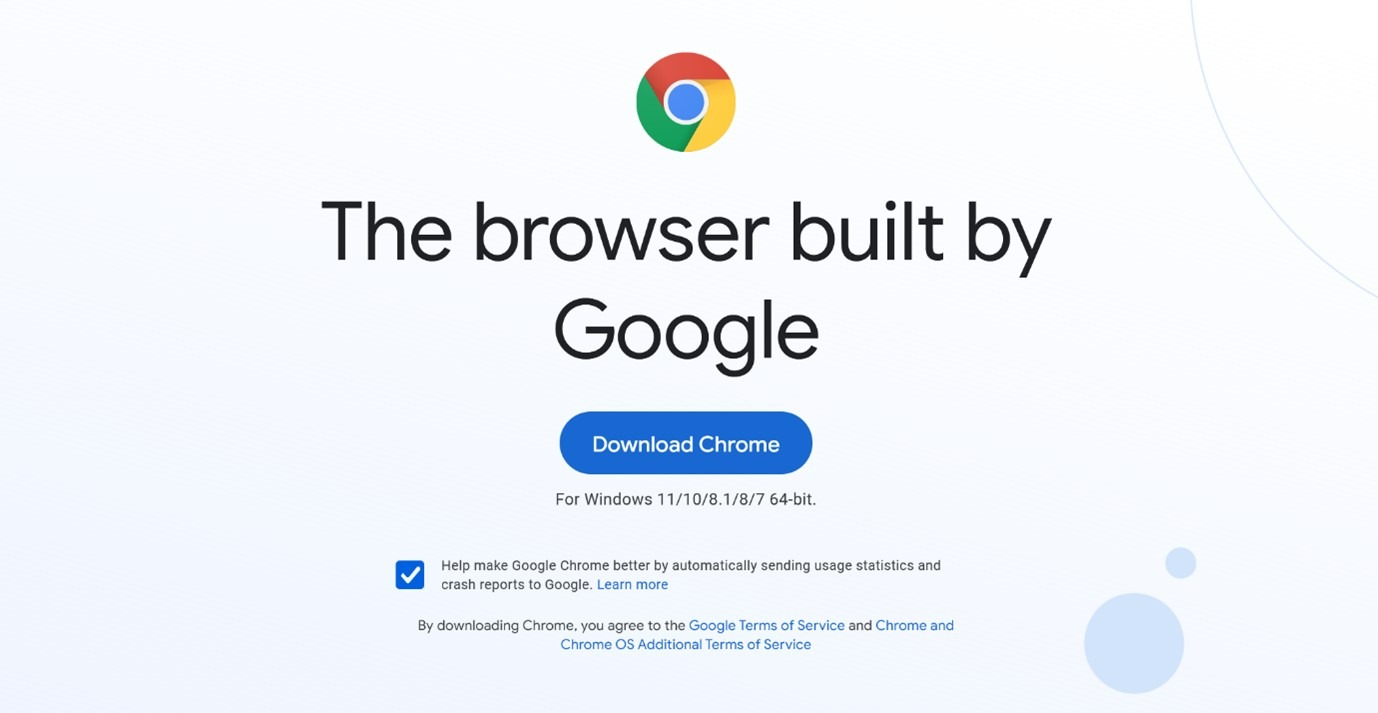
The next screen will show an illustration of the install steps.
For Mac: Follow the steps they provide.

For PC: Follow the steps they provide.
Note: Step 1 - If you don’t see the ChromeSetup.exe file at the bottom left corner of the window, check your Downloads folder.
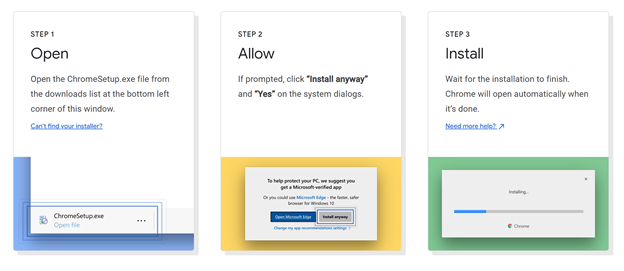
To Download Firefox:
Click the blue Download Now button.
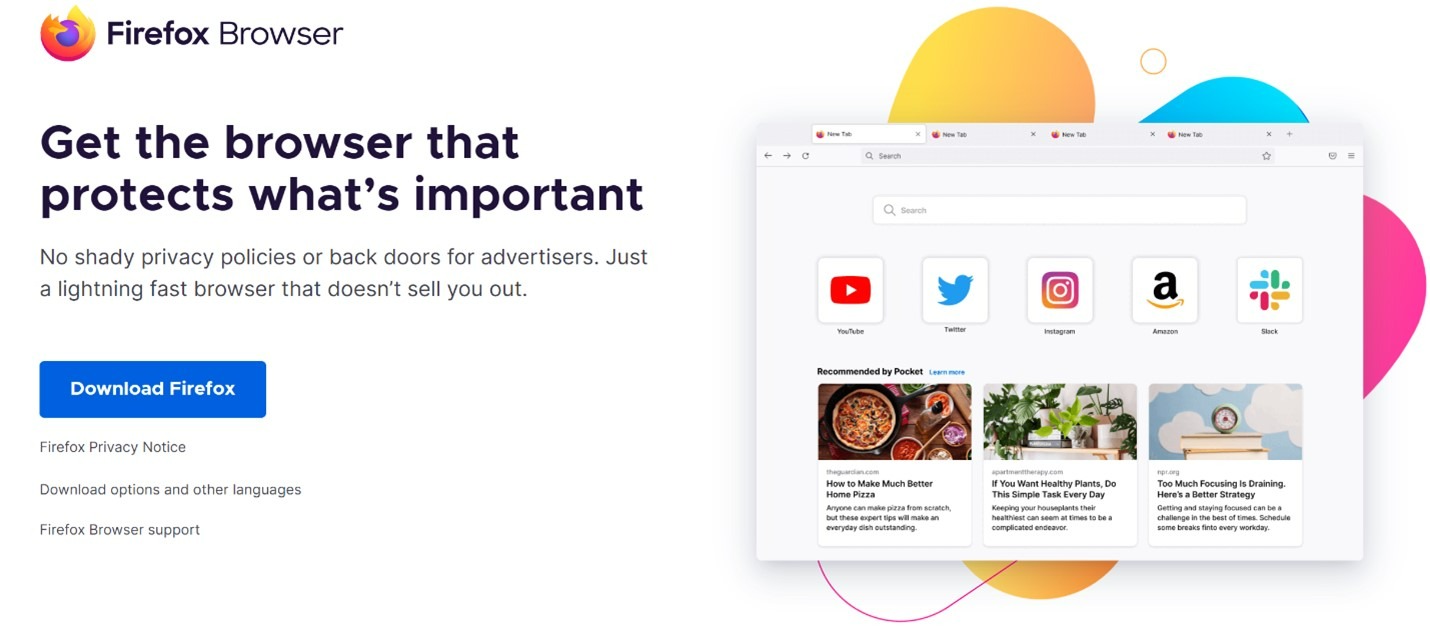
For Mac:
The Firefox file will go to the Downloads folder.
Double click on the file icon to install.

For PC:
The Firefox file will show up in the bottom left of your screen or in your Downloads folder.
Open the Firefox Insaller.exe file to begin install.
Related Articles
Basic System Requirements
Troubleshooting Browser and Device Related Performance Issues

