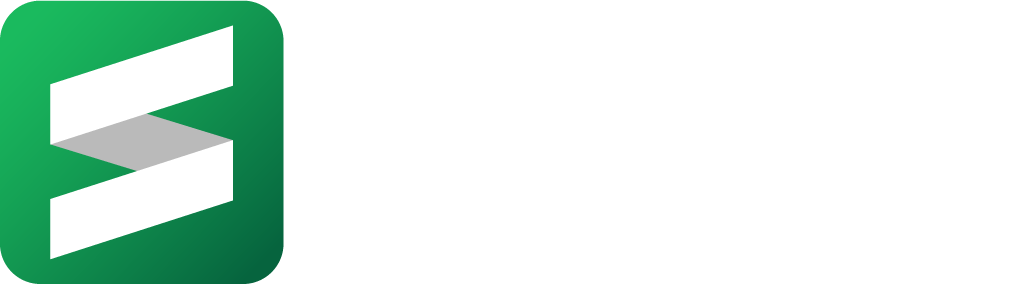- Print
- DarkLight
- PDF
Correct a Scale
- Print
- DarkLight
- PDF
En Español
If you have completed takeoffs on a plan and your takeoff measurements are wrong, you will want to double check your scale. You may have chosen the wrong scale or an incorrect scale listed on the plan by the Architect could be the culprit.
An incorrect scale listed on a plan page is more common than you would think.
You can confirm the accuracy of the scale by using a Dimension Line on a known distance.

If the Dimension line does not reflect the same measurement as your known distance then you will need to re-calibrate the scale. You can correct the scale and the STACK will recalculate your measurements.
Follow these steps to correct the scale in STACK.
To change the scale using calibration:
- Select the Edit button.
- Select the Multi select button.
- Draw a rectangle around the desired takeoffs or entire plan page. This will "select" the chosen area.
- Find the scale graphic or any marked distance on the plan.

5. Click on the Scale button in the lower-right corner.

6. Enter the dimension shown on the scale graphic or plan element into the input box.

7. Click Ok, then click two points on the plan to measure the known distance.

8. The multi-selected measurements will now be assigned to the calibrated scale.
The newly calibrated scale will be found under Custom in your Standard Scale list.

To change the scale using a standard scale:
- Select the Edit button.
- Select the Multi select button.

3. Draw a rectangle around the desired takeoffs or entire plan page. This will "select" the chosen area.

4. Once you are in Multi select edit mode follow these steps.

5. Select the scale button.
6. Select Standard Scale.
7. Using the dropdown window, select your new scale.