- Print
- DarkLight
- PDF
Connect Your Procore and STACK Accounts
- Print
- DarkLight
- PDF
STACK's Procore integration allows you connect your STACK account and Procore “Project Management” subscription account to easily add and synch projects from Procore to STACK.
Connect Your Procore and STACK Accounts
NOTE: Only a Procore admin account can connect Procore and STACK accounts. They must also have a role/permissions in STACK to access Account Settings in order to set up the connection.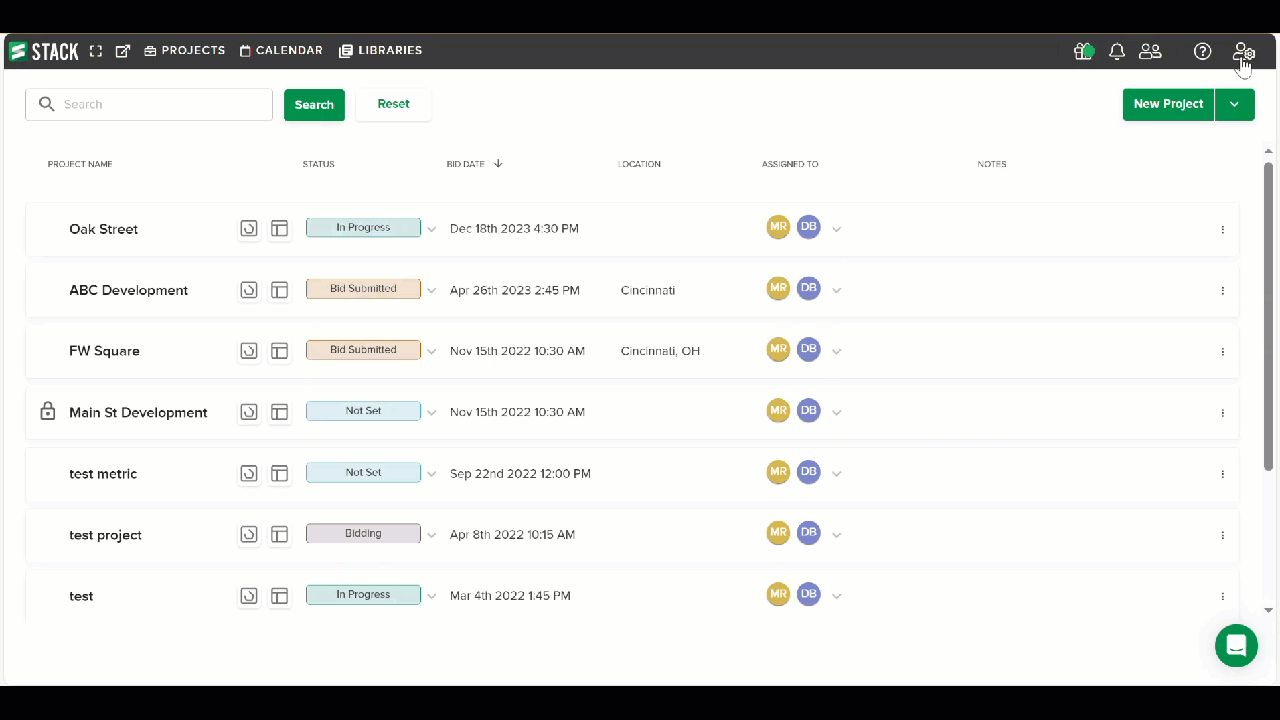
In STACK, click the Settings (person w/gear) icon at the right of the main navigation toolbar.
Select Account Settings from the dropdown menu.
Click App Integrations at the left of your screen.
Locate the Procore tile and click Connect.
You will be routed to the Procore sign-in screenEnter your Procore credentials to log in to your Procore admin account.
You'll be directed back to your STACK account where your Procore plans* will automatically sync.
*Users cannot edit plan page names manually or using Autoname.
Disconnect Your Procore and STACK accounts
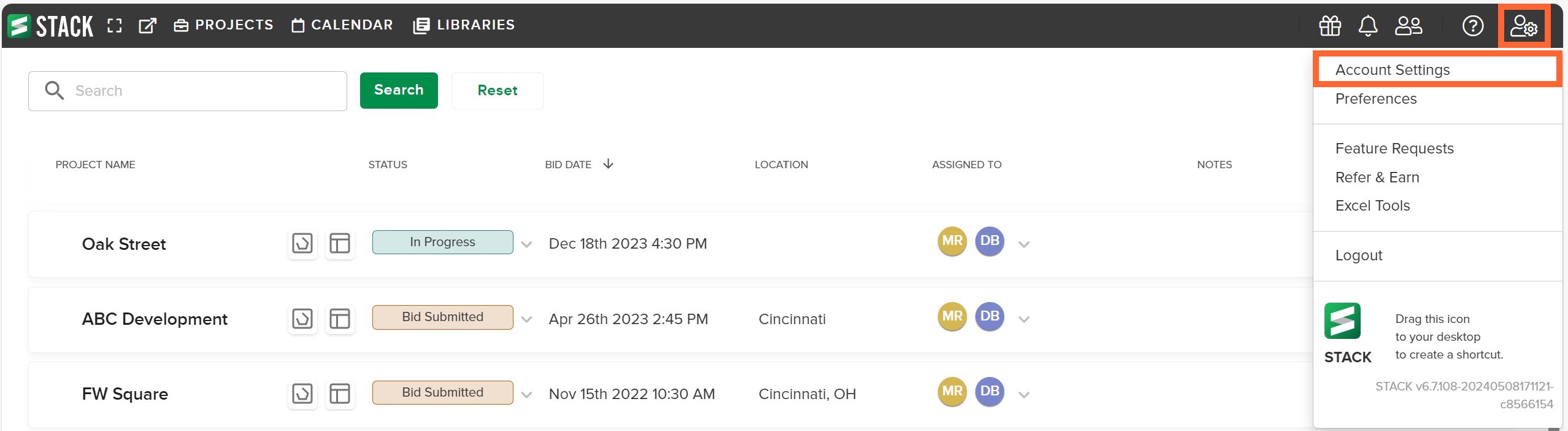
In STACK, click the Settings (gear) icon at the right of the main navigation toolbar.
Select Account Settings from the dropdown menu.
.jpg)
Click App Integrations at the left of your screen.
Locate the Procore tile and click Disconnect.
Once disconnected, the STACK sync will terminate.
If I disconnect STACK and Procore what happens to the projects that have already synced?
If you disconnect your STACK and Procore account, STACK will not delete any projects that have already synced. Those projects will stay in your STACK account but will no longer receive updates from Procore.
If you then connect your STACK account to a different Procore account, the new Procore account project’s will be added and synched to your STACK account.
Change the Procore Account Connected to STACK
Follow the instructions above to disconnect your STACK and Procore accounts.
Refresh your browser page.
The button on the Procore tile in STACK will say Connect when your STACK account is ready to connect again.Follow the instructions above to connect the desired Procore admin account to STACK.
Related Articles
Account Settings
Adding Dodge Projects to STACK

