- Print
- DarkLight
- PDF
Connect GMS Subsidiaries to STACK | Takeoff & Estimate
- Print
- DarkLight
- PDF
STACK integrates with GMS to streamline the transfer of project item quantities. Quantities can be exported directly from STACK to a connected GMS subsidiary to automatically generate a quote.
Key Information
Multiple GMS subsidiary accounts can be connected to a single STACK account.
Only STACK users with permissions to access Account Settings can configure the connection.
The individual establishing the connection must also have permissions for the GMS subsidiary account being linked.
This is a one-time setup; once a connection is established, it does not need to be repeated.
Connections can be disconnected at any time.
Connect a GMS Subsidiary to STACK | Takeoff & Estimate
Log in to the STACK account that will be connected to the GMS subsidiary.
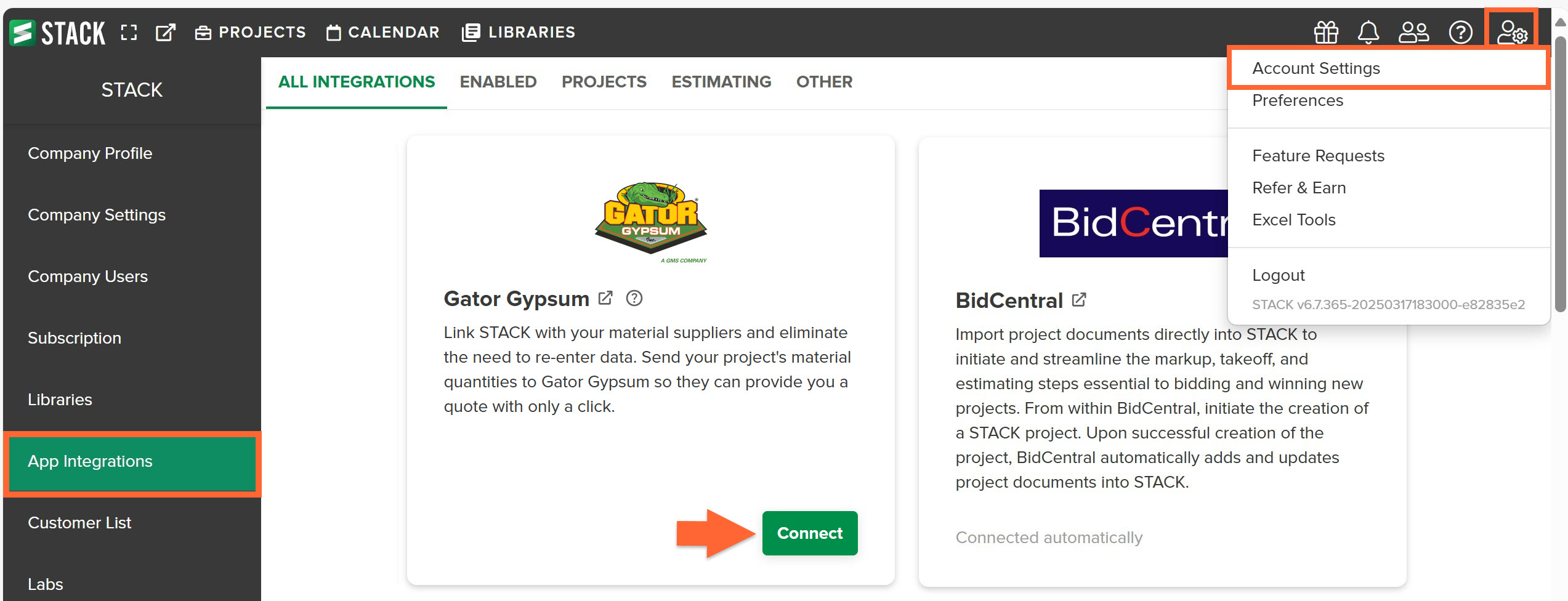
Click the Settings icon (person with gear) on the right side of the main navigation toolbar.
Select Account Settings from the dropdown menu.
In the left panel, click App Integrations.
Locate the tile for the GMS subsidiary and click Connect.
TIP
Use the Search bar to locate the integration without scrolling.
When prompted, log in to the GMS subsidiary account.
A notice will confirm that STACK is requesting full access to the account.
Example.jpg)
Once connected, any STACK user with the appropriate permissions can export project item quantities to the linked GMS subsidiary to generate quotes.
Disconnect a GMS Subsidiary from STACK | Takeoff &Estimate
If the connection is no longer required, it can be disabled by following these steps:
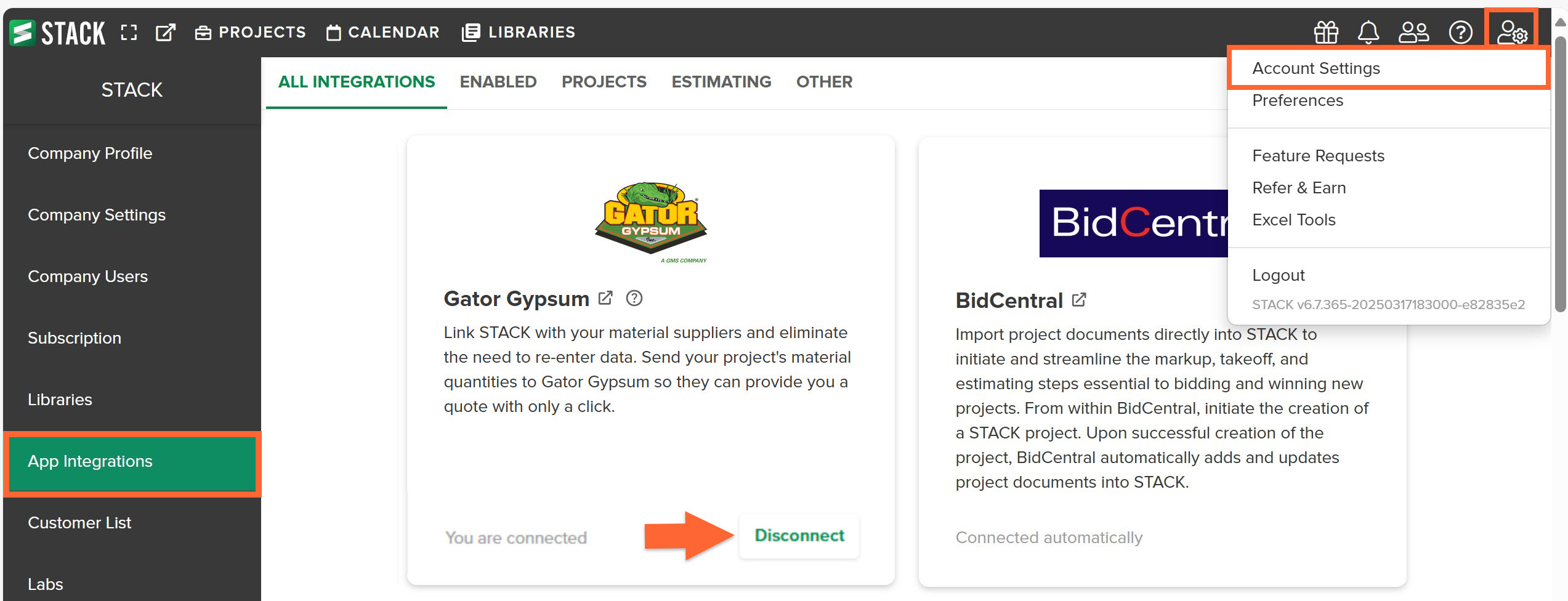
In STACK, click the Settings icon (person with gear) on the right side of the main navigation toolbar..
Select Account Settings from the dropdown menu.
In the left panel, click App Integrations.
Locate the tile for the GMS subsidiary and click Disconnect.
After disconnecting, data exports from STACK to the GMS subsidiary will no longer be available.
TIP
To reconnect, repeat the steps outlined in Connect a GMS Subsidiary to STACK | Build & Operate.
List of GMS Suppliers
Suppliers | Suppliers | Suppliers |
|---|---|---|
AMW Construction Supply | Gypsum Supply Company | Ryan Building Materials |
ASI Building Products | Interior Products Supply | Steven Kempf Building Materials |
Badgerland Supply, Inc. | J & B Materials | Sun Valley Supply, Inc. |
Capitol Building Supply, Inc. | KARPP | Tamarack Materials, Inc. |
Capitol Materials Coastal, Inc. | Lone Star Materials Inc. | Tejas Materials, Inc. |
Capitol Materials, Inc. | M.R.Lee Building Materials Inc. | Trowel Trades Supply |
Chaparral Materials, Inc. | Missouri Drywall Supply | Tucker Acoustical Products, Inc. |
Cherokee Building Materials | New England Gypsum | Tucker Materials |
Colonial Materials | Ohio Valley Drywall Supply | United Building Materials |
Commonwealth Building Materials, Inc. | Pioneer Materials West | Valley Interior Products |
Cowtown Materials, Inc. | Pioneer Materials, Inc. | Westmont Interior & Contractors Acoustical Supply |
Drywall Supply Inc. | Professional Handling & Distribution | Westside Building Material |
GTS Interior Supply | River Bend Materials, Inc. | Wildcat Materials |
Gator Gypsum | Rocky Top Materials, Inc. |
Related Articles
Export Item Quantities to a GMS Subsidiary

