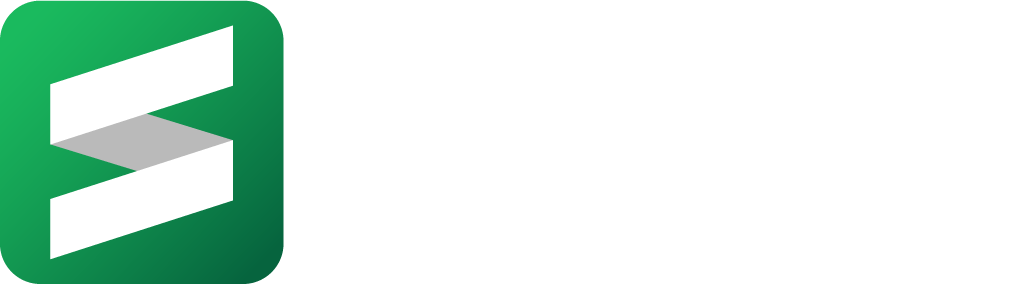Additional Functionality of a Takeoff Template
- Print
- DarkLight
- PDF
Additional Functionality of a Takeoff Template
- Print
- DarkLight
- PDF
Article Summary
Share feedback
Thanks for sharing your feedback!
En Español
You can find additional functionality in a takeoff template by clicking on different areas.

Clicking on the 3 dots will access this menu:
Delete: This will delete all the geometries associated with the takeoff
Duplicate: To create a new takeoff with the same measurement type
Edit: To change the name or color, or to add an Item or Assembly.
Library: To save the takeoff as a template to be used for future projects.
TIP: Clicking on the takeoff name goes to the takeoff settings screen
TIP: Clicking on the eyeball to the left of the takeoff icon will hide / unhide the measurements associated with the takeoff template. Click the eyeball at the top to Hide All or Unhide All.

TIP: Clicking on the arrow or the quantity will Start the takeoff
Was this article helpful?